In the Vizio Smart TV, you can change the resolution to your preferences. But, when changing the resolution in Vizio Smart TV using the Aspect Ratio settings, you may have some issues. In some models of Vizio Smart TV, the aspect ratio will get stuck in the Wide Mode or Zoom Mode. To fix the issue, you can change the Aspect Ratio settings or follow some troubleshooting tips.
Aspect Ratio Settings on Vizio TV
You can view the aspect ratio settings on your Vizio Smart TV by navigating Menu → System → Aspect Ratio. From there, you can view three aspect ratio options.
- Normal: This is the default aspect ratio. This plays the content in the original format without any change.
- Wide: Adjusting to Wide Mode will set your Vizio TV to 4:3 video content and 16:9 picture ratio and fit the screen with no black bars on the sides.
- Zoom: This Zoom mode allows you to zoom a selected portion of the screen.
From the three options, there are more possibilities that your Vizio TV will get stuck on Zoom and Wide mode. If your TV is stuck on Wide Mode, then follow the below methods to resolve your error.
Set Aspect Ratio to Normal
Initially, you can try to set the aspect ratio mode to Normal if it is in Wide or Zoom mode to solve the issue.
[1] Press the Vizio key on the remote.

[2] Navigate System using the arrow keys on your Vizio remote.
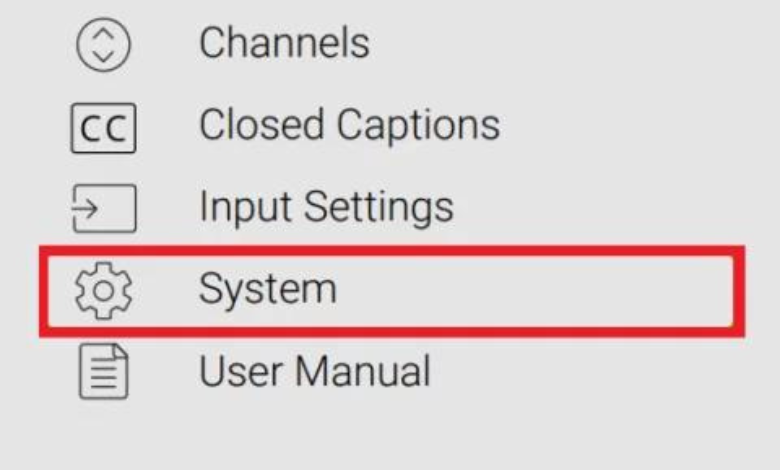
[3] After that, select the Aspect Ratio.
[4] If your Aspect Ratio is in Wide or Zoom, then set the mode to Normal and hit OK.
[5] You can also press the Wide, Shape, or Format buttons available on your TV device’s remote to adjust the image.
Reset Picture Size on Vizio TV
Sometimes, you have to reset the picture size of your Vizio TV to its default settings to revert the picture resolution to its original value.
[1] Point the Vizio remote at your TV and press the Menu button.
[2] Choose Picture using the arrow keys.
[3] Navigate to the More option and select it.
[4] Now, click Reset and hit OK.
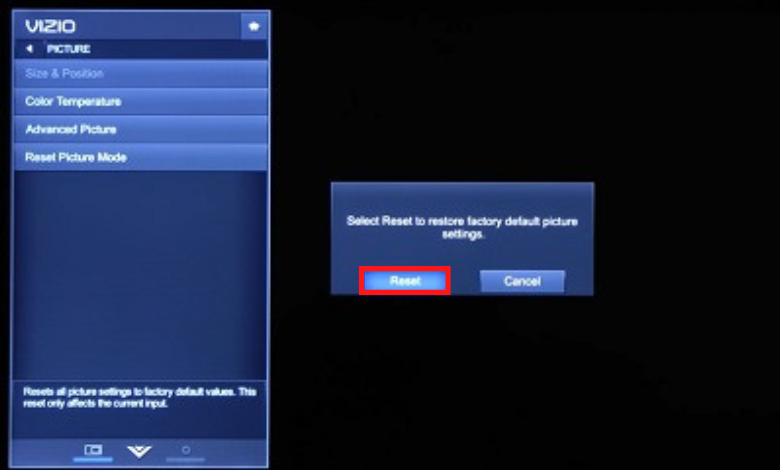
[5] After that, your TV will go back to its default resolution.
Power Cycle Vizio TV
Sometimes, bugs and glitches may affect your Vizio TV screen. So, just perform a simple power cycle to resolve the error.
[1] Turn off your Vizio TV by pressing the Power button.
[2] Remove all the cables and external devices from the HDMI port on your Vizio TV.
[3] Unplug the power cord from the wall outlet and wait for a few minutes.
[4] After that, connect all the cables and devices back to Vizio TV and plug the power cord back into the outlet.
[5] Now, press the Power button again to turn on your TV and check whether the issue is solved or not.
[6] If the issue is not solved, try the next fix.
Update Vizio Firmware
When your Vizio TVs firmware is outdated, it can cause issues on your TV. So, update your Vizio TV to its latest version to resolve the issue.
[1] Connect your Vizio smart TV to a stable WiFi network.
[2] Press the Menu button.
[3] Scroll down and navigate the System option.
[4] Select Check for Updates and look for any available updates.
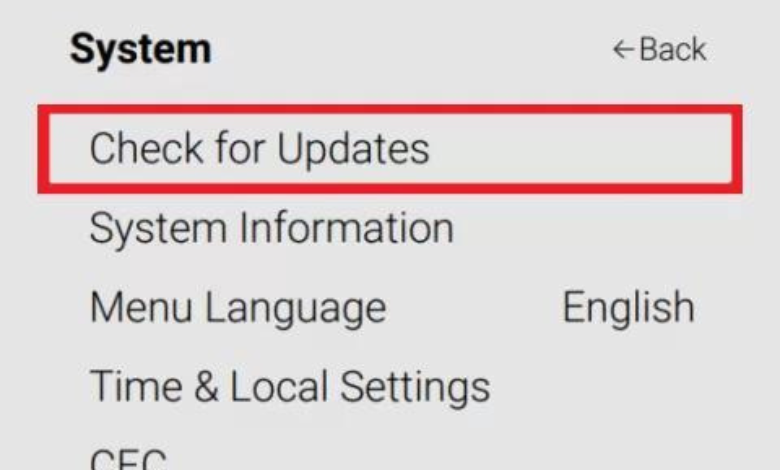
[5] Click Install to download the new update.
[6] Follow the on-screen prompts to complete the update.
[7] After the update, the Wide Mode issue on your Vizio TV will be resolved. If the issue is not resolved yet, you have to reset the TV.
Factory Reset Vizio TV
If the Wide Mode issue is not resolved after initiating all the above steps, finally proceed with a factory reset on your Vizio TV.
[1] Go to the System settings on your Vizio TV.
[2] Choose Reset & Admin from the list.
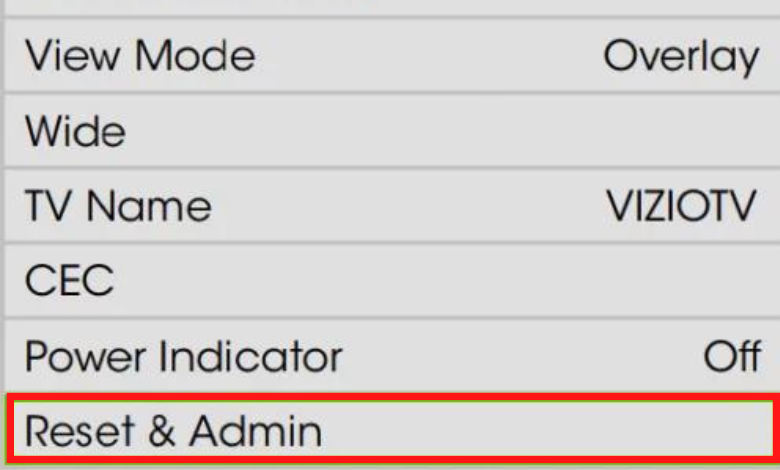
[3] After that, click Reset TV to Factory Defaults.
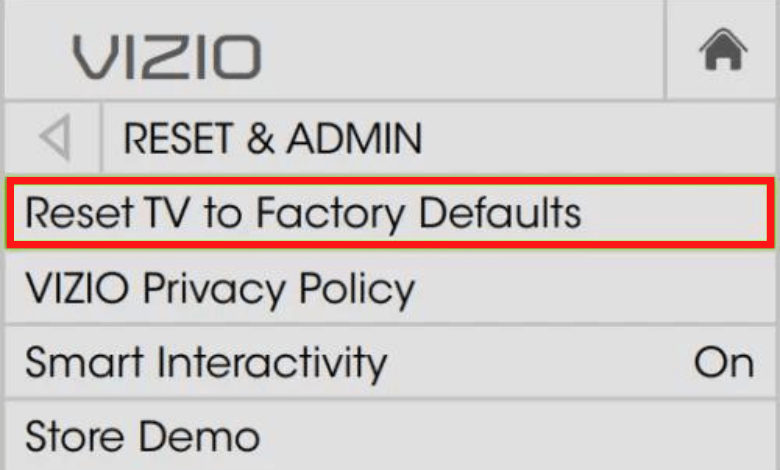
[4] Enter the four-digit PIN code to confirm the reset, the default one is 0000.
[5] Select Reset and complete the process.
[6] After the reset, you have to set up the Vizio Smart TV from the start.
[7] Complete the setup and the issue will be resolved.
Contact Vizio Support
If you are experiencing the same issue, even after the reset, then the issue is with the hardware. You have to contact Vizio Support to fix the issue. You can contact Vizio customer care by filling up a callback request form on the website.
FAQs
In the Aspect Ratio settings, choose the Normal option to get the screen back to its default size.
Locate the input and Volume down buttons on the side of the T. Press and hold the buttons simultaneously for 10 seconds to reset your Vizio TV without a remote.







Leave a Reply