Quick Tips
- You can use the TV buttons or the smartphone app to change the input on your Hisense Smart TV without using the remote.
- TV Button: Click the Input button and choose input.
Hisense Smart TVs come with multiple HDMI and USB ports to connect external devices like Chromecast, Gaming Consoles, USB Drives, PCs, and streaming devices. So, you can connect your TV to more than one input. While working with multiple inputs, you need to change the input source according to your preferences. If your Hisense TV remote control is not working or is damaged, you can change the input on your TV without the remote control.
Change Input on Hisense TV Without Remote
If your Hisense TV remote is not working or the Source button is broken, there are a few ways to change the input source on Hisense smart TV without a remote.
Using Buttons on Hisense TV
Similar to the remote control, there are Power, Volume, Channel, Input, and Menu buttons available on Hisense TV. Use the buttons to change the input source on Hisense Smart TV.
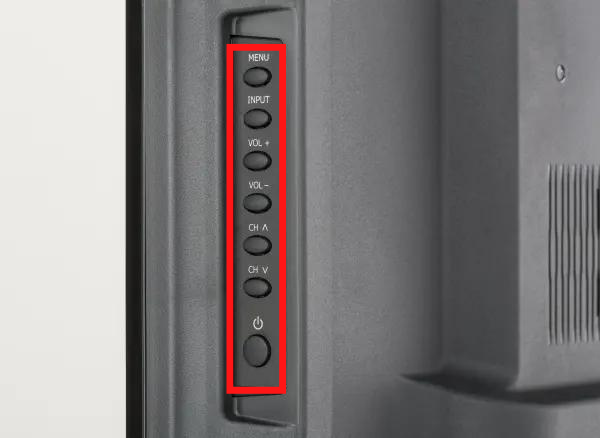
[1] Turn on your Hisense smart TV using the Power button. Mostly it is located at the back or bottom of your TV.
[2] Locate the Input button on the TV and press it.
[4] Using the Channel and Volume buttons for navigation.
[5] Choose your desired input and change them.
Using the Mobile App
Based on the operating system used on Hisense TV (Roku OS & Android OS), install the remote app from the app store and change the input.
For Hisense Roku TV
[1] Make sure to connect your smartphone and Hisense TV to the same WiFi network.
[2] Fetch your smartphone and install Roku Remote app via App Store or Play Store.
[3] After installing, open the app and search for your Hisense Roku TV.
[4] Tap the Remote tab on the app.
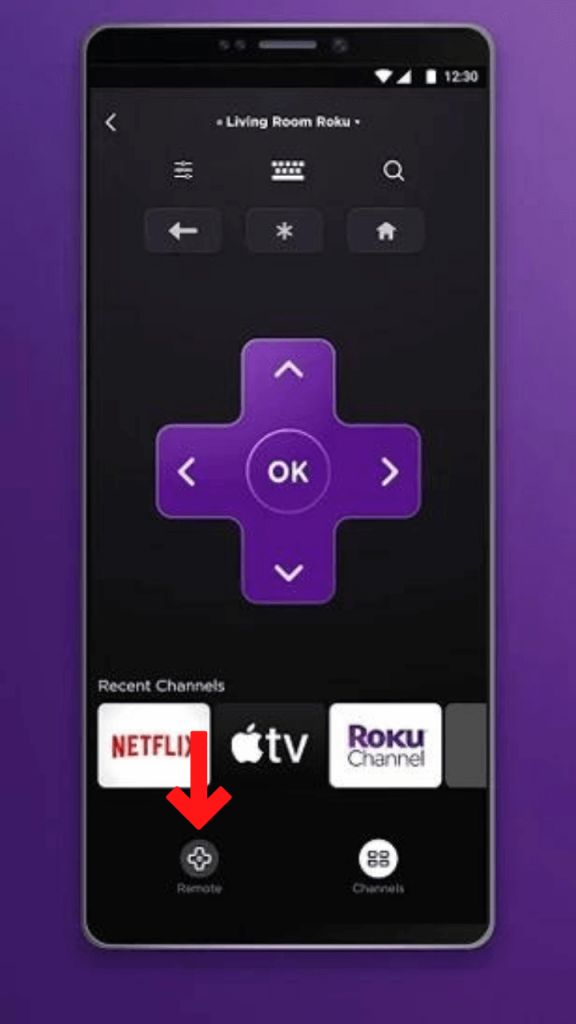
[5] Navigate Settings → Input and change the input according to your preferences.
For Hisense Android TV
[1] Connect both the TV and smartphone to the same WiFi network.
[2] Download the Android TV Remote app on your smartphone via the Play Store.
[3] Open the app and search for your Hisense Android TV.
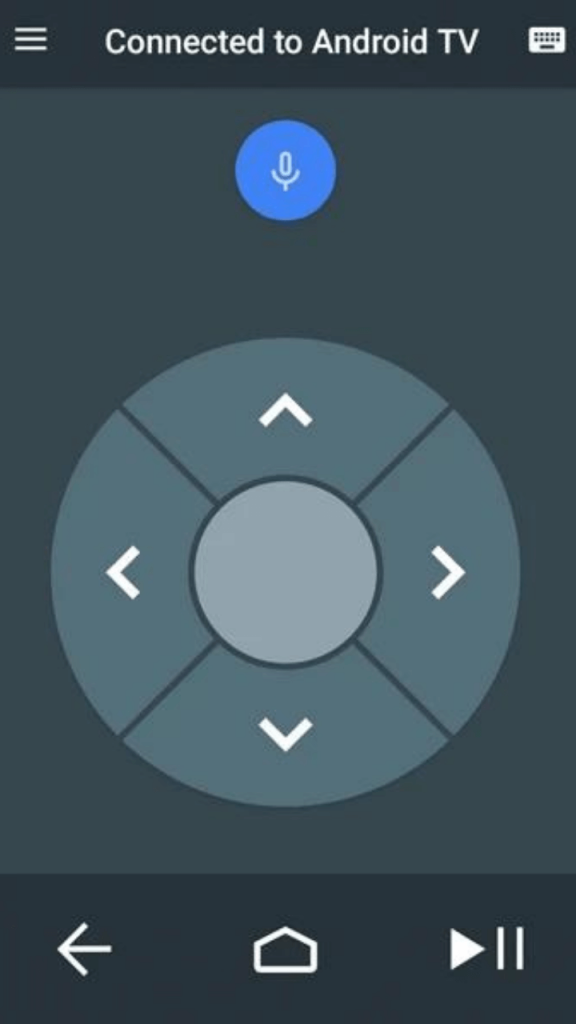
[4] After that, a specific code will display on your TV.
[5] Enter the code and pair the TV with your smartphone.
[6] Then, go to the Settings menu and change the Input on Hisense TV.
Using Voice Assistant to Change Input on Hisense Smart TV
Alternatively, you can use Google Assistant or Amazon Alexa to change the input on Hisense TV via voice command.
[1] Launch your Hisense smart TV.
[2] On your Hisense remote control, press the Assistant or Mic button.

[3] Now, execute the voice command.
- Google Assistant Command: OK Google, switch to HDMI.
- Amazon Alexa Command: Alexa, switch to HDMI.
[4] Make sure that the Assistant can hear your voice on the microphone on your remote.
[5] When the command is detected, the input will be changed on your Hisense TV.
FAQs
Yes, using the Hisense TV remote codes, you can pair any universal remote.

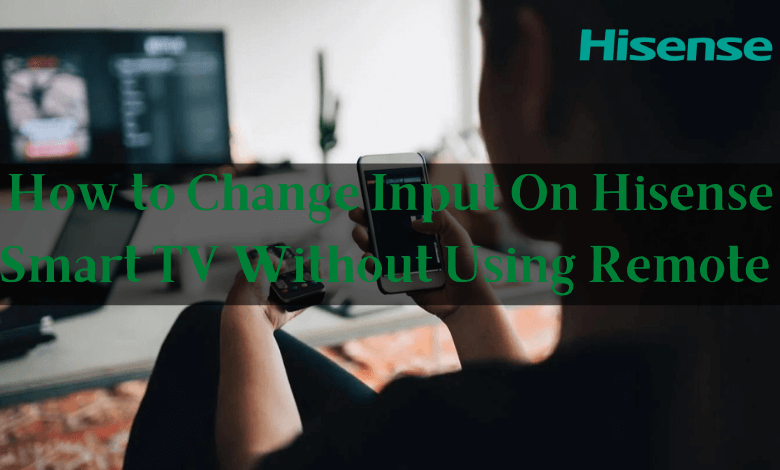





Leave a Reply