Samsung TV is the best smart TV with a lot of amazing features to enjoy your streaming. It also lets you install all your favorite and best apps from the Samsung Smart Hub store. Apart from that, you can connect any external devices to the TV to stream media content or play games. With the USB ports available on the TVs, you can connect USB flash drives to stream videos and play music. If you find the USB not working on Samsung TV, you can fix it easily with the help of troubleshooting fixes.
Causes for USB not Working on Samsung TV
If you find your Samsung TV not recognizing the USB device you have connected, it may be because of any one of the problems given below.
- More than one USB drives connected to your Samsung TV
- So many files and folders on the USB drive
- You might have connected the USB drive with a USB extension cable
- The incorrect file system of USB storage
- The files on the USB drive may be corrupted
How to Fix USB not Working on Samsung Smart TV
If the USB drive is not working on your Samsung TV, the problem may be with your USB drive or the TV. You have to perform fixes for both devices.
- Format the USB drive
- Check the USB ports on the TV
- Check the file format
- Play media files in a correct way
- Check the technology on your TV
- Update the TV firmware
- Convert Video to MP4 or any format
- Factory reset Samsung TV
Format the USB Drive
As said, the problem can be from both sides. You can first format the USB drive you use. To format the USB drive, you can use any format tool. Before formatting the drive, you can better take a backup of all your files because all the data will be lost.
1. Install the Partition Assistant on your PC or laptop.
2. Insert the USB drive into the computer.
3. Right-click on the USB drive and choose Format Partition.
4. Next, specify the Partition Label and choose File System. If you want, you can select Cluster Size.
5. Once done, tap Apply on the menu bar and click Proceed to execute formatting.
Check the USB Ports on the TV
Next, you can check the USB ports on the Samsung TV. Sometimes, the USB ports might be damaged, or it is filled with full of dust and dirt. So, check for the damage and repair. Otherwise, you can clean the USB port often to avoid such problems.
Check the File Format
Samsung TV supports different video and audio formats. If you don’t find any problem on both devices, the problem may be format compatibility. So, check the format of the files you have on the USB drive.
Samsung TV Supported Audio Formats
| File Extension | Format | Codec | Note |
| *.mp3 | MPEG | MPEG1-Audio Layer 3 | |
| *.m4a, *.mpa, *.aac | MPEG4 | AAC | |
| *.flac | FLAC | FLAC | Supports up to channels |
| *.ogg | OGG | Vorbis | Supports up to channels |
| *.wma | WMA | WMA | Supports WMA 10 Pro up to 5.1 channels. WMA lossless audio is not supported up to the M2 profile |
| *.wav | wav | wav | |
| *.mid, *.midi | midi | midi | Supports type 0 and type 1. Seek is not supported. Supports USB devices only |
| *.ape | ape | ape | |
| *.aif, *.aiff | AIFF | AIFF | |
| *.m4a | ALAC | ALAC |
Samsung TV Supported Videos Formats
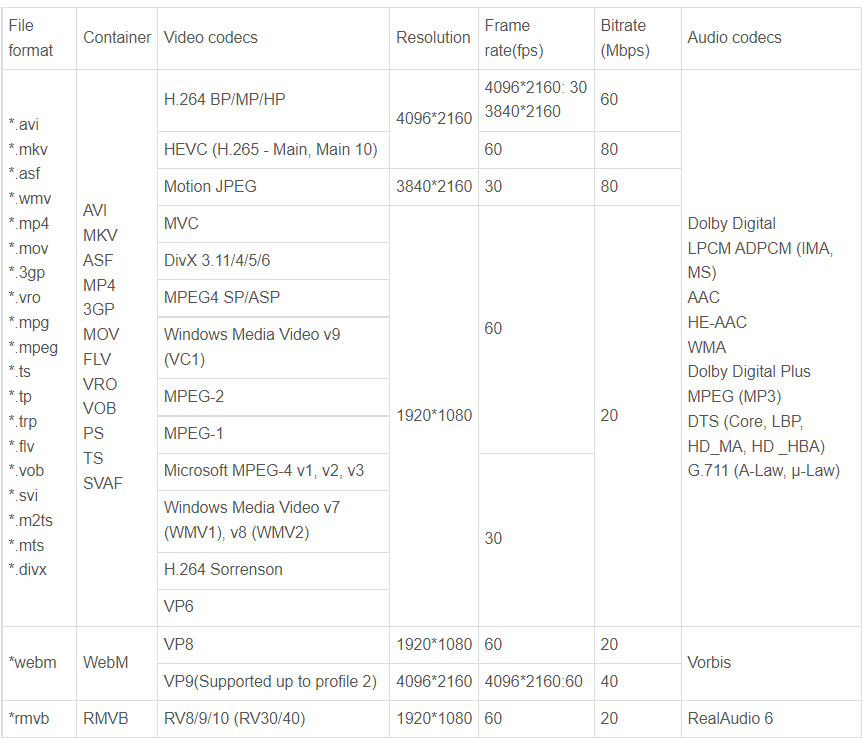
Check the Technology on your TV
Samsung TVs are available in three types based on the screen. They are Samsung QLED smart UHD TV, Premium UHD TV, and Full HD. Samsung UHD TVs support FAT, exFAT, and NTFS file systems. Full HD TVs support NTFS (read-only), FAT32, and FAT16. So, you must have supported formats on the USB drive based on the TV you have.
Verify the Input Source
You must choose the correct input source to play the content from the USB drive.
1. Input the USB drive to the USB port on the TV, or the Mini One Connect of your TV.
2. Press the Source button on the remote.
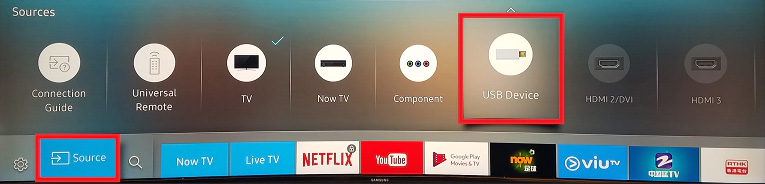
3. Choose the USB drive and select the content to play.
4. Press the Enter button to show the Control Panel.
Update the TV Firmware
The next fix that you can try when the USB is not working on your Samsung TV is updating the firmware on your Samsung TV. To do so, follow the steps given below.
1. Press the Home button on the remote and choose Settings.
2. Click Support and then select the Software Update option.
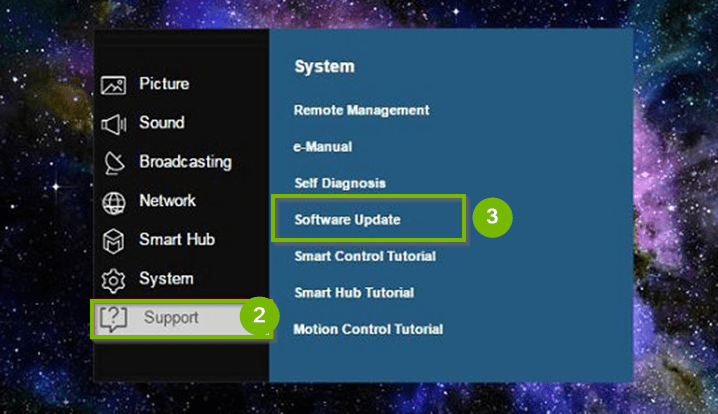
3. Choose Update Now, and the TV will update your Samsung TV.
4. Once done, click OK on the message box.
Convert Video to MP4 or any Format
If a file format is not supported on the TV, you can convert the video and audio to the supported formats like MP4, MP3, or any format. There are a lot of video converters available you can use them to convert the video.
Factory Reset Samsung TV
If the problem is not with your USB drive, finally, you can factory reset your Samsung TV. It helps to solve all the problems. However, it deletes all the information from your TV.
1. Turn on your Samsung TV and press the Menu button on the remote.
2. Click Support >> Self Diagnosis.
3. Choose Reset and press Enter on the remote.
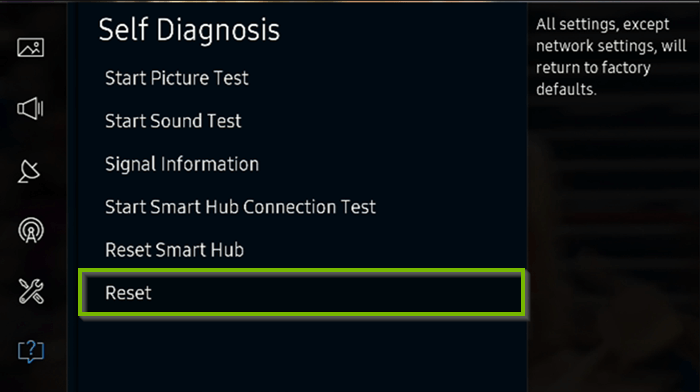
4. Enter the Security PIN. Type the default code is 0000 and click Yes for confirmation.
These are the best fixes to perform when the USB is not working on your Samsung TV. If you are using a wired keyboard or mouse and found it not working, you can check the USB cables that are related to your mouse and keyboard. Make sure to check the USB port on the TV before connecting a USB drive.
Frequently Asked Questions
You have to choose the correct Input Source when your Samsung TV is not reading your USB drive.
If the USB drive is not working on your Samsung TV, you can format the USB drive. You can also check the USB ports of the TV and verify the input source.







Leave a Reply