Quick Tips
- Toshiba Smart TV has three different OSes, Fire TV OS, Android TV OS, and Google TV OS.
- For Toshiba Fire TV, you can use the Amazon Fire TV Remote app.
- For Toshiba Android and Google TV, you can use the Android TV Remote Services app.
Sometimes, using the kit remote to control the TV is a headache. To switch between the apps and to use the on-screen keyboard, the kit remote isn’t the wisest option. Instead of using the kit remote, you can use your smartphone to control the TV. For Toshiba Smart TV, you can use the Amazon Fire TV Remote app or the Android TV Remote Services app to control the TV.
Toshiba Smart TV Remote App
Toshiba Smart TV runs in three operating systems, Amazon Fire TV OS, Android TV OS and Google TV OS. Based on the OS, you have to use different remote apps.
Toshiba Fire TV Remote App
Amazon Fire TV app is the remote app for all Fire TV OS devices. Using the app, you can control the Toshiba Fire TVs too. The remote app has access to Settings, TV Channels, Channels list, Sleep Mode, Playback controls, and much more.
(1). Connect the smartphone to the same WiFi connection as your Toshiba TV.
(2). Install Amazon Fire TV Remote app in the Google Play Store or App Store on the respective smartphone.
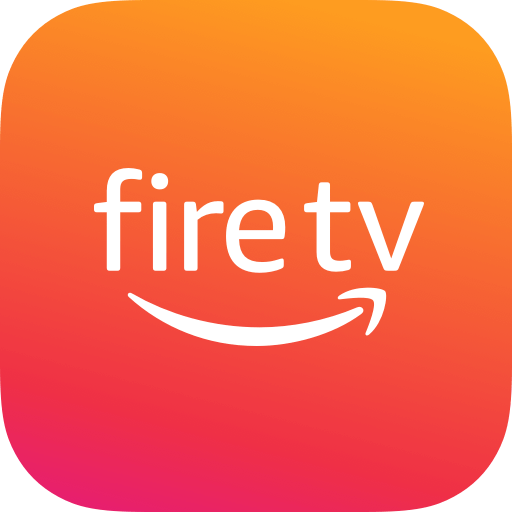
(3). Open the remote app and click Sign In.
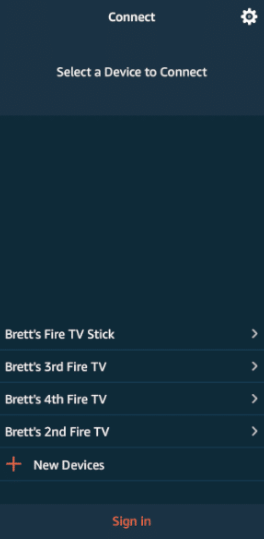
(4). Enter the Amazon Account details that you are using on your Toshiba Fire TV.
(5). Click on the Toshiba Fire TV and provide the PIN to connect to the TV.
(6). Now, you’ll get the remote layout. Use the D-pad controls to navigate between the options.
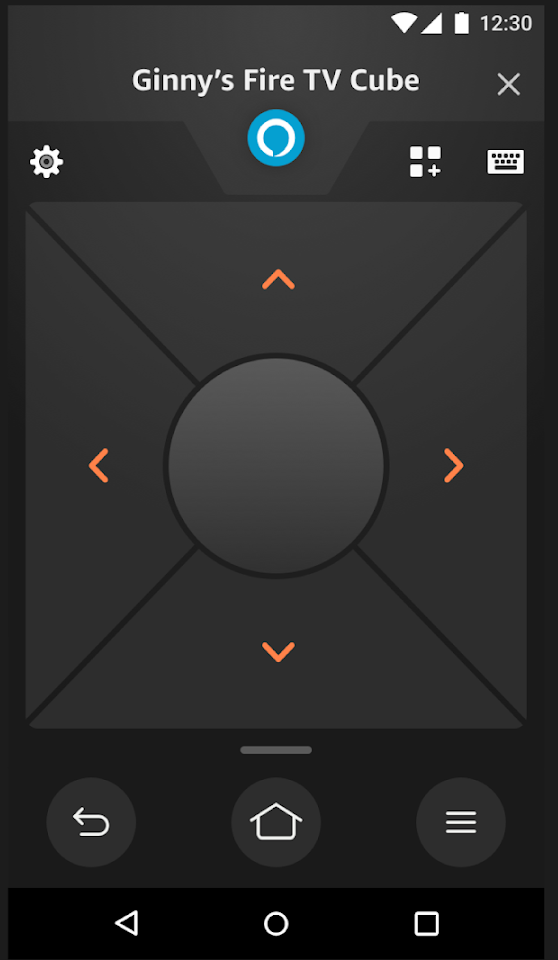
(7). Click the Back button to go to the previous screen. Click the Home button to get the Toshiba Fire TV’s home screen.
(8). Click the Hamburger icon to open the Options menu.
(9). Tap the Settings icon to customize the remote layout.
(10). Click the Keyboard icon to open the QWERTY keyboard on your smartphone and search for anything on your Fire TV.
(11). If you don’t want to use the D-pad, you can enable the touchpad for easy navigation.
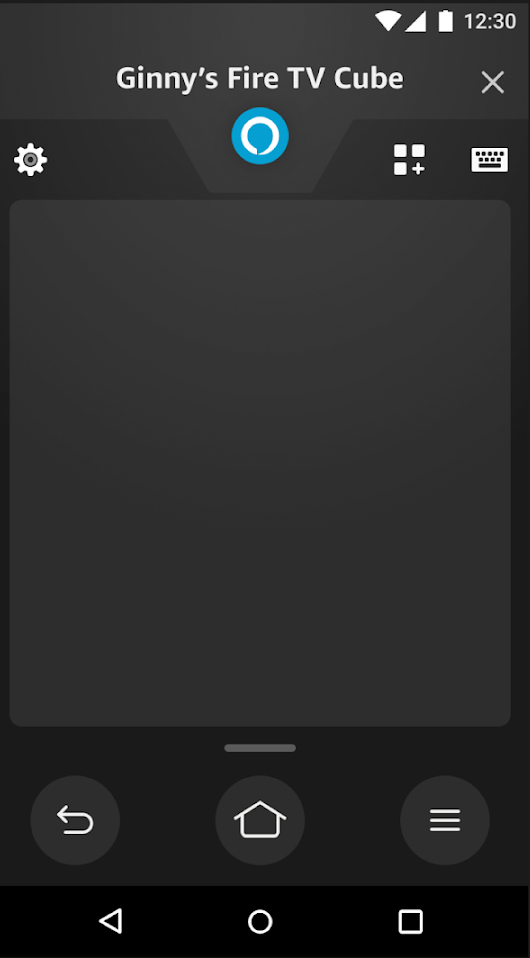
You can also connect a keyboard to your Toshiba Fire TV and control the TV with ease. Using the keyboard, you can type and search for an app without any hassle. You can use the arrow keys for quick navigation.
Toshiba Android TV Remote App
The remote app for Android TV OS is the Android TV Remote Control app. But, the app has been removed from the Play Store. Instead of that, you can use the Android TV Remote Services app to control both the Toshiba Android TV and Toshiba Google TV. For iPhones, you can use the Google TV app.
(1). Install the Android TV Remote Services app from the Google Play Store. For iPhones and iPad, get the Google TV app from the App Store.
(2). Open the remote app on your smartphone. Make sure that your smartphone and Toshiba Smart TV are connected to the same WiFi network.
(3). Go to the Available Devices menu and choose your Toshiba Android TV or Toshiba Google TV.
(4). A PIN appears on the TV screen.
(5). Enter the PIN on the app and click Pair to connect.
(6). Now, you will get the remote buttons on the app.
(7). Here, you will get the volume controls, home button, back button, power button, and more.
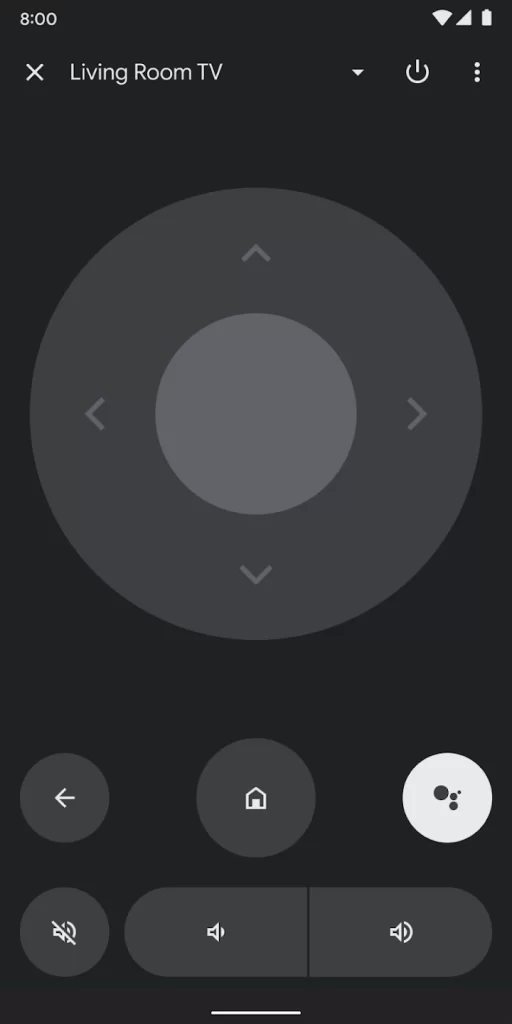
(8). Using the Android TV Remote Services app, you can enable the Google virtual assistant by tapping the Google Assistant button.
With this, you can easily control the Toshiba Smart TV with the smartphone remote app. The Remote control app is handy to access the TV instantly when the Toshiba Smart TV remote is not working or if you lost the remote.
FAQs
Yes, you can use any of the universal remotes on Toshiba Smart TV to control the device. You can program the universal remote with the Toshiba Smart TV remote codes.







Leave a Reply