The Split Screen feature allows the users to view two apps on the TV at the same time. If you want to watch two favorite shows or any others with two screens at the same time, you can use the Multi-View feature on your LG Smart TV. The Multi-View feature is only available on 2019 or older LG TV models. You can’t use the Split Screen feature on 2020 and above models like LG C1 TV because LG dropped this feature from the newer webOS.
The Multi-View mode on LG Smart TV is completely different from the Picture-in-Picture Mode (PIP). In the Multi-View or Split Screen Mode, you will get two HDMI inputs in a single LG TV screen that are separated into two halves. But, with the PIP on LG TV, you can customize the secondary screen so that it is not disturbing the primary screen.
How to Enable Split Screen on LG Smart TV
Multi-View allows you to watch two inputs side-by-side to watch movies, listen to music, play games on LG TV, and many more. To get the Milt-View on LG TV, you need to have at least one HDMI source connected to your TV.
Connect HDMI Source to LG TV

To use the split screen on your LG Smart TV, you can connect any external devices to the HDMI ports of your LG TV. Connect any external devices like PlayStation, Xbox, Fire TV Stick, or Chromecast to LG TV using the HDMI ports.
Turn Off SIMPLINK and HDMI Ultra HD Deep Color
Before proceeding with the process, you must turn off some features to enable the Split Screen feature. YOu have to turn off HDMI Ultra HD Deep Color and SIMPLINK on your LG TV.
To turn off SIMPLINK
[1] Press the Home button on your remote control.
[2] Navigate to Settings >> General.
[3] Choose and click SIMPLINK (HDMI-CEC) option.
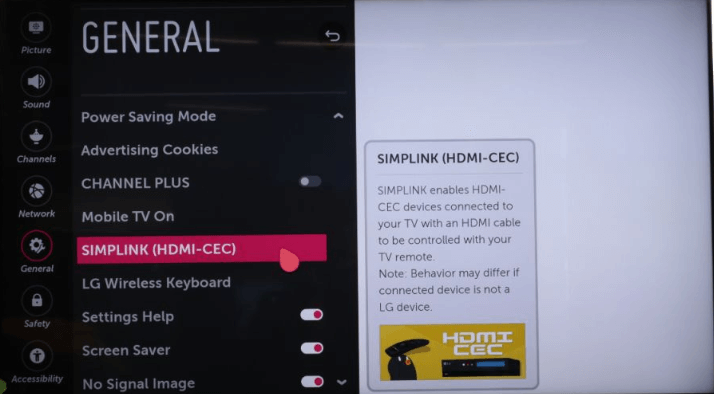
[4] Click the toggle button to switch it off.
To turn off HDMI Ultra HD Deep Color
[1] Navigate to Settings on the Home menu.
[2] Choose Picture >> Additional Settings.
[3] Go to the HDMI Ultra HD Deep Color option.
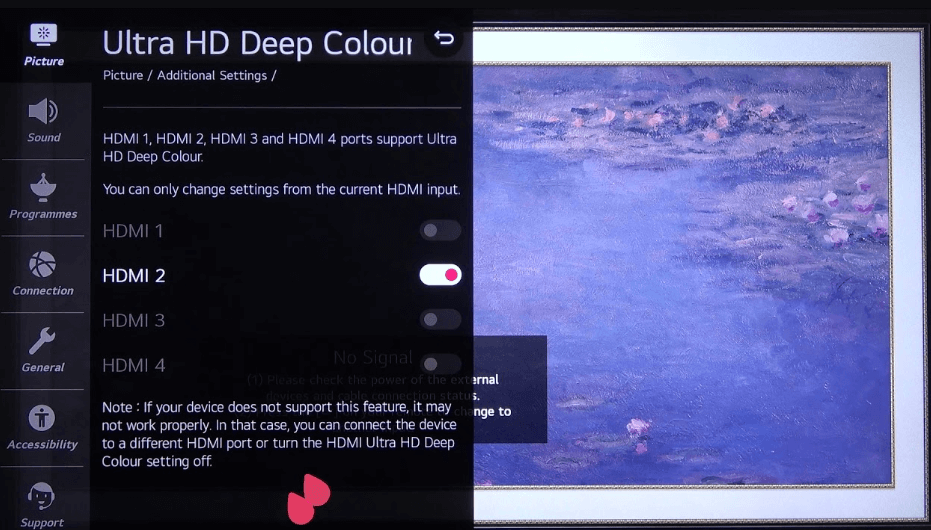
[4] Turn off the feature to the HDMI ports that the external devices are connected to.
Enable Multi-View on LG TV
After completing the above process, you can use the Split Screen by selecting the Multi-View option on your LG TV.
[1] Press the Home button to get the home screen.
[2] Select the Multi-View option.
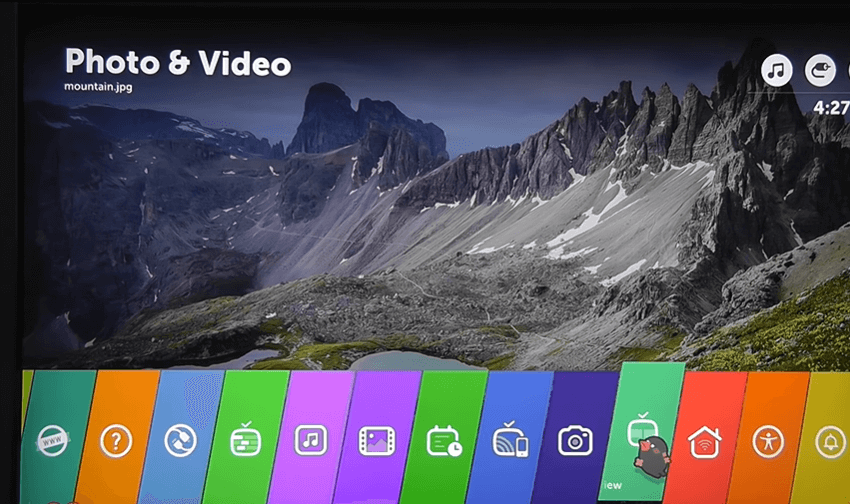
[3] Now, you will get the two HDMI inputs on your TV Screen. If your LG TV is connected to only one HDMI input, you will get the LG TV home screen as a second display.
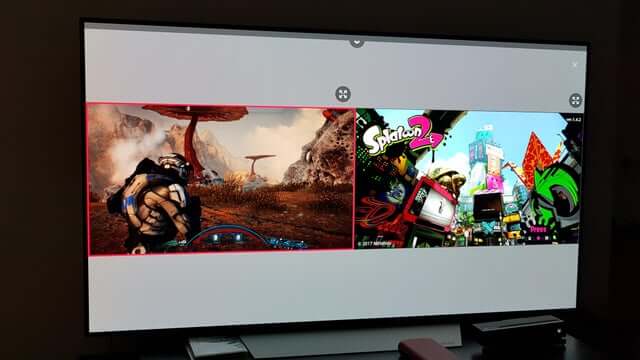
How to Change Input source on Split Screen
After enabling the Split Screen, you can also change the input source from either of the screens.
[1] Click the Top arrow to view the input source.
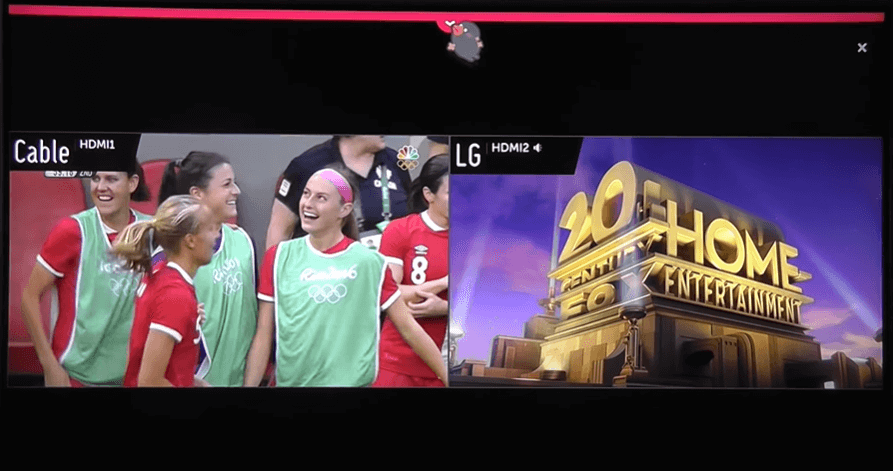
[2] From the available options, select any one input from each list.
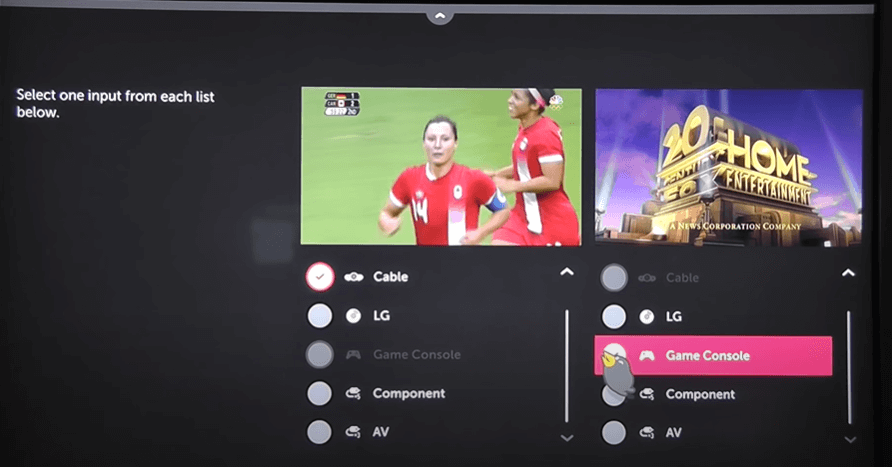
[3] You will get the desired input on the two screens.
LG TV Split Screen Problem
Input Greyed Out Error
One of the common issues in the Split Screen on LG Smart TV is the Input Greyed Out problem. While changing the input option on the Split Screen, you can see some of the inputs may grey out. In general, you can’t have the same inputs on two screens. For instance, if you choose LG TV as your Input 1, the LG TV input option will ge greyed out on Input 2. If an input source is greyed out on both the Inputs, make sure that the external devices are connected to the TV properly.
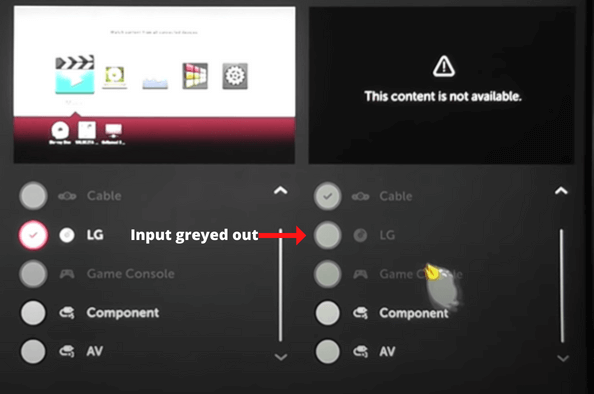
You can also try resetting the HDMI connection on your LG TV to fix the issue.
[1] Press the Home button using the remote control.
[2] Go to the Device Connector menu.
[3] Select the external device that you want to enable.
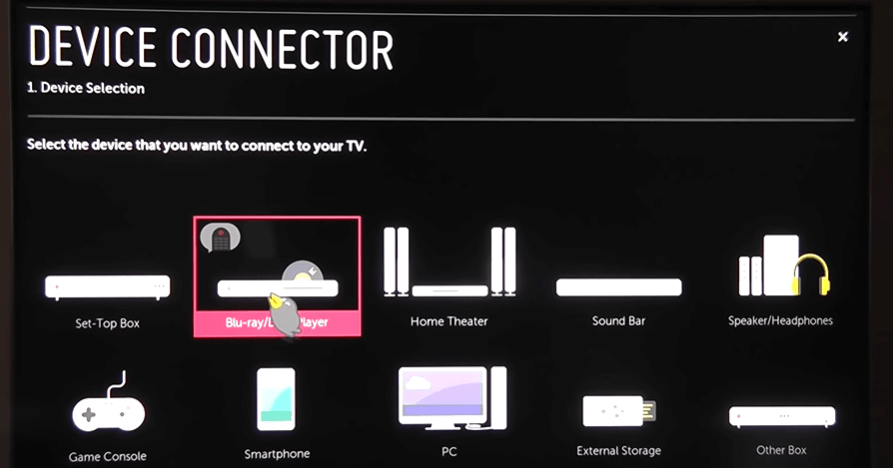
[4] Now, click the Reset the Selected Device button.
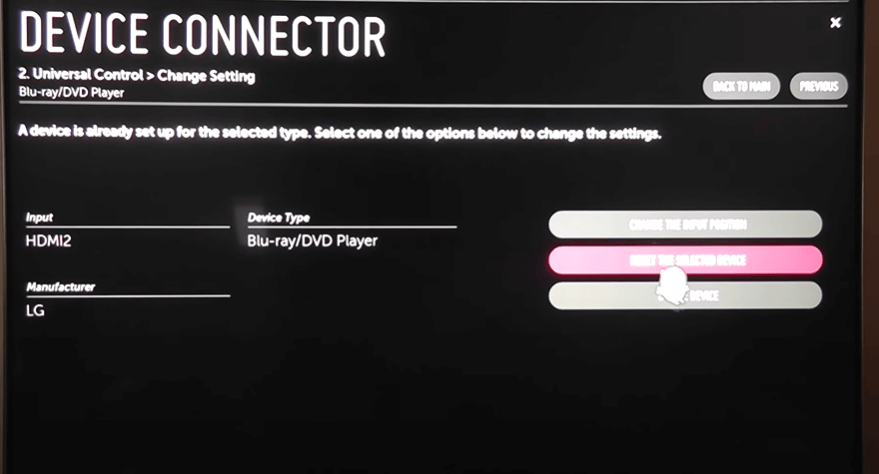
[5] Choose the TV port you want to plug in and click Next.
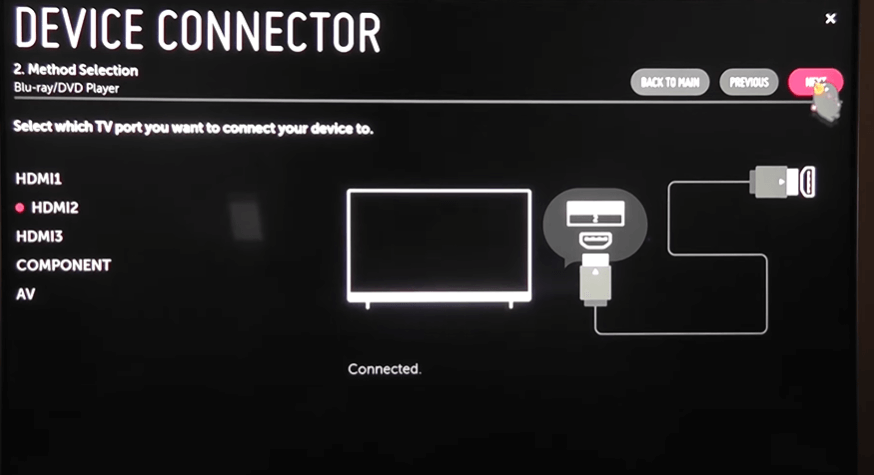
[6] Toggle off the SIMPLINK option and hit Close.
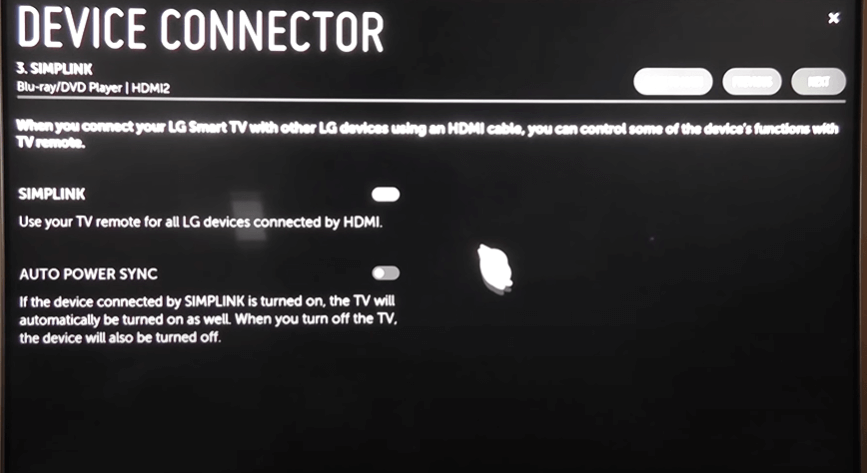
[7] This will fix the Input Greyed Out issue.
FAQs
To turn off the Mult-View feature on LG TV, you just have to click the Close icon on any one of the inputs.
No, you can get the Split Screen feature without HDMI. Your LG TV must be connected to an external device to get the Multi-View feature.

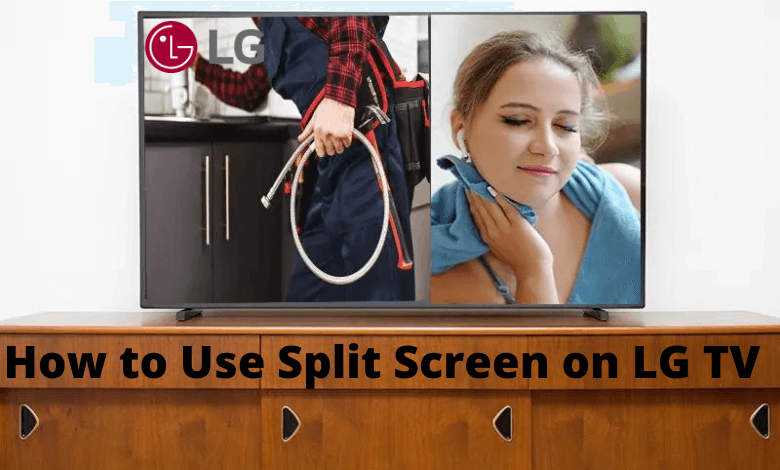





Leave a Reply