Besides replacement remotes, you can use your smartphone to control your TV. So, you don’t need to spend money on buying a physical remote anymore. If you are a Sony TV user, you can simply use the Sony TV remote app to control it if the remote is lost or not working. To use remote apps, you should either have an IR-emitting smartphone or a strong WIFI network.
How to Control Sony Smart TV Without a Remote
If the Sony TV remote is not working, you should install and use any of these remote apps.
| Apps | Download for Android | Download for iOS |
|---|---|---|
| Video & TV SideView | Play Store | – |
| Google TV | Play Store | App Store |
| TV Remote for Sony TV | Play Store | – |
| Sonymote | – | App Store |
Google TV
The Google TV app is accessible on Android or iOS devices. It has a touchpad and D-pad to control your Sony TV with ease. In addition, it features a keyboard to type or you can press the Voice assistant button to use voice commands.
1. Go to the Play Store or App Store on your smartphone or tablet.
2. Search for Google TV and choose the app.
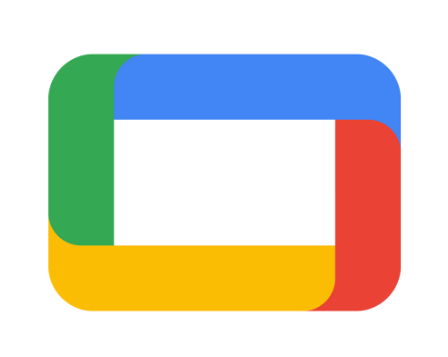
3. Tap Install to begin the installation on your smartphone.
4. Connect your Sony Smart TV and smartphone to the same WIFI network.
5. Launch the Google TV app and follow the on-screen prompts.
6. From the home screen, tap TV Remote.
7. Select your Sony Android TV or Sony Google TV from the list.
8. Once connected, you will get a remote interface to control your Sony TV.
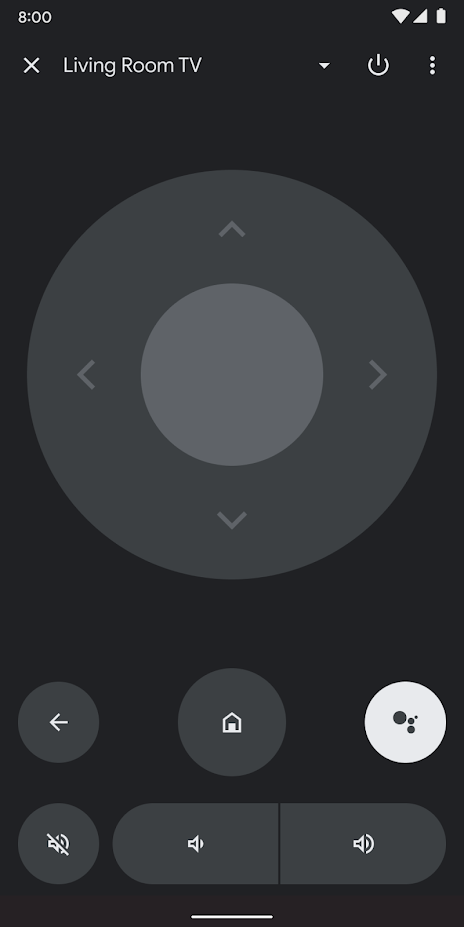
Note: For Panasonic Smart TVs, you should use the Panasonic TV Remote App as a remote.
Video & TV SideView
The Video & TV SideView app is used as a substitute remote for Sony TV. In addition, it can play media files on TV from your mobile storage.
(1) Install the Video & TV SideView app from the Play Store.

(2) Then, connect your Android smartphone and Sony TV to the same WIFI network.
(3) Open the Video & TV SideView app on your Android device.
(4) Search for your Sony TV in the home network or WIFI Direct devices.
FYI: To enable WIFI Direct on TV, go to Settings → Network → Wi-Fi Direct → Turn On
(5) Select your Sony TV to connect and start using the remote control.
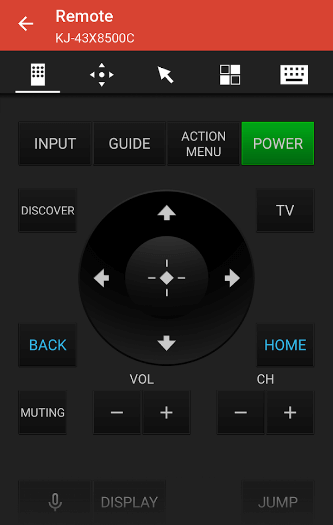
Pro Tip: If you want to turn on Sony TV without a remote, you can either press the physical keys or use the remote app.
TV Remote for Sony TV
TV Remote for Sony TV is the best Sony TV remote app for Android. This app can work using a WIFI network or IR signals emitted by a smartphone. As it is pre-programmed for all Sony TV models, no additional setup is required.
1. Launch the Play Store on your Android smartphone.
2. Search for TV Remote for Sony TV and pick the respective app.
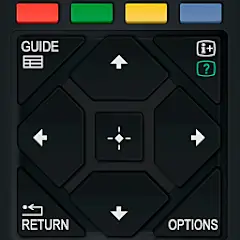
3. Further, click Install to start the installation.
4. Then open TV Remote for Sony TV and select a remote.
5. Press the remote keys to start using the Sony TV remote app without WIFI.
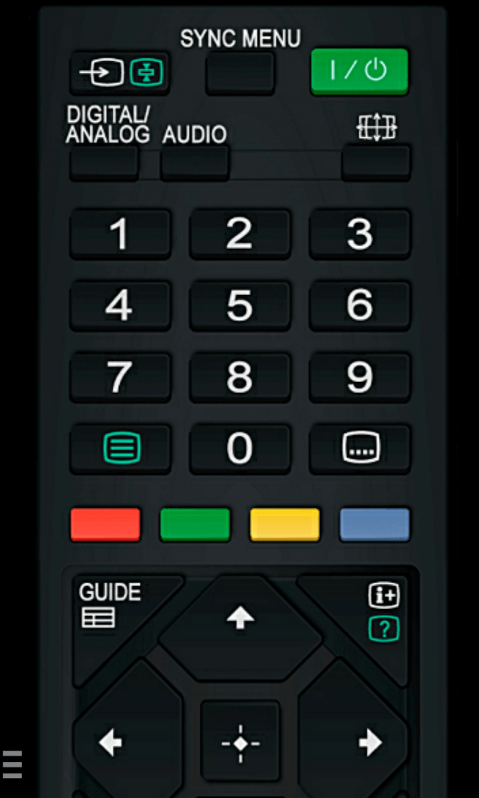
Sonymote
Sonymote is a ideal Sony TV remote app for iPhone. With this app, you can control your Sony Bravia TV effortlessly with your iPhone or iPad. To make this work, you must connect your Sony TV to the same WIFI network as your iOS device.
1. Open the App Store on your iPhone or iPad.
2. Type Sonymote in the search bar and find the app.

3. Next, click Get to install the Sonymote app.
4. Launch Sonymote on your iOS device.
5. It will search for nearby devices, select your Sony TV from the list.
6. Once you get the remote interface, press the remote buttons to control your TV.
FAQ
Yes, the Video & TV SideView app is an official remote app developed by Sony Corporation.

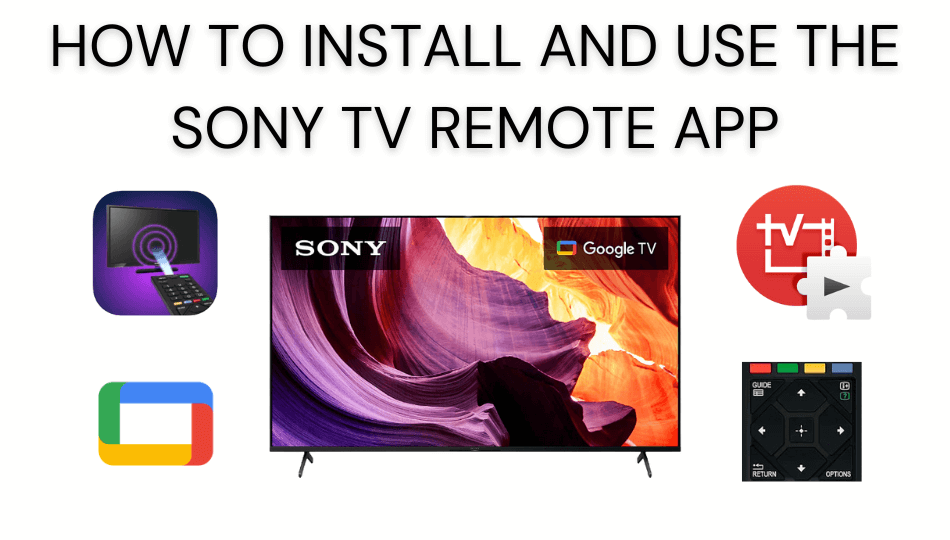





Leave a Reply