Samsung Smart TV is the best smart TV that you can buy to stream media content in the best quality. You can install apps and games on the TV from the Samsung Smart Hub store. Further, you can connect external devices to the TV to stream various media content and play games. The external devices can be connected quickly with the HDMI ports available. But sometimes, you might face an issue with HDMI ports, like not identifying the devices you have connected. It is mostly because of the electronic glitches and damaged HDMI cable. If you are facing such issues, you must learn how to fix Samsung TV not recognizing HDMI input.
Samsung TV not Recognizing HDMI Input – Best Fixes
Your Samsung TV will not recognize the HDMI input if there are electronic glitches, a faulty HDMI cable, or a damaged HDMI cable. In that situation, you can use the basic fixes to rectify the problem.
- Check the error on the external devices
- Check for physical damage on the HDMI cable
- Choose the correct input source
- Reconnect the HDMI cable on both devices
- Try a different HDMI port
- Reset the external devices
- Power Cycle Samsung TV and the external devices
- Change the HDMI cable
- Update Samsung TV
- Factory reset your Samsung TV
- Contact the Support team
Check the Error on the External Devices
When your Samsung TV does not recognize the input, first, you have to check whether the external device you have connected is working or not. To check that, you can try to connect another external device to the TV. If you find a problem with your external device, you can contact the manufacturer and ask for a replacement.
Apart from that, you can make sure that you have connected the TV to a strong internet connection. You need to update the external device you use.
Check for the Physical Damage on HDMI Cable
Most of the time, the Samsung TV does not recognize HDMI input because of the damaged HDMI cable. So, check for the damage to the HDMI cable, and if you find any, you can replace the cable and try connecting the external device. There are a lot of possibilities for your Samsung TV to recognize the HDMI input.

You can consider replacing the HDMI cable in the following cases.
- The HDMI cable is bent
- Plug is bent
- HDMI cable has exposed wirings
- The Cable has burnt marks on any end
Choose the Correct Input Source
Next, after connecting the external device, you have to select the correct input source. If you choose the wrong input source, you cannot access the device on the TV. To avoid this issue, you can better rename the HDMI input on the TV.
To change the input on your Samsung TV,
1. Press the Source button on the TV remote.
2. Choose the HDMI port to which you have connected the external device.
Reconnect the HDMI Cable on Both Devices
Still, if your Samsung TV is not recognizing the HDMI input, you can reconnect the HDMI cable on both devices.
1. First, remove the HDMI cable from the TV.
2. Remove another end of the cable from the external device.
3. Connect the HDMI cable to the external device.
4. Finally, connect another end of the cable to the HDMI port of your TV.
Try a Different HDMI Port
Usually, there is more than one HDMI port available on the TV. The faulty HDMI port can also cause the problem. So, you can connect your external device to a different HDMI port and check whether the device is working. If the Samsung TV HDMI is not working properly, you can change the HDMI Settings to resolve the problem.

Reset the External Devices
Resetting the external device can solve your problem by fixing the connectivity errors. Follow the steps given below to reset the external devices.
1. Remove the external device from the HDMI port of your TV.
2. Wait for 30 to 60 seconds.
3. After that, replug the device to the HDMI port and turn on the device.
Power Cycle Samsung TV
Samsung TV may not recognize the HDMI input because of an internal or system error. In that case, you can power cycle your Samsung TV.
1. Remove the HDMI cables from the TV ports.
2. Unplug the TV from the power socket for 10 minutes.
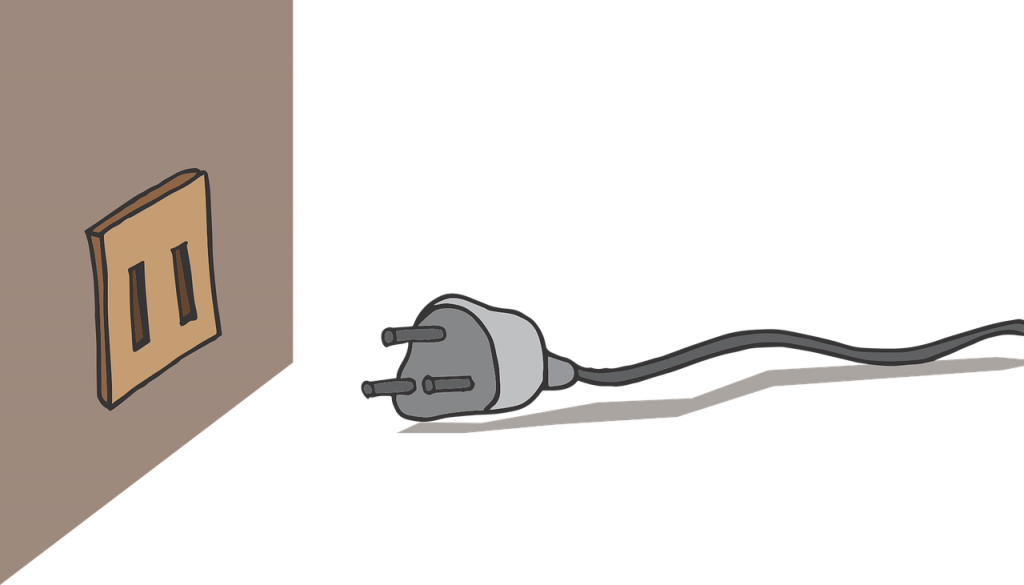
3. After that, plug in the Power Cable and turn on the TV.
4. Then, you can connect the external devices to the TV.
Update Samsung TV
You must update your Samsung TV whenever there is an update available. Updating will improve TV performance and resolve errors. So, you have to update your TV if the HDMI input is not recognized. To do so,
1. Press the Home button on the remote.
2. Go to Settings and click the Support option.
3. Select the Software Update in the Support and then click Update Now.
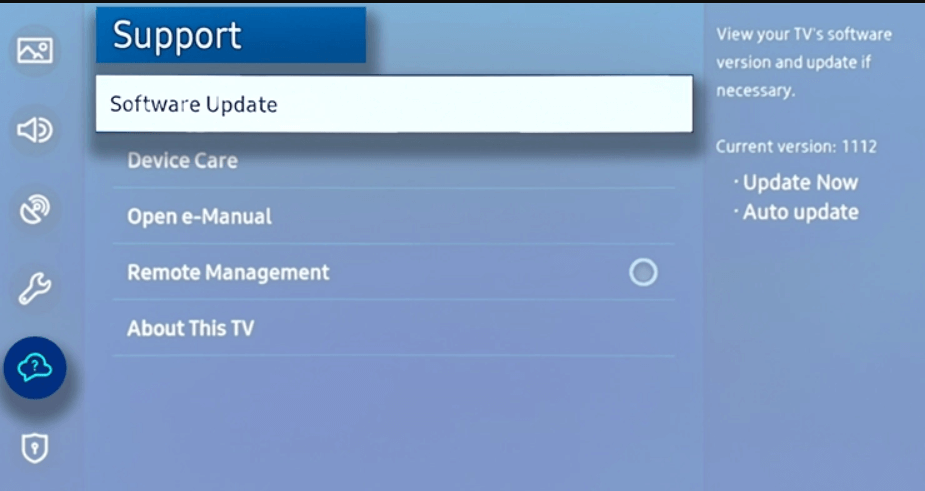
4. Wait for a few minutes for the update to install.
Factory Reset Samsung TV
If you are still running out of the problem, you can factory reset the Samsung TV. But once you factory reset the TV, all the information on the TV will be deleted. So, think twice before factory resetting your TV.
1. Turn off the TV and hold down the Exit button for 30 seconds.
2. Click Option and Factory Reset.
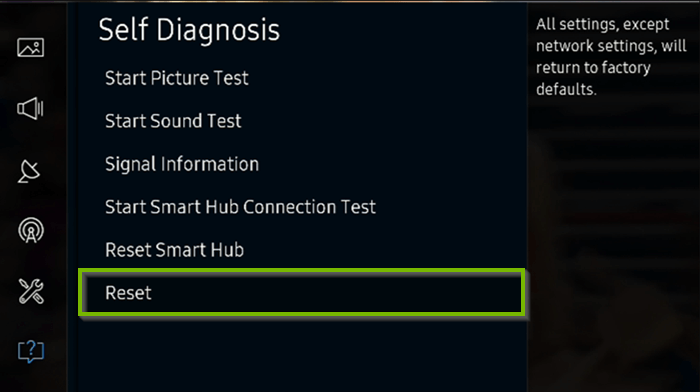
3. Wait for the TV to turn off automatically.
4. Then, press the Power button on the remote to turn on the TV.
Contact the Support Team
Finally, after trying out all the fixes, you can contact the support team to repair the TV. Before contacting them, know about the warranty information, Samsung TV serial number, and model number.
That’s it. With all these 10 fixes, you can solve Samsung TV not recognizing HDMI input issue fast. You can connect external devices like gaming consoles, streaming devices, DVD players, Blu-Ray players, and more to the TV. You make sure to choose the correct input source on the TV after connecting the external devices.
Frequently Asked Questions
You might not have chosen the correct input source if your TV is not recognizing the HDMI input.
You can reconnect the HDMI cable, use another HDMI cable, or use a different HDMI port to recognize the external device.

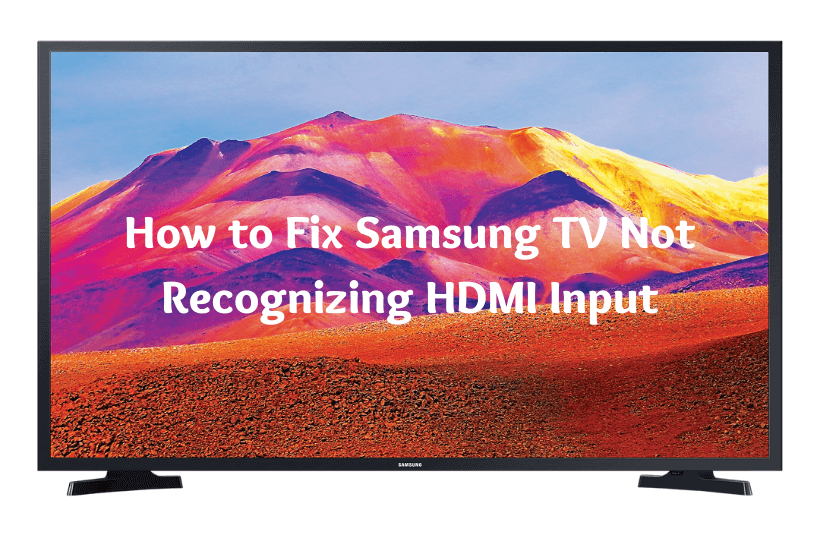





Leave a Reply