Samsung devices have their own web browser called Samsung Internet Browser. The web browser is a pre-installed app on Samsung smartphones and Smart TVs. Sometimes, the Internet Browser on your Samsung Smart TV won’t be working properly. While surfing the internet, the browser won’t play videos, may crash abruptly, or not respond to your commands. In such cases, you must follow some troubleshooting techniques to fix the issue.
Why Samsung TV Internet Browser is Not Working
There are some common reasons why the Samsung Internet Browser is not working properly. Some of them are,
- No Internet Connection
- Application Corrupted
- Smart Hub Issue
- Software Bugs
- Outdated Software
- DNS Error
No Internet Connection
If your Samsung TV is not getting a stable internet connection, you will get this issue. When your Samsung TV is disconnected from a WiFi network, you will get the “No internet connection” error message. To fix the error, make sure that your Samsung TV is getting a stable WiFi connection.
Application Corrupted
There may be a mismatch in few data on the web application. The app won’t launch if there’s any problem on the application files. To fix the issue, uninstall the web browser and install it again.
Smart Hub issue
If there are any issues with Smart Hub on your Samsung TV, the apps on your TV won’t work properly. Make sure that the Smart Hub is working fine without any issues.
Software Bugs
If your Samsung TV Internet Browser is not working, it may be due to minor software bugs. To resolve these issues, you can simply restart the Samsung TV. Restarting the TV will remove all the software bugs and fix minor issues.
Outdated Software
If the Samsung Smart TV is outdated, some apps and games on your Samsung TV will not respond properly. So, update your Samsung TV as soon as the new update is available to fix these types of issues.
DNS Error
Your DNS server is responsible for loading the web pages on a web browser. Sometimes, the automatic DNS settings won’t work on some websites. In that case, you have to set the DNS settings manually.
Methods to Solve Samsung TV Internet Browser Not Working
The above-mentioned are the quick fixes to solve the issue. If you don’t know the exact reason for the issue, you can try all the below-mentioned common fixes.
Power Cycle Samsung TV
Sometimes, errors on the Internet Browser occur due to some bugs on your Samsung TV. Perform power cycling on your Samsung TV to solve the problem.
[1] Turn off the Samsung TV by pressing the Power button.
[2] Unplug the power plug from the wall outlet.

[3] Wait for few minutes and plug the power cord in.
[4] After your TV turns on, check whether the issue is solved or not. If it is not solved, go to the next fix.
Check Your WiFi connection
The Internet Browser on your Samsung TV requires a stable internet connection. If there’s a poor connection or no connection, the browser won’t work. Connect your Samsung TV to a WiFi that offers a stable internet connection. If your Samsung TV is getting a stable internet connection, go to the next fix.
Clear Browser Cache on Samsung TV
Web browsers will store a lot of cache and cookies files. If the cache files are not cleared frequently, it will affect the browser’s performance. To clear the cache,
[1] Press the Home button and open the Smart Hub.
[2] Go to Settings and click Apps.
[3] Choose the System Apps and search for the Internet Browser.
[4] Click Clear Data and hit OK.
[5] Now, check if the browser is working or not. If it is not working, go to the next fix.
Reinstall Web Browser
If the Internet Browser on your Samsung TV is not working, you can uninstall and reinstall the browser to fix the issue.
[1] Open the Smart Hub on your Samsung TV
[2] Choose Settings and navigate to Apps.
[3] Select System Apps and search for Internet Browser.
[4] Select Delete and click OK.
[5] Then, install the Internet Browser on your Samsung TV again.
[6] In most cases, the issue will be resolved. If not, you can try the next fix.
Factory Reset Samsung TV
If none of the above mentioned method solves the Internet Browser, do a factory reset on your Samsung TV.
[1] Launch your Samsung Smart TV and navigate to Settings.
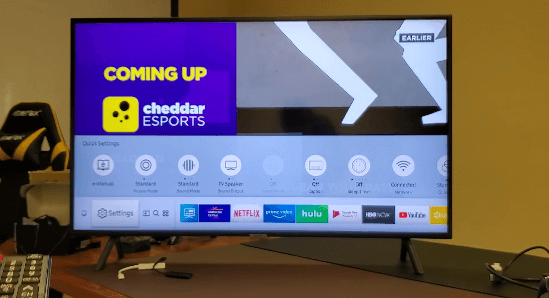
[2] Go to General on the Settings menu.
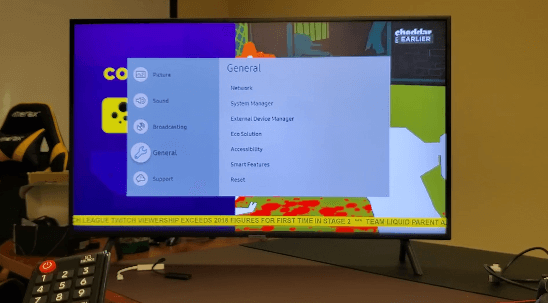
[3] Select the Reset option.
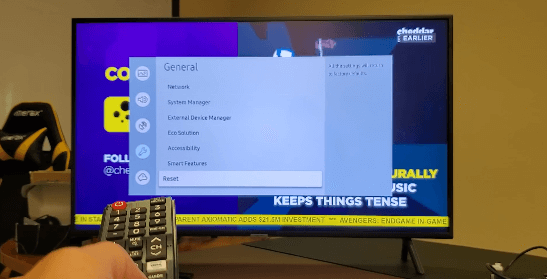
[4] Enter the PIN and confirm the factory resetting process.
[5] Then, check if the browser is working or not. If not, you can contact Samsung Support.
Contact Samsung Support
If you are not sure about the issue with the browser, you can contact Samsung support for further assistance. You can receive the best and easy solution for all Samsung TV errors.
FAQ
Pre-installed apps on Samsung TV can’t be updated manually. When you update your Samsung TV, all the pre-installed apps will be updated automatically.
To reset the browser, you can clear the cache data. Resetting the Samsung TV will also reset the browser.

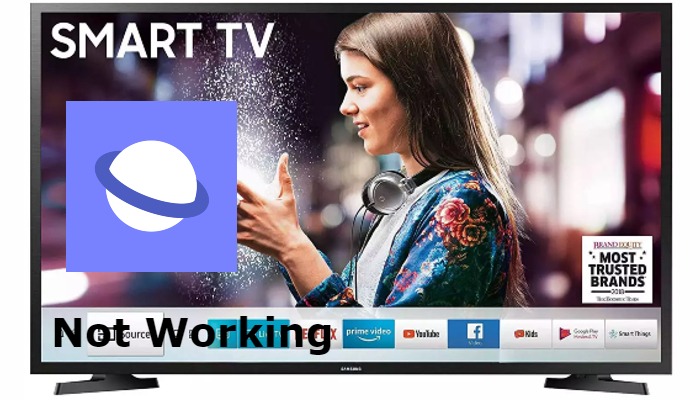





Leave a Reply