The latest models of Samsung Smart TVs have a lot of hidden features to explore. You can connect Alexa to Samsung TV, cast content from iPhone to Samsung TV using AirPlay, and more. Another exciting feature of the Samsung Smart TV is the Game Mode, which is dedicated to gamers. Though smart TVs are not meant for gaming, this mode will give you the perfect gaming experience. The picture in the game mode might be slightly different from the regular picture. At the same time, no lag exists in the game mode. The game mode has settings that you can optimize based on your needs.
Samsung TV Game Mode Settings
Samsung TVs come with a game mode that will help you with gaming with a console like Xbox and PlayStation. The game mode will be enabled automatically when you connect to a gaming console. Based on your Samsung TV model, the procedure to enable game mode differs.
How to Enable Game Mode on Samsung TV (AU/TU/Q/LS)
1. Press the Home button on the Samsung TV remote.
2. Select the Settings option.
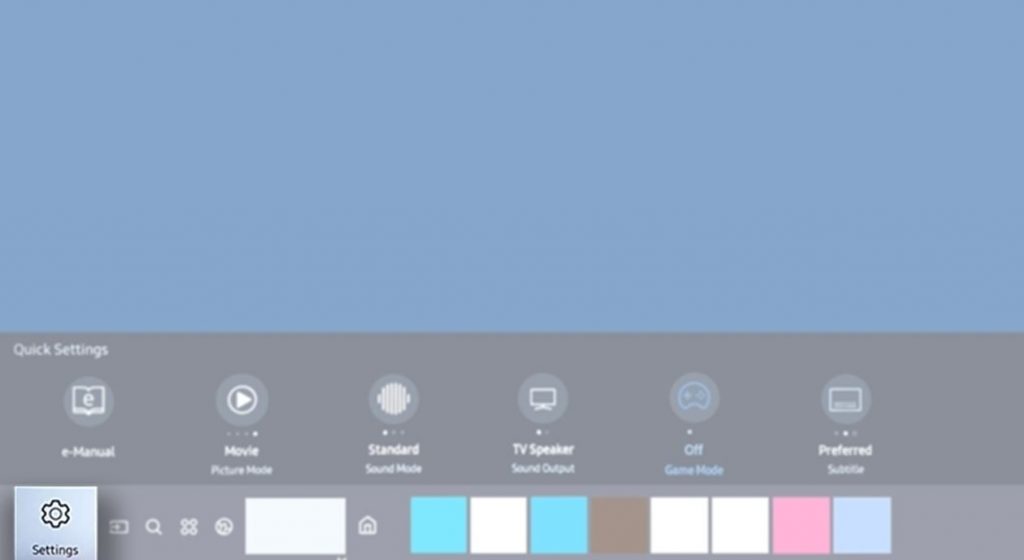
3. Choose the General option and then the External Device Manager option.
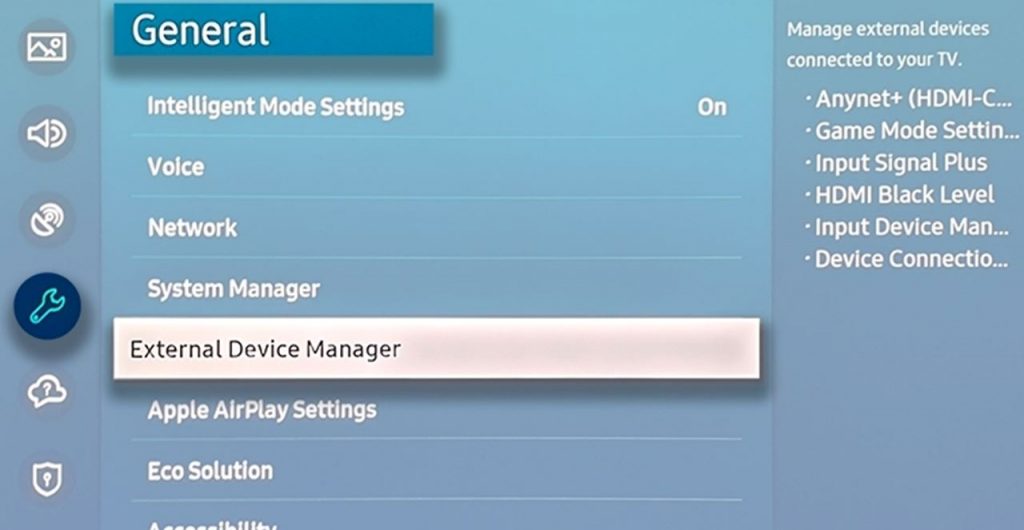
4. From the next page, select Game Mode Settings.
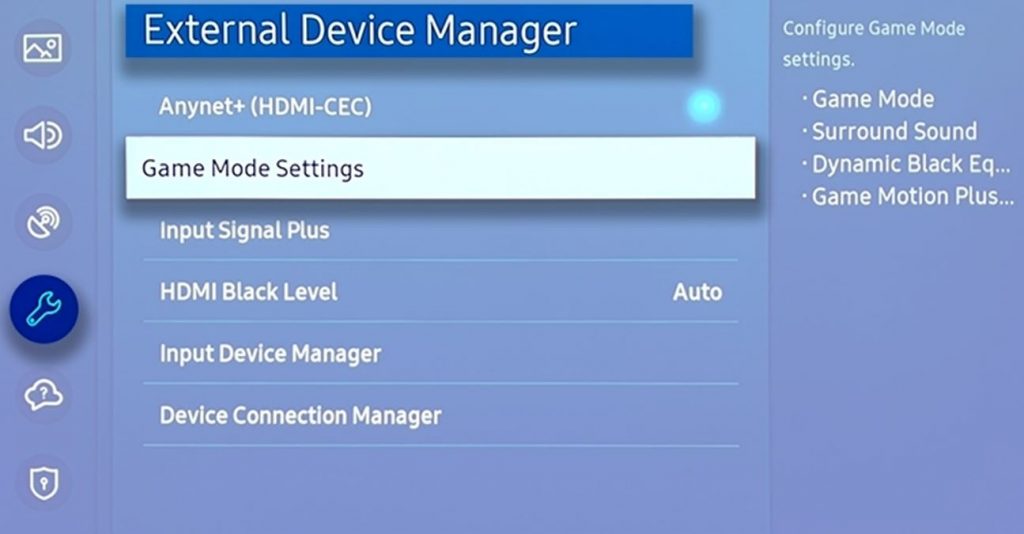
5. Select Game Mode to turn it on. If you want to turn it off, tap on the Game Mode option again.
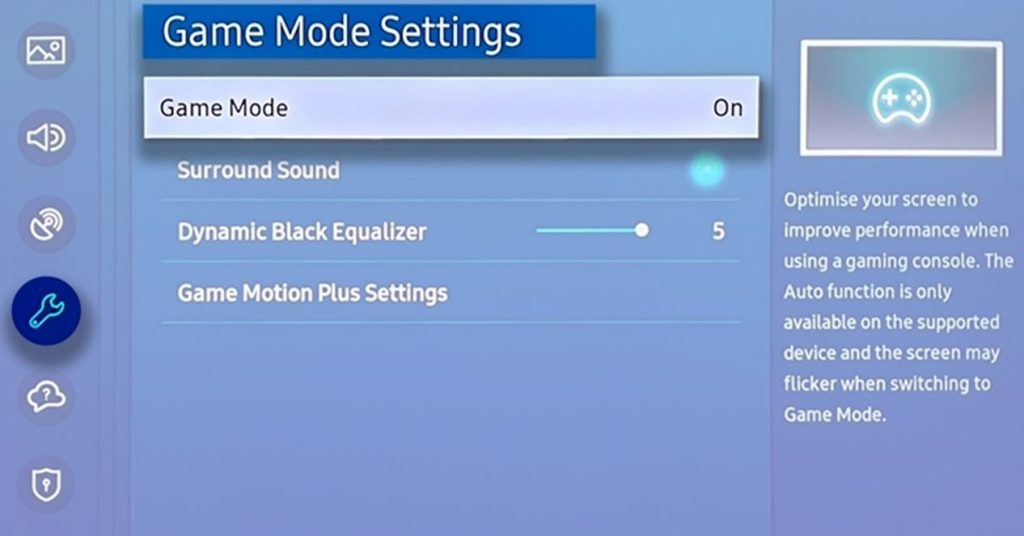
6. You can find more game setting options like Surround Sound, Dynamic Black Equalizer, and Game Motion Plus Settings.
How to Turn on Game Mode on Samsung TV (MU/NU/Q/LS)
1. Initially, press the Home button on the Samsung TV remote.
2. Select the Settings option and open the menu.
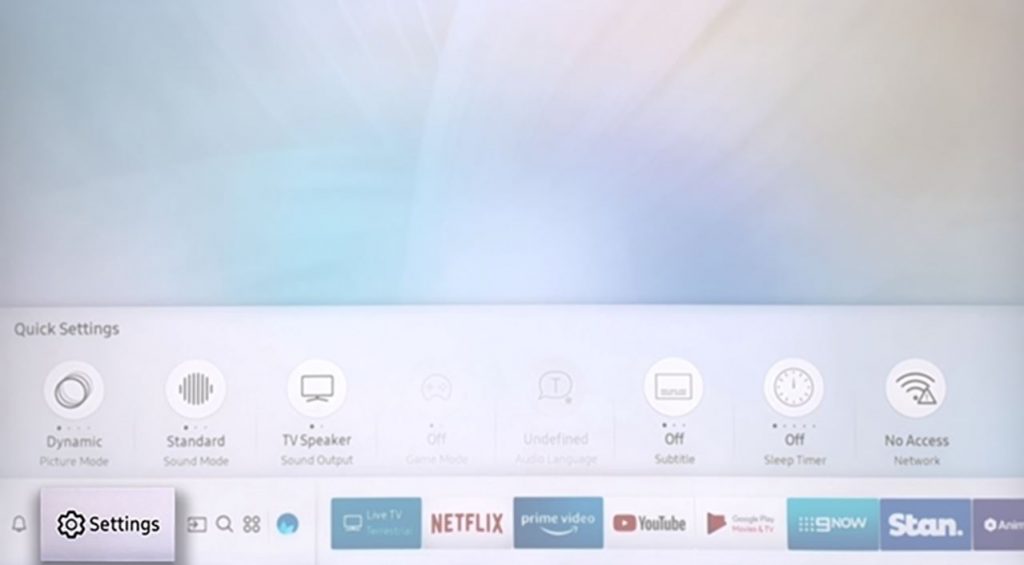
3. From the menu, open the General tab and choose the External Device Manager option.
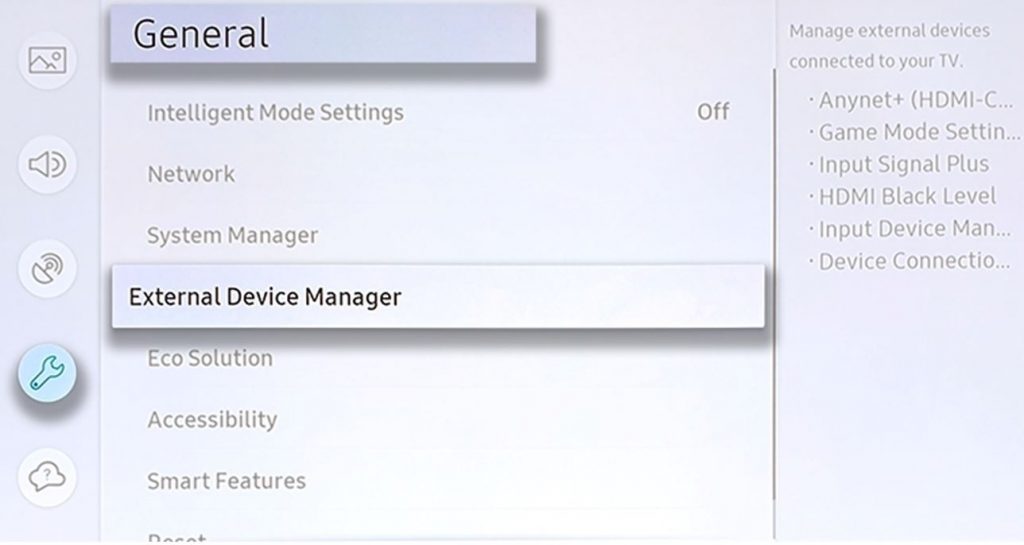
4. Select Game Mode Settings and turn it on.
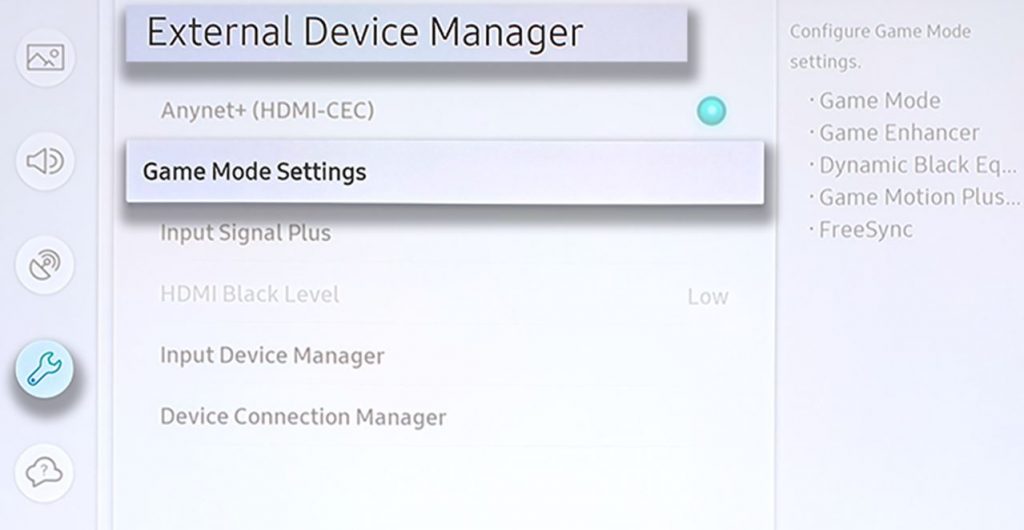
How to Get Game Mode on Samsung TV 2016 Model
1. Open the Settings menu on your TV.
2. Choose the Picture option and then the Special Viewing Mode option.
3. Finally, enable the Game Mode.
Samsung TV 2015 Model
1. Press the MENU button on your remote and select the System option.
2. Select the General option.
3. Finally, enable the Game Mode.
Samsung TV 2014 Model Game On or Off
1. Select the System option on your Samsung TV.
2. Tap the General option.
3. Enable the Game Mode.
Game Motion Plus Settings
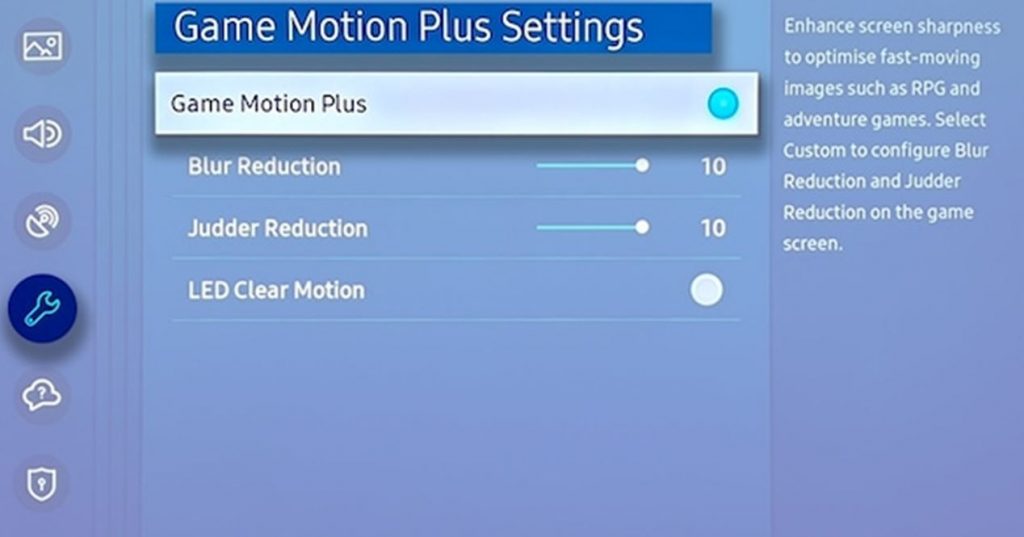
- Game Motion Plus: It enhances the sharpness and fast-moving images on the screen.
- Blur Reduction: Optimize fast-moving images by reducing the blur on your screen.
- Judder Reduction: Uneven visual will be smoothened out with judder reduction.
- LED Clear Motion: Adjusts the LED Backlight.
Samsung TV Game Mode Flickering: Fixes
If the game mode on your TV keeps on flickering or turning off, you need to try the following troubleshooting tips.
Samsung TV Firmware Update
If there is any pending software update on your Samsung TV, it might hinder the Game mode. Therefore, you need to update the Samsung TV software as follows.
1. Open the Samsung TV Settings menu.
2. Choose the Support option and then Software Update.
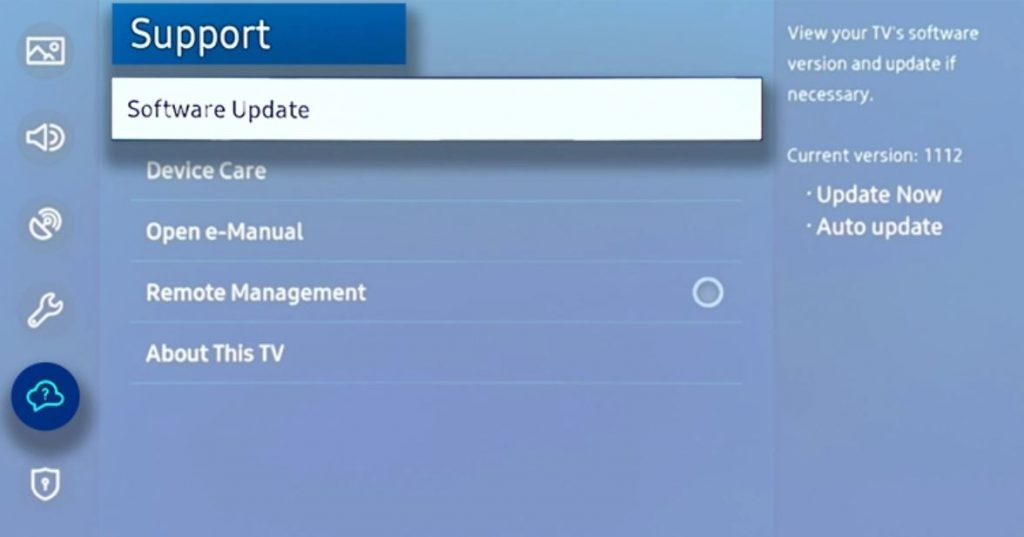
3. Finally, choose the Update Now option.
Use Different HDMI Slot
If you can’t turn on the game mode or the mode is not available on Samsung TV, the HDMI port may have issues. You need to connect your gaming console to a different HDMI port. This will help you make sure if the issue is with the HDMI slot you were using previously.

Use Different HDMI Cable
You might not be aware of this, but when you are using long HDMI cables, delays might occur while gaming. This is because the data travels far when the HDMI cable is long. Try to use smaller HDMI cables. If you still have issues, change the HDMI settings on Samsung TV and try again.
HDR Setting
High Dynamic Range (HDR) gives you the best picture, which is more vibrant. Therefore, you need to disable the HDR settings on your TV to fix the flickering issue as follows.
1. Open the Samsung TV Settings menu.
2. Tap the General option.
3. Select the External Device Manager option.
4. Choose the HDMI UHD Color and turn it off.
Frequently Asked Questions
The game mode on Samsung TV gives you the best experience while playing games. The mode will improve your TV’s performance.
You can enable the game mode on the TV to get the best gaming settings.







Leave a Reply