| Error Code | 110 |
| TV | Samsung Smart TV |
| Reason | WiFi connectivity |
| Fix | Reset the Network on your Samsung TV |
| Prevention | Change your home WiFi network’s password every once a month |
If the error code 110 appears on your Samsung Smart TV, your TV is having trouble connecting to the internet. This error indicates that your internet connectivity is unstable or it has been dropping randomly due to poor network. This error code can be easily fixed by resetting the network settings on your Samsung Smart TV.
If your Samsung TV pop-ups and shows error code 110, the following are some of the common reasons.
- Poor internet connectivity
- Temporary bugs
- Incorrect IP and DNS settings
- Outdated firmware
- Blocked Mac address
Reset Network Settings
As a first fix, you can reset the Network Settings on your Samsung TV to fix the error code 110to its default to resolve error code 110 on your Smart TVs.
[1] Press the Home button on your remote control.
[2] Navigate to the Settings menu.
[3] Go to General and select the Network option.
[4] Now, choose the Reset Network option and input your PIN code.
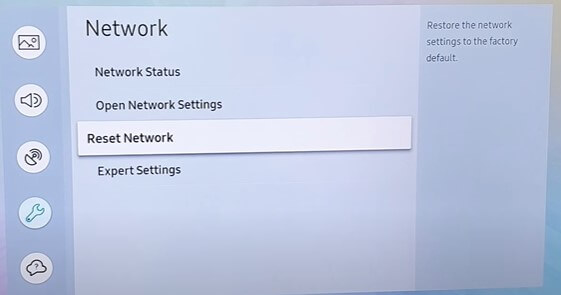
[5] Click Yes to begin the Network reset.
[6] After that, reboot your Samsung TV. When it turns on, the issue will be resolved.
If resetting the Network settings can’t resolve the issue, you can try some basic troubleshooting tips like power cycling and updating your Samsung TV.
Power Cycle Samsung TV & Router
Perform a power cycle on your Samsung Smart TV and the WiFi router. It clears all the temporary bugs which restrict the device’s performance.
[1] Turn off Samsung TV and unplug all the cable connections.
[2] Keep your Samsung TV idle for 5-10 minutes.
[3] After that, plug back all the cables and power on the Samsung TV.
[4] Turn on your TV and wait patiently until your TV fetches the signal from the router.
[5] If you are still getting the same error code, restart your WiFi router and try again.
Change IP and DNS Settings Manually
Sometimes, the IP and DNS settings on your Samsung Smart TV have been updated incorrectly, the internet connectivity may not fetch properly. So, change the DNS settings manually to resolve the problem.
To know your IP and DNS address, fetch your Android or Apple device and do the following;
- On iPhone: Go to Settings → WiFi. Click the i icon and view your IP address number. After that, click Configure DNS and note down the DNS server number.
- On Android: Navigate and click Settings → WiFi Settings → Manage Network Settings → Show Advanced Options → IP Settings and set your IP Settings to Static. Now, note down both the IP and DNS server numbers.
[1] Launch your Samsung TV and press the Home button on your remote control.
[2] Open the Settings menu.
[3] Navigate Network → Network Status.
[4] Now, Select the IP Setting and DNS Server option.
[5] Scroll down and choose Enter Manually.
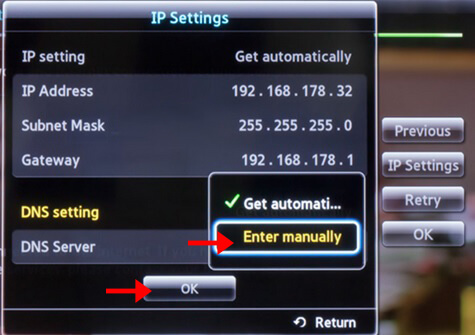
[6] Now, input the IP address that you noted previously.
[7] After that, press OK to save the address. This will resolve the error code 800.
Use an Ethernet Cable
If your wireless connection is poor, try to connect your Samsung Smart TV and WiFi router via ethernet cable. A wired connection provides a better signal than a wireless connection. Connect one end to the Network port of your Samsung smart TV and another end to your WiFi port. Now, the WiFi connection is only transmitted between the two devices and the network is much stronger than before.
Update Samsung TV
If your Samsung TV is outdated, the internet connectivity lags. So, update your firmware to its latest version to resolve the error.
[1] Press the Home button and open Settings.
[2] Navigate to Support.
[3] Click the Software Update option.
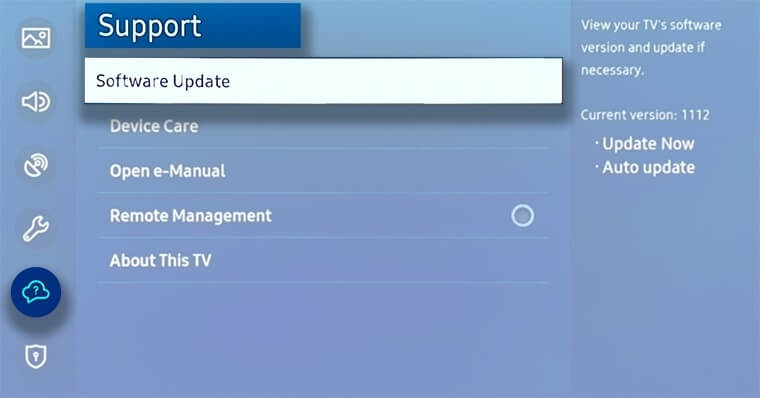
[4] Select Update Now and see if there’s any update available.
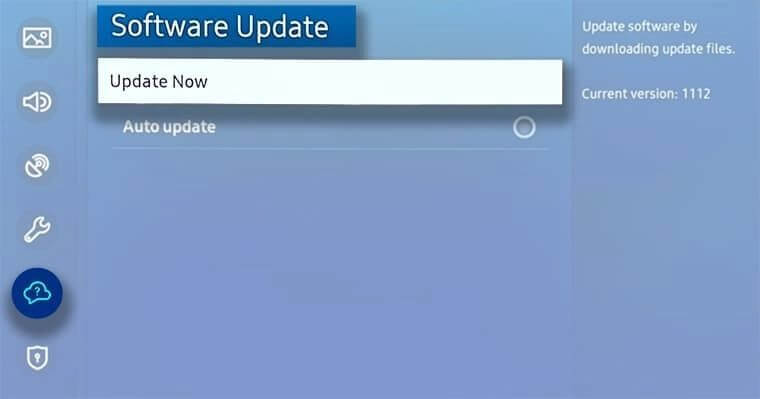
[5] If it’s available, click OK to begin the process.
[6] After updating the Samsung TV, you won’t get the error code.
Contact Samsung Support
When none of the troubleshooting methods helps you to solve the error code 110 on your Samsung Smart TV, reach Samsung Support for help. You will get a detailed fix for your issue.
These are the simple fixes that you can try to solve the error code 110. If you have any other specific issues with your Samsung TV, let us know in the comments below.



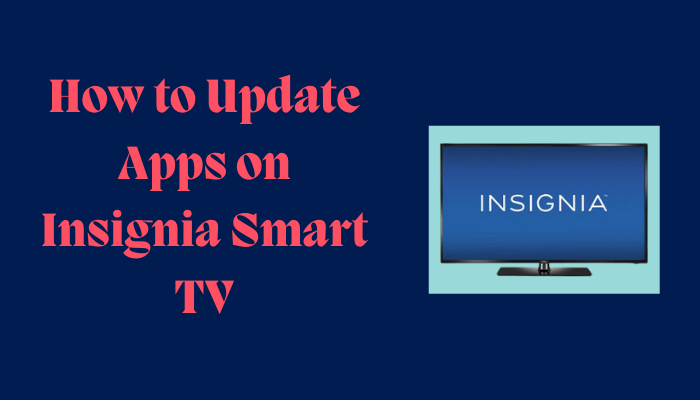
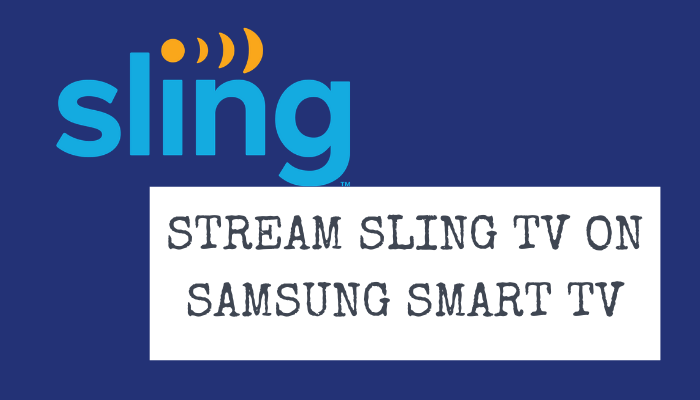
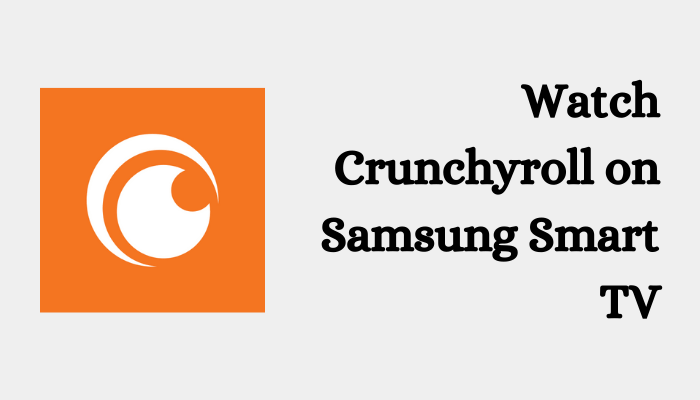

Leave a Reply