Smart TVs are more or less the same as smartphones and PCs. You have to clear cache files, delete unused apps, troubleshoot to fix certain issues, and more. To solve an error or issue, factory resetting the device is the last solution. This goes the same for Toshiba Smart TVs too. You can factory reset the Toshiba Smart TV when you are facing any performance or software issue.
Resetting the TV will fix most of the software issues in it. When you update or install apps on Toshiba TV, you will get new features and new customization options. Along with that, there are chances that you will get minor bugs and errors. To resolve those errors, you have to reset the Toshiba Smart TV.
Reset Toshiba Smart TV
The older models of Toshiba Smart TV come with three models, the one that works with an internet connection, the one that has no internet connection, and the Fire TV Edition. The newer models are coming with Android TV and Google TV OS. The method to reset the Toshiba TV will completely vary between the models. Remember that resetting the TV will delete all the saved information on your TV.
How to Reset Toshiba Android TV
[1] On your Toshiba Android TV, go to the Settings menu.
[2] Click the Device Preferences option.
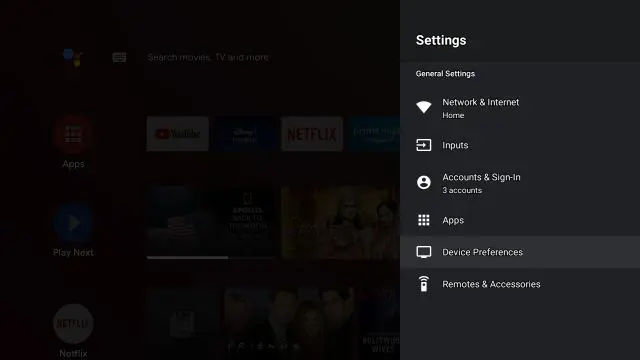
[3] Scroll down to the bottom and choose the Reset button.
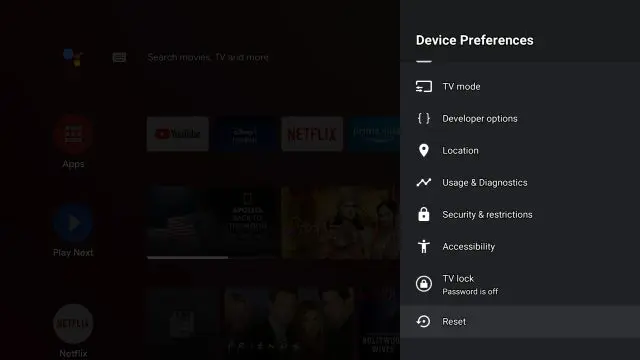
[4] On the Reset screen, click the Reset option.
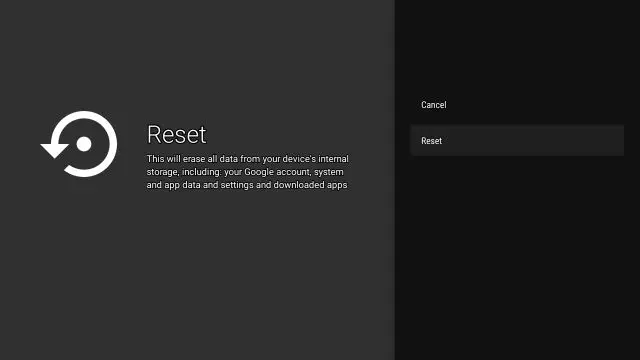
[5] This will factory reset the TV.
How to Reset Toshiba Google TV
[1] On the Toshiba Google TV, go to the Settings menu.
[2] Choose the System option.
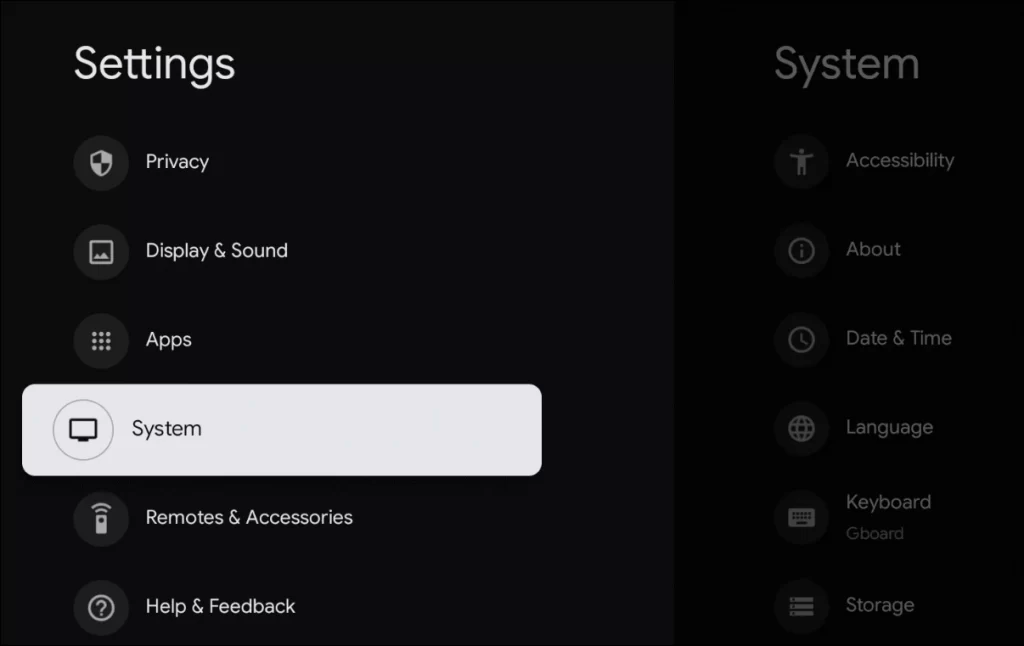
[3] On the System menu, tap the About option.
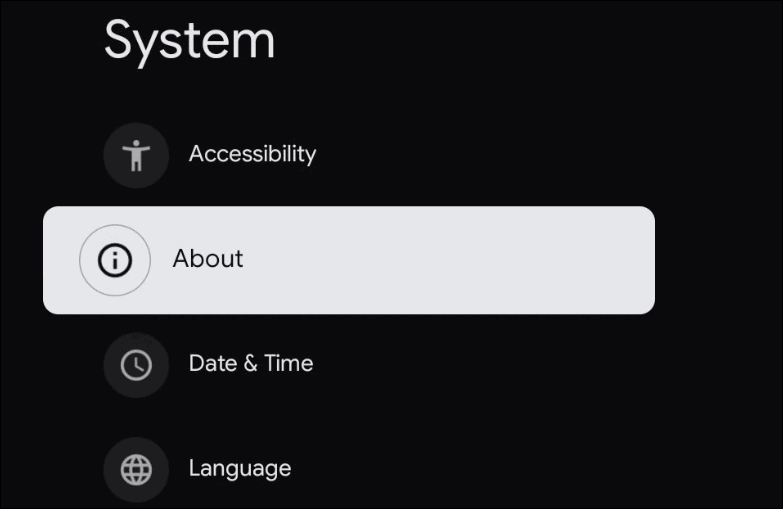
[4] Now, choose the Factory Reset option.
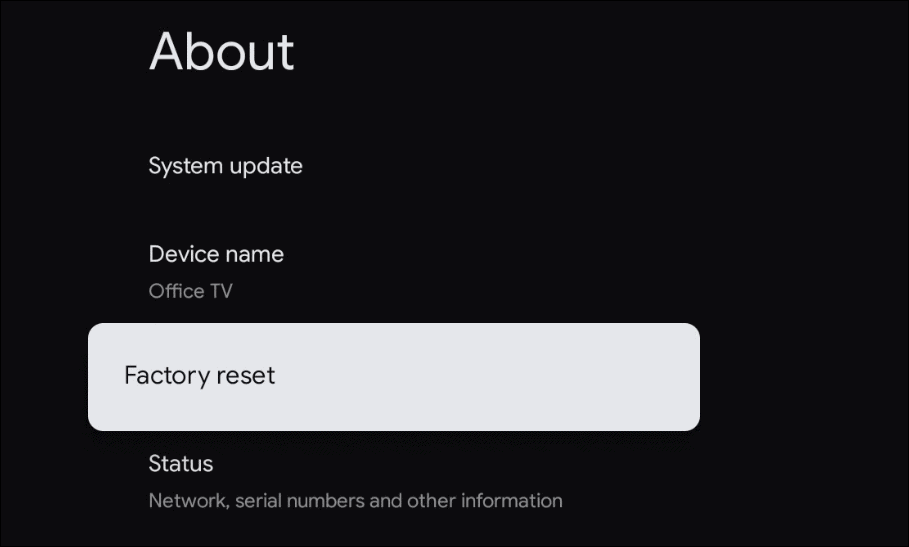
[5] On the confirmation screen, tap the Erase Everything to reset the TV.
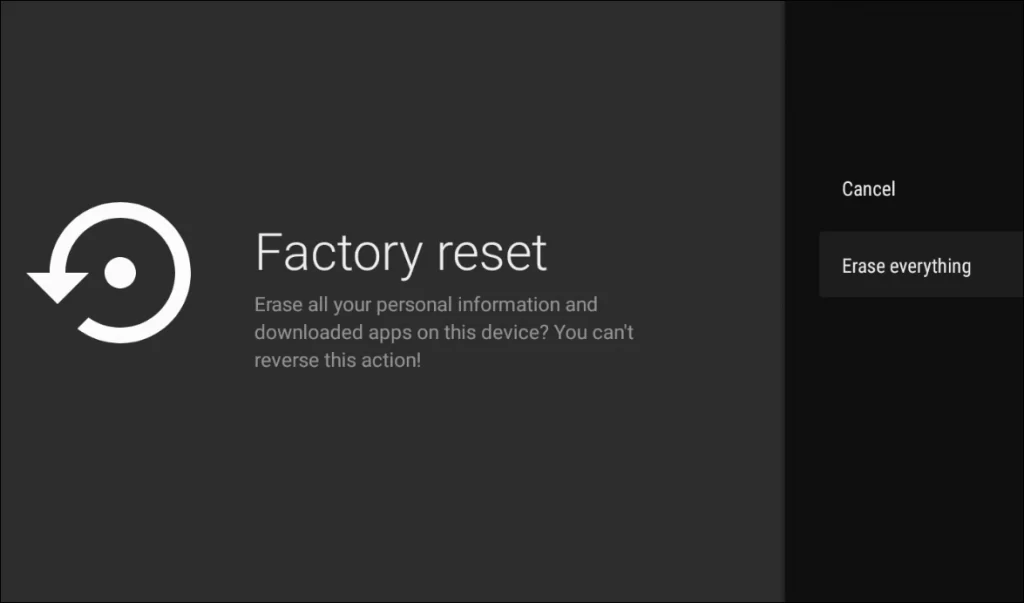
How to Reset Toshiba Smart TV [WiFi Models]
[1] Using your TV remote, click the Menu option.
[2] Click on the Setup menu.
[3] Then, select the Settings option.
[4] Click the Setup option.
[5] Now, select the Reset TV option.
[6] Press the OK button to confirm.
[7] For verification, you have to enter the security PIN. Then, tap the Enter button.
[8] Now, your TV will reset to its factory settings.
Without WiFi Models
[1] Go to your Toshiba TV menu.
[2] Now, choose the Setup option.
[3] Select the Installation option from the Setup menu.
[4] At the top, click the System Status option.
[5] Select the System Information button on the next screen.
[6] Now, a small window will appear. Click on the Factory Defaults.
[7] Choose the Yes option and enter your PIN for verification.
[8] When the PIN is verified, your TV will begin to reset.
[9] After the reset, your TV will turn off. Now, remove all the wire connections.
[10] Wait for 2-3 minutes and plug it back in again. Turn on the TV, and it will display the setup page.
If you can’t find the System Status option, you can use the below steps.
[1] Go to the Setup menu.
[2] Choose Installation and then the Reset TV option.
[3] Now, enter your PIN for verification.
[4] Press Yes to confirm resetting.
How to Reset Toshiba Smart TV [Fire TV Edition]
[1] On your Firestick, tap the Settings option.
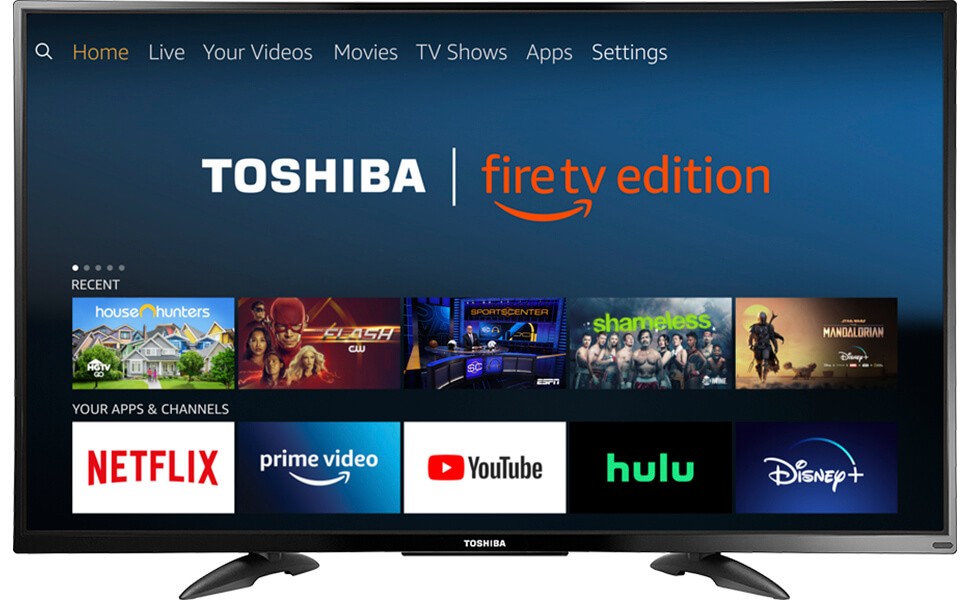
[2] Choose the My Fire TV menu.
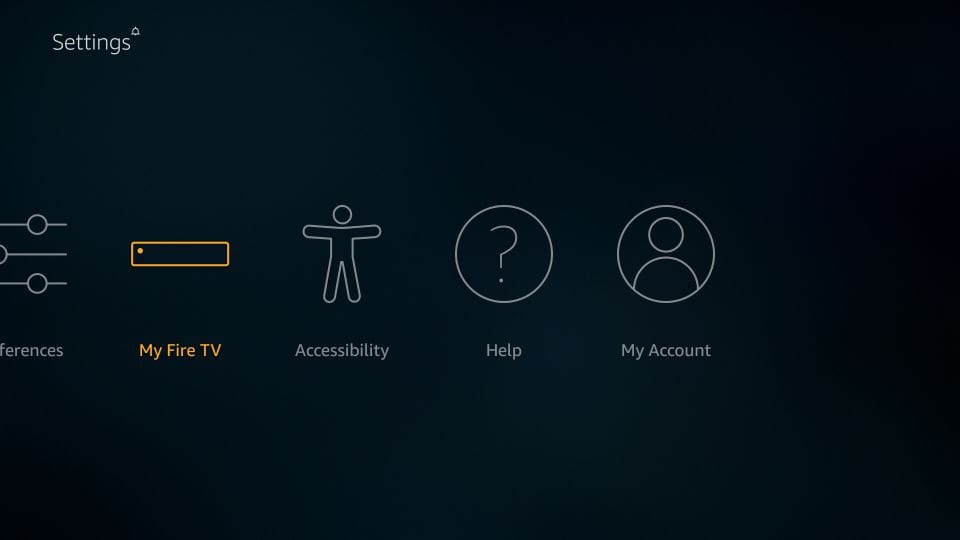
[3] Scroll down and choose the Reset to Factory Defaults option.
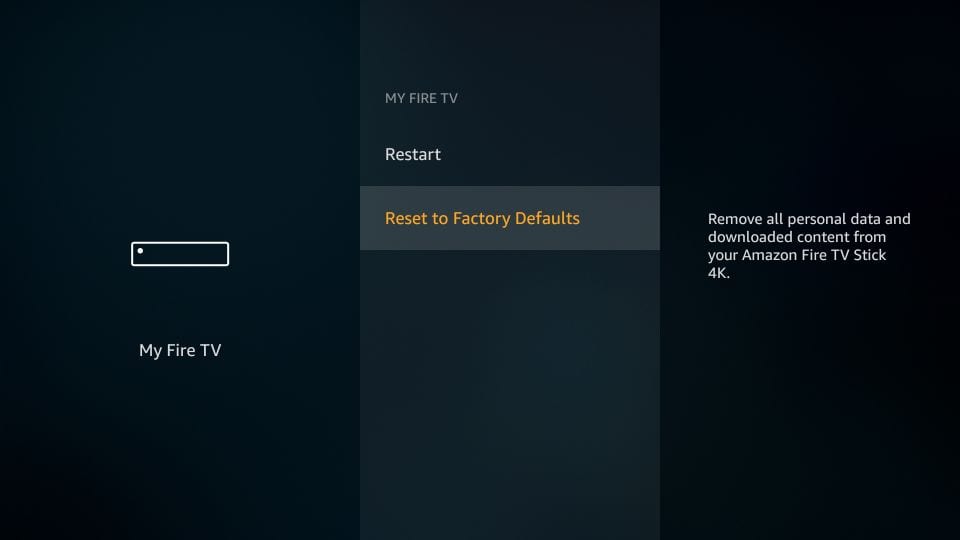
[4] On the confirmation pop-up, click the Reset button.
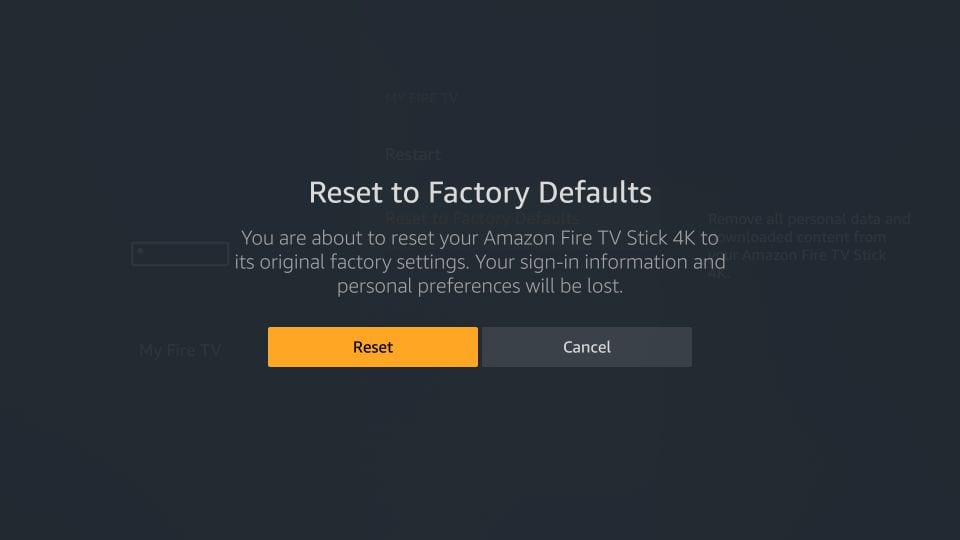
[5] Now, your smart TV will reset to its factory settings.
How to Reset Toshiba Smart TV Without Remote
If the Toshiba TV remote is not working, you can use the physical buttons on the TV to reset it. Look for the Reset button on the TV. Press and hold the Reset button. This will hard reset the TV.
These are the ways to reset the TV. Remember, once resetting is done, all the manually saved files will be removed. Based on your TCL model, pick any one of the methods to reset the TV.
FAQs
If your TV is displaying a black screen, you have to use the physical buttons on the TV to reset it.







Leave a Reply