When it comes to live TV streaming services, we have YouTube TV, Sling TV, Hulu, and more in the front row. They have a cool collection of your favorite channels along with additional features, including DVR storage space. However, these services are a bit too pricey to fit the budget of some people. While others don’t feel about spending a lot on live TV as they don’t spend much time on TV. Philo is a popular streaming service that fits everyone’s budget. Let’s explore more about Philo and add it to your Skyworth Smart TV.
On Philo, you get 64 channels along with on-demand titles streaming in HD. Additionally, you will get DVR storage space with a Philo subscription and record your favorite shows. So, you can watch them on your TV at your convenience. Popular channels on Philo include Discovery Channel and more.
Pricing
Philo’s subscription plan costs $25 per month. You will also get a seven-day free trial on Philo. The subscription gives you access to 64 live TV channels.
How to Watch Philo on Skyworth Smart TV
You can find the Philo app on the Google Play Store on your Skyworth Smart TV. Follow these instructions to add the Philo app on your TV easily.
#1. Turn on your Skyworth Smart TV and then connect it to your internet.
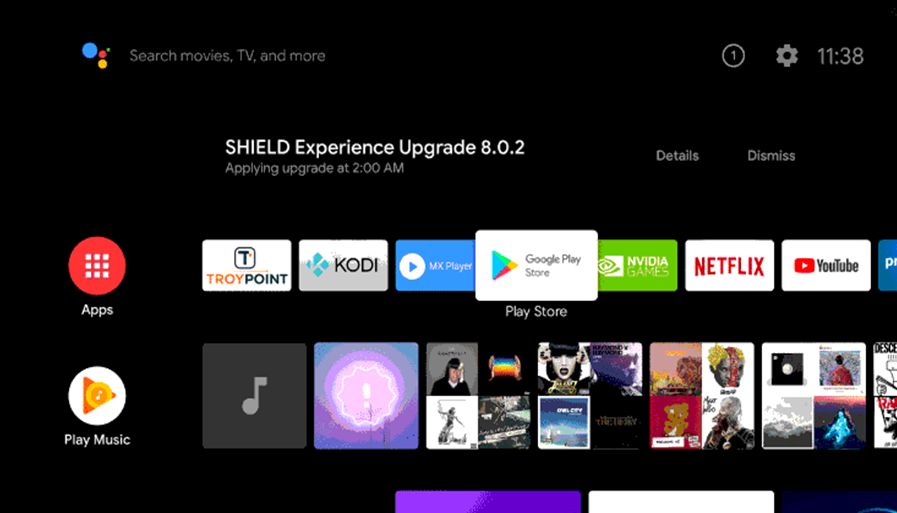
#2. Launch the Google Play Store.
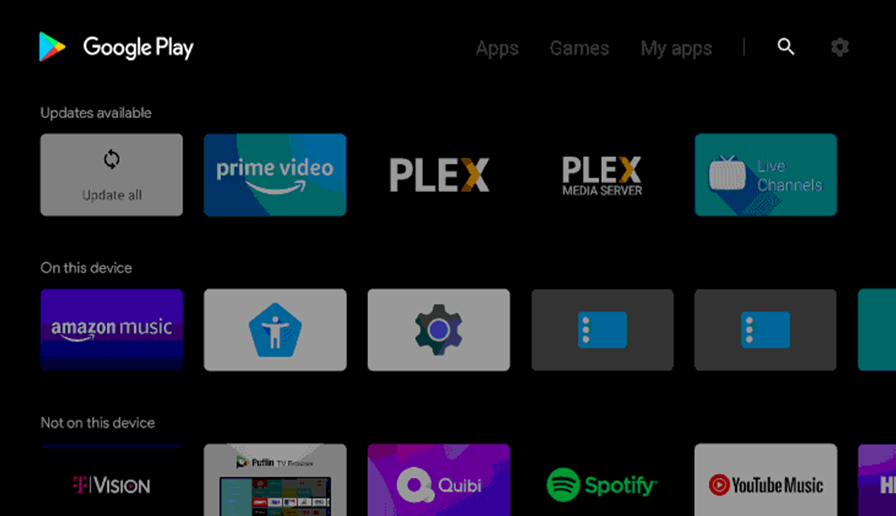
#3. Next, click on the Search icon on your screen.
#4. Search for the Philo app on the search bar.
#5. Choose the Philo app from the search suggestions.
#6. Click on the Install button.
#7. Launch the Philo app on your Skyworth TV.
#8. Sign in to your Philo account.
#9. Finally, it is time to enjoy watching the live TV channels on Philo.
Related: How to Stream Philo on Sony Smart TV.
How to Cast Philo on Skyworth Smart TV
#1. Connect both your Android smartphone and Skyworth Smart TV to the same WiFi.
#2. Install the Philo app on your Android smartphone and signin with your credentials.
#3. From the top-right of the screen, click on the Cast icon.
#4. Choose your Skyworth Smart TV from the list on your screen.
#5. Within a few minutes, the Philo app gets cast on your Skyworth Smart TV.
#6. Play any channel or on-demand content from Philo and watch it on your TV.
With either of the above-mentioned methods, you can access Philo on your Skyworth Smart TV. Philo app will amaze you with its cool collection of channels. Still, Philo lacks sports channels and local channels. If you have any issues with the Philo app, let us know in the comments below.







Leave a Reply