Netflix is a famous streaming app for on-demand content. It offers movies, series, TV shows, documentaries, comedy stand-ups, special shows, and anime. The streaming app has the most viewers in the world. It requires a paid subscription to stream the content. The subscription is available in three variants, namely Basic, Standard, and Premium. It also allows saving the contents for offline streaming. The Netflix app may not be loading for some time and you can bring back the app to normal condition. Let’s discuss what to do when the Netflix app is not working on the Vizio Smart TV.
Netflix Not working on Vizio Smart TV
Netflix app got stuck on a screen and you can try the below steps to retrieve the app to continue streaming. It may be frozen due to several reasons, you can follow the steps one by one if the condition is not revoked.
- Restart the Vizio Smart TV
- Check the Internet Connection
- Update Netflix on Vizio Smart TV
- Clear Cache on Vizio Smart TV
- Reinstall Netflix app
- Reset Vizio Smart TV
Restart the Vizio Smart TV
Turn off the Vizio Smart TV and remove the Power Cord to leave it for some time. Replug the Power cord and start the Vizio Smart TV. Restarting the Vizio TV will refresh the TV and you can able to use the Netflix streaming app as usual.
Check the Internet Connection
Internet connection issues are a common problem in streaming failure and it is easy to recover. Go to the Network on the Vizio Smart TV and check the Internet Speed. If there is any trouble with the internet connection, reconnect to the Wi-Fi connection for steady streaming.
Update Netflix on Vizio Smart TV
If you are using the older version of the Netflix app on your Vizio Smart TV, it may have some performance issues. Make sure that the apps on your Vizio TV are updated. To do so,
(1). Start the Vizio Smart TV and press the Vizio button (V) on the remote.
(2). Select the My Apps tab and look for the Netflix app.
(3). Choose the Netflix app and press the Yellow button on the remote.
(4). Click the Update option to update the Netflix app on Vizio Smart TV.
Clear Cache on Vizio Smart TV
Over the course of time, the apps installed on your Vizio Smart TV will store cache files and cookies. These temporary files will occupy a lot of memory space on your Vizio TV. This may lead to buffering issues in the Netflix app. So, make sure to clear the cache on the Netflix app.
(1). Go to the Settings menu on your Vizio Smart TV.
(2). Select the System Apps option.
(3). All the apps installed will appear. Choose the Netflix app.
(4). Tap the More icon and choose the Clear Cache option.
(5). For confirmation, tap the OK button.
(6). Now, all the cache files stored on the Netflix app will be deleted.
Reinstall Netflix App
(1). Launch the Vizio Smart TV and hover to the Vizio App Store.
(2). Click My Apps and search for the Netflix app.
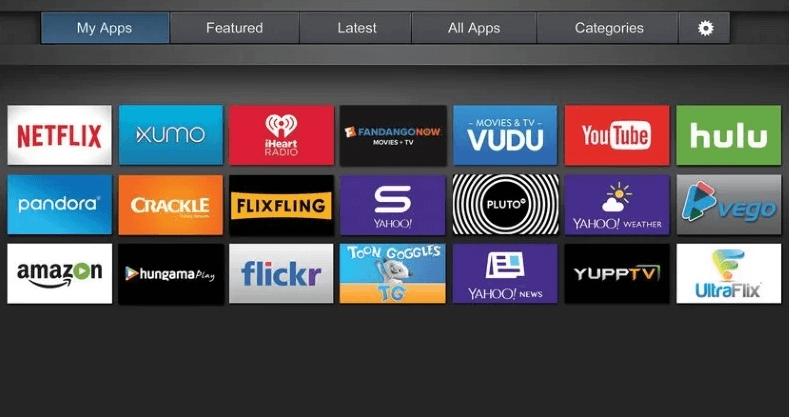
(3). Select the Netflix app and choose Delete to uninstall the app on the Vizio Smart TV.
(4). Go back to the Vizio App Store and browse for the Netflix app.
(5). Download and reinstall the Netflix app on the Vizio Smart TV.
(6). Open the Netflix app and log in to your Netflix subscription.
(7). Choose the content to stream on the Netflix app.
How to Reset Vizio Smart TV
(1). On the Vizio Smart TV, press the Menu button on the remote.
(2). Choose the System option in the menu.
(3). Click the Reset & Admin at the bottom of the System.
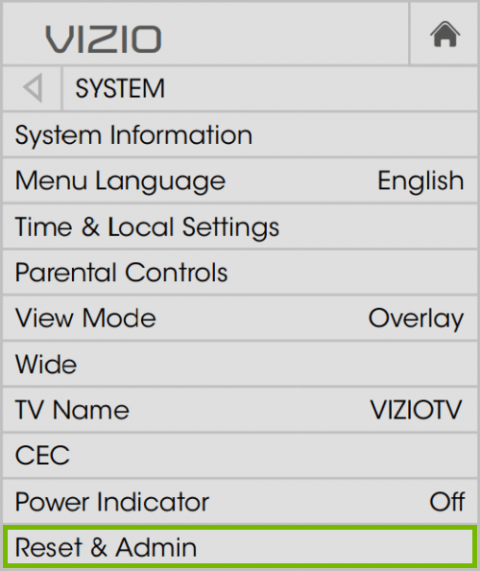
(4). Select Reset TV to Factory Defaults option.
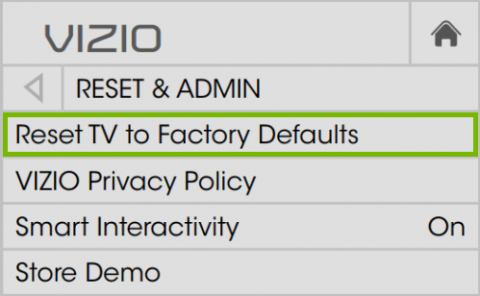
(5). Type the Passcode (0000) and click Reset to reset the Vizio Smart TV.
(6). Set up the Vizio Smart TV and launch the Netflix app to stream the contents.
The Netflix app has to be updated regularly along with the Vizio Smart TV software to eliminate these kinds of issues. When the Netflix app stops working on the Vizio Smart TV, follow these solutions. If you have any specific issues with the Netflix app, let us know in the comments below.
FAQs
Make sure that the Netflix app is updated on your Vizio TV and try again.
Clearing cache on the Netflix app will reset the app on your Vizio Smart TV.

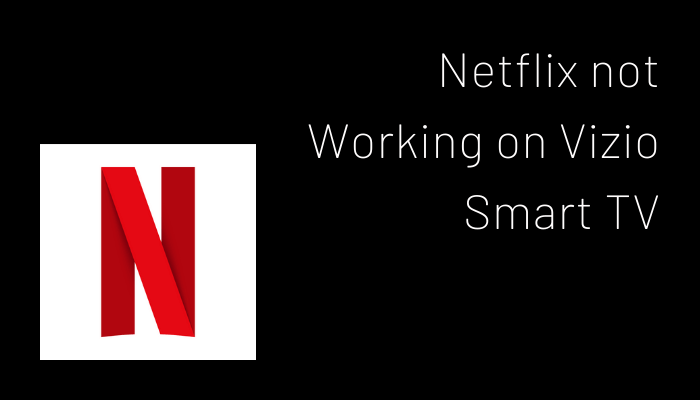





Leave a Reply