Kodi is an open-source media player developed by XBMC Foundation. This application is available for multiple operating systems and hardware platforms with a stable software interface. Kodi can be installed on smart TVs with Android OS or Fire OS. However, you can’t directly install the app on the Kodi app on your Samsung smart TV, because it uses Tizen OS. So, you need to do some workaround to get the Kodi app.
Kodi on Samsung Smart TV
- From Android Smartphone
- From Mac PC
- Using Chromecast
- Via Fire TV Stick
- Using Roku device
- Using Android TV Box
How to Screen Mirroring Kodi on Samsung Smart TV From Android Smartphone
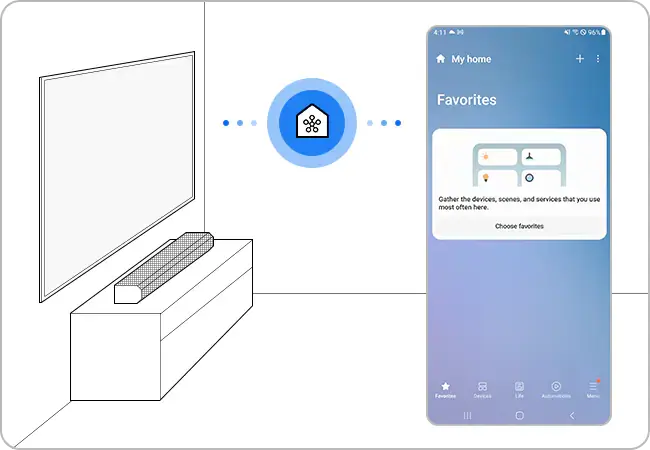
[1] Connect your smartphone and Samsung TV to the same WiFi connection.
[2] Install the SmartThings app on your smartphone from the Play Store.
[3] Open the SmartThings app and select Menu.
[4] Go to the Smart View option.
[5] From the available list, choose your Samsung Smart TV.
[6] Now, your smartphone screen will appear on your Samsung TV.
[7] Install the Kodi app on your smartphone and open it. If you don’t have the app, install it from the Play Store.
[8] Play the video content from the Kodi addon or access any Kodi file. It will appear on your Samsung TV.
How to AirPlay Kodi on Samsung Smart TV Using Mac PC
[1] Make sure that, your iPhone and Samsung Smart TV are connected to the same WiFi network.
[2] Navigate to the home screen on your Samsung TV and select the AirPlay option.
[3] Turn on the AirPlay settings on your Samsung smart TV.
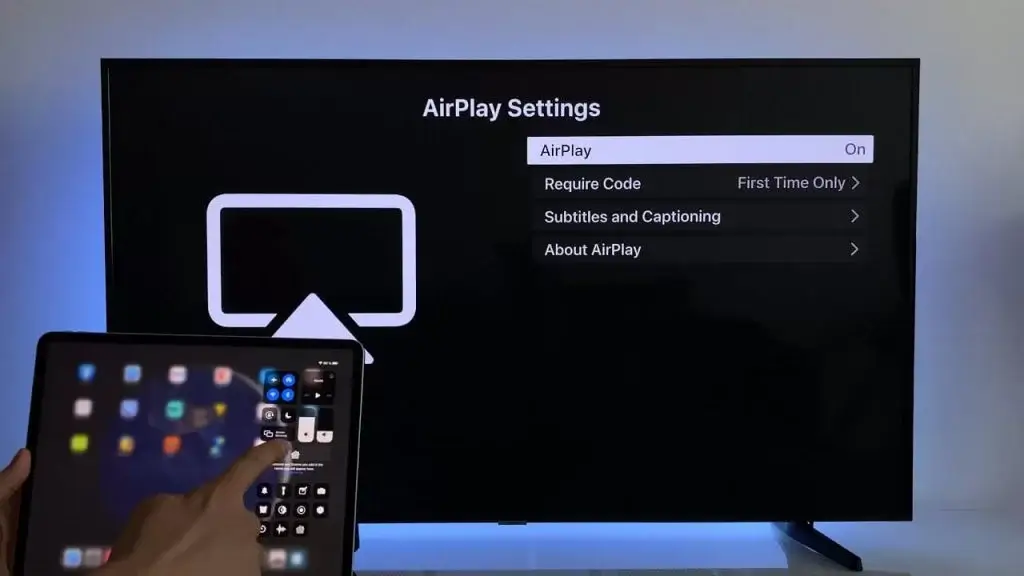
[4] Install and launch the Kodi app on the Mac PC. If you don’t have the app, get it from the Kodi website.
[5] Play any media content on your Mac PC.
[6] Tap the AirPlay option on top of the screen and choose your Samsung TV.
[7] The video will appear on your TV.
How to Install Kodi on Samsung Smart TV Using Chromecast
Chromecast is an external device that helps users to cast videos and other media content. By plugging the Chromecast into Samsung TV, you can cast the Kodi app.

[1] Ensure that, your TV and mobile device are connected to the same WiFi network.
[2] Install the Kodi app on your Android device.
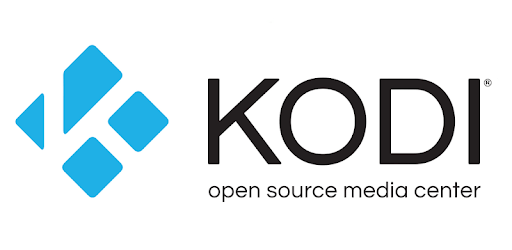
[3] Play any video content.
[4] Go to the Notification Centre and tap the Cast icon.
[5] On the list of devices, choose your Chromecast device.
[6] Now, the video will appear on your Samsung TV via Chromecast.
[7] To stop the casting, tap the Cast icon from the Notification Panel and click the Disconnect button.
How to Get Kodi on Samsung TV Using Fire TV Stick
Fire TV Stick is an Amazon product that lets you stream video, install apps, and many more. You can also connect the Fire TV device to Samsung TV using an HDMI port and access the Kodi app.

[1] Plug the Fire TV Stick on your Samsung TV.
[2] Access the Fire TV Stick Home screen.
[3] Sideload the Kodi app on the Fire Stick using the Downloader app.
[4] After installing, open the Kodi app and watch your favorite content on your TV.
How to Install Kodi on Samsung Smart TV Using Roku
By connecting a Roku device to Samsung TV, you can screen mirror the Kodi app on your TV.

[1] Install the Kodi app on your Windows PC from the Kodi website.
[2] Connect your smartphone and Roku device to the same WiFi network.
[3] Launch Roku and go to Settings.
[4] Select System.
[5] Choose Screen Mirroring >> Enable Screen Mirroring.
[6] On your PC, click Windows + P and choose Duplicate.
[7] Choose your Roku device and open the Kodi app.
[8] Play any video content on the Kodi app.
[9] Now, the content on your PC will appear on the Samsung TV display.
How to Get Kodi on Samsung TV Using Android TV Box
Android TV Box is a set-top box that allows users to watch videos and play games on their smart TV. You can connect any Android TV Box or any cable box to Samsung TV and get the Kodi app.

[1] Connect the Android TV box to your Samsung smart TV.
[2] Follow the on-screen prompts to complete the setup.
[3] After completing the setup, launch Google Play Store on your Android TV Box.
[4] Type and search Kodi on the search box.
[5] Install the Kodi app.
[6] After the installation process, launch the Kodi app on your Android TV Box and stream the content on your TV.
FAQs
You can’t install the Kodi app on the Samsung TV Plus. Apart from the built-in live TV channels, you can’t add any channel to the Samsung TV Plus.
Under the Addons menu, you can install thousands of addons on Kodi. You can also install addons by using the repository files.







Leave a Reply