Hulu is one of the popular streaming services in the United States. Though it is started as an on-demand streaming app, Hulu gained live streaming over the period. It offers 85+ live TV channels and thousands of on-demand movies, series, and TV shows. Hulu Originals is available only in this app. It is compatible with Android TV, Amazon Fire TV, Roku, Google TV, Vizio Smart TV, Samsung Smart TV, and LG Smart TV. The app may stop working suddenly or freezes the screen abruptly. We will learn the steps to performed when the Hulu app not working on Vizio Smart TV.
Hulu not Working on Vizio Smart TV
There are certain ways to revoke the frozen Hulu app to the normal working conditions. You can try them one by one to bring back the Hulu app and start streaming your favorite TV channel.
- Check Internet Connection
- Restart the Vizio Smart TV
- Update Hulu app
- Reinstall Hulu app
- Reset Vizio Smart TV
Check Internet Connection
The internet connection of the Vizio Smart TV may have issues leading to the problem of Hulu app freezing. You have to reset the internet connection and log in to the WiFi connection from the start.
Restart the Vizio Smart TV
The Vizio Smart TV can also be restarted to retrieve the Hulu app from the not working condition. You have to unplug the Power cord of the smart TV and wait for some time. Replug the power cord and restart the Vizio Smart TV.
Update Hulu App
The streaming apps have to be updated regularly in the App Store. You can update the Hulu app in the Vizio App Store. Some of the Vizio Older TVs do not support the Hulu + Live TV app anymore. You can visit the Vizio Official website to check the TV model number.
(1). In the Vizio Smart TV, go to the Vizio App Store by pressing the V button on the remote.
(2). Find the Hulu app under the My Apps category.
(3). Press the Yellow button on the remote and choose the Update option to update the Hulu app.
Reinstall Hulu App
(1). Start the Vizio Smart TV and go to My Apps.
(2). Search for the Hulu app and select the app in My Apps.
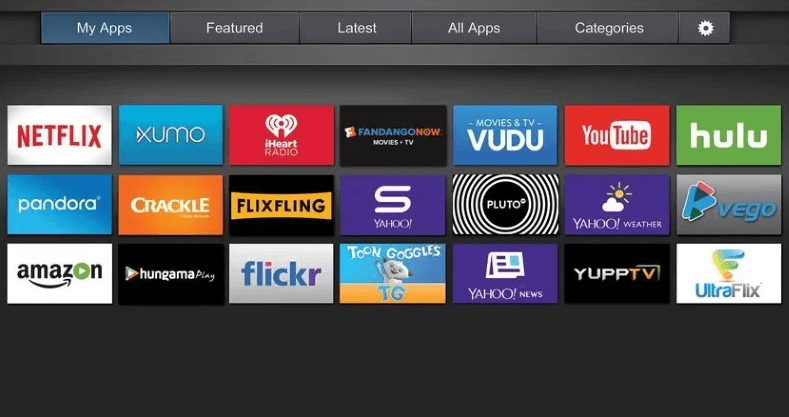
(3). Click Delete to uninstall the Hulu app on the Vizio Smart TV.
(4). Visit the Vizio App Store and look for the Hulu app.
(5). Reinstall the Hulu app on the Vizio Smart TV and sign in to your Hulu subscription.
Reset Vizio Smart TV
Reset must be the last valid option to repair the Hulu + Live TV app. Resetting the Vizio Smart TV is quite easy. You can choose the reset option in the TV settings and it erases the complete details in the TV, including the installed apps. After reset, you have to set up the TV from the start and install the Hulu app from the Store.
(1). Turn on the Vizio Smart TV and press the Menu button on the remote.
(2). Click System in the menu. Scroll down and select Reset & Admin.
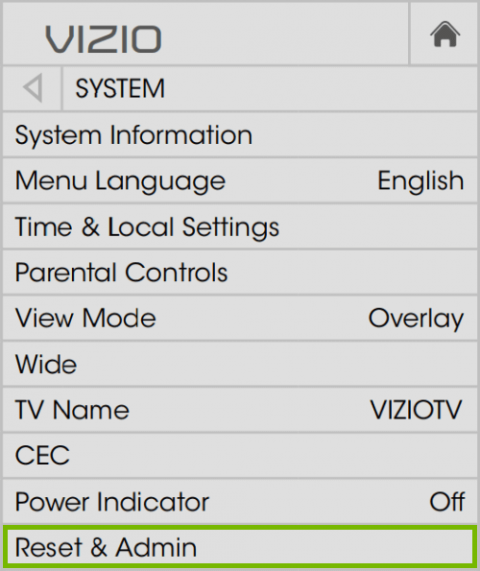
(3). Choose Reset TV to Factory Defaults and enter the Passcode (0000).
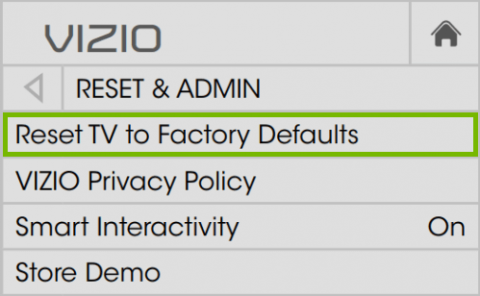
(4). Click Reset to reset the Vizio Smart TV.
Hence, we have discussed the steps to retrieve the Hulu app from the frozen state. It is also important to update the Vizio Smart TV and the streaming apps regularly to avoid these types of problems. In case of any other specific issues with the Hulu app, mention them in the comments section below.

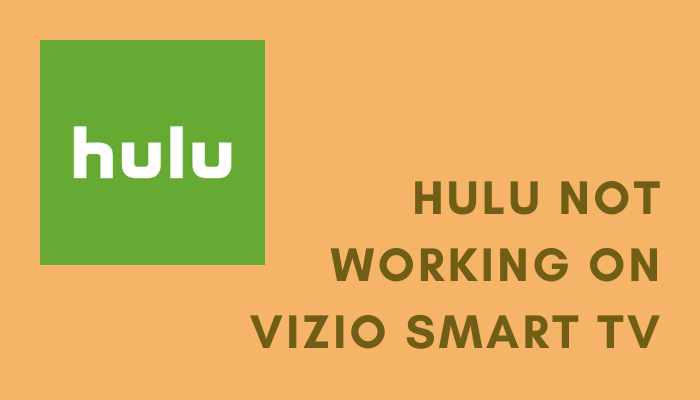





Leave a Reply