YouTube is a video streaming platform that belongs to Google, Inc. It has plenty of videos for streaming on all topics. YouTube has millions of channels and you can subscribe to the channels to get the notification for their videos. It has a separate tab for subscriptions to view the videos of the subscribed channels. YouTube is absolutely free to stream along with commercials. In the below section, we will discuss how to watch YouTube on Skyworth Smart TV.
YouTube provides Explore section to stream the new videos on Trending, Music, Gaming, News, Fashion, Learning, Sport, Live, and Films. It offers movies and series for streaming in the buy or rent method. YouTube app has a download option to save the videos for offline streaming. It provides subtitles for videos and you can also choose the video quality for streaming. The app has the Watch History and Search History to access the recently played videos.
YouTube Premium
YouTube has a premium subscription for streaming videos without any ads. It costs $11.99 per month and it provides access to YouTube Music Premium. The family subscription costs $17.99 per month and it can be used by five members.
How to Stream YouTube on Skyworth Smart TV
Skyworth Smart TV works on Android TV OS and it has Google Play Store to install apps. The YouTube app is available as an in-built app on the smart TV.
(1). Start the Skyworth Smart TV and connect to the WiFi connection.
(2). Select the Apps tab and choose the Google Play Store.
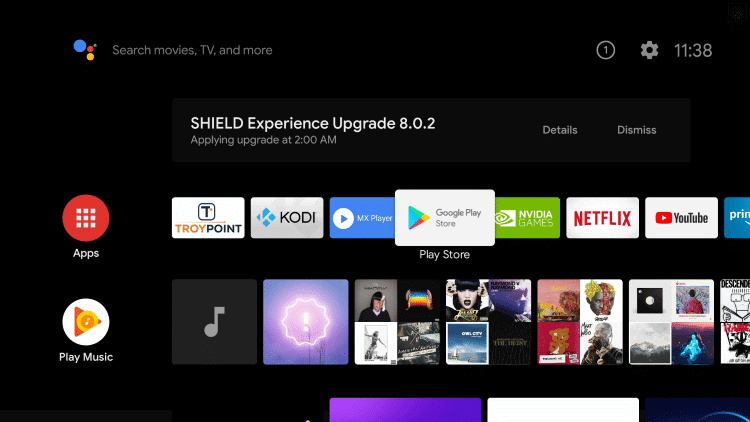
(3). Click the Search icon and search for the YouTube app.
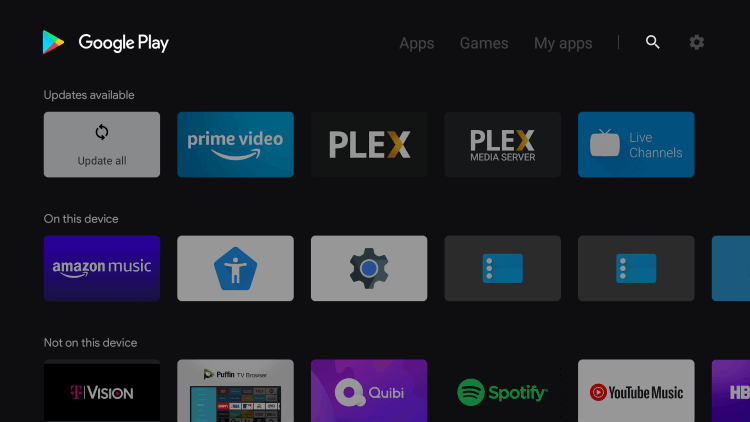
(4). Select the YouTube app to launch on the Skyworth Smart TV.
(5). Sign in to your Google account and select the videos for streaming.
Related: How to Install YouTube on Hisense Smart TV.
Alternative Way to Stream YouTube on Skyworth Smart TV
Some of the Skyworth Smart TV comes in Linux OS. In Linux OS smart TVs, it has certain streaming apps for the installation. YouTube app is one of them.
(1). Launch the Skyworth Linux OS TV and go to the home screen.
(2). Select Apps on the smart TV and browse for YouTube app.
(3). Install the YouTube app on the Skyworth Smart TV.
(4). Launch the YouTube app and log in with your Google account.
(5). Choose the YouTube Video to stream on the Skyworth Smart TV.
YouTube app is a perfect streaming app that offers videos on cooking, lifestyle, gaming, sports, short clips, and more. It also avails the trailer and teaser of upcoming movies. If you have any queries with the YouTube app, specify them in the comments section below.

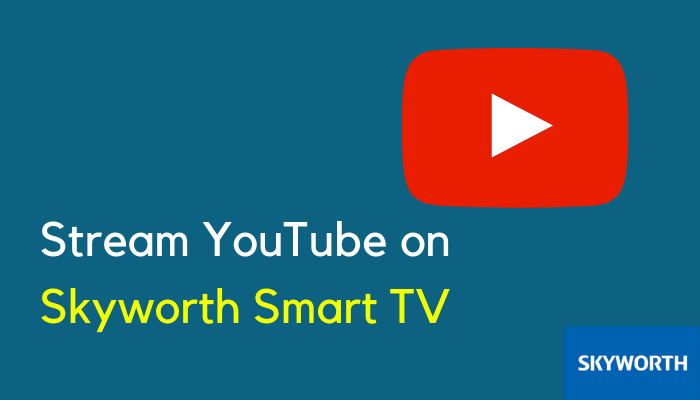





Leave a Reply