Panasonic Smart TV is the only TV that comes with a single OS, Android TV OS. With that, you don’t have to check the TV OS to update the apps. In the Panasonic Smart TV, you can update the apps similar to your smartphone. You can use the built-in Play Store to update all the apps and games that are installed on your TV. If you want, you can also enable the auto-update feature to update the apps automatically.
To update the apps on your Panasonic Smart TV, you need a stable WiFi connection. So, connect your Panasonic TV to a WiFi connection and proceed with the below steps.
How to Update Apps on Panasonic Smart TV
(1). Turn on the Panasonic Smart TV and connect it to the internet connection.
(2). Select the Apps tab.
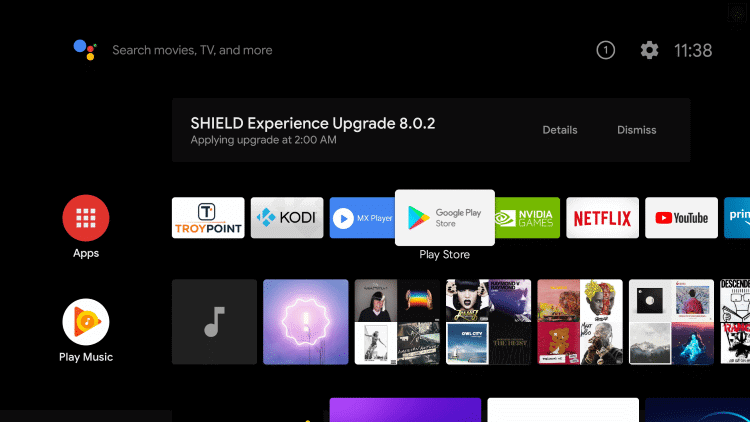
(3). Open the Google Play Store on the Apps tab.
(4). Scroll down to the Updates Available section and click the App to update.
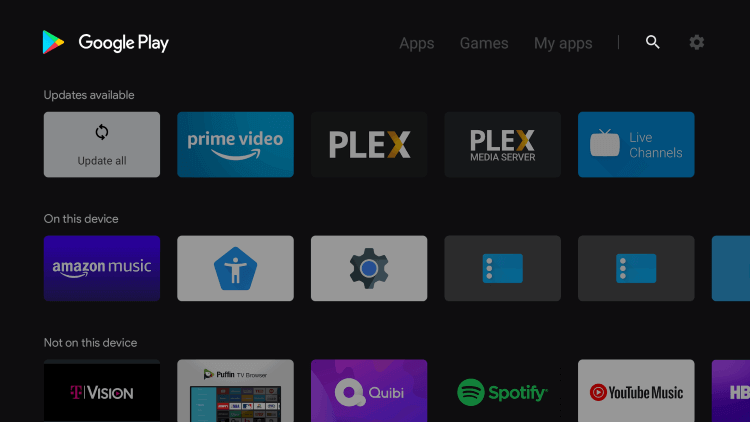
(5). You can also select Update All to update all the available apps at a time.
How to Enable Auto-update on Panasonic Smart TV
Auto-update is the hassle-free process of updating the apps automatically without any manual access. It can upgrade the app as soon as the new update is available.
(1). Go to the home screen on the Panasonic Smart TV and click on the Apps tab.
(2). Choose the Google Play Store and tap Settings at the top.
(3). Scroll down and select the Auto-update Apps option.
(4). Click the Auto-update Apps at any time check box to enable the auto-updating of the apps.
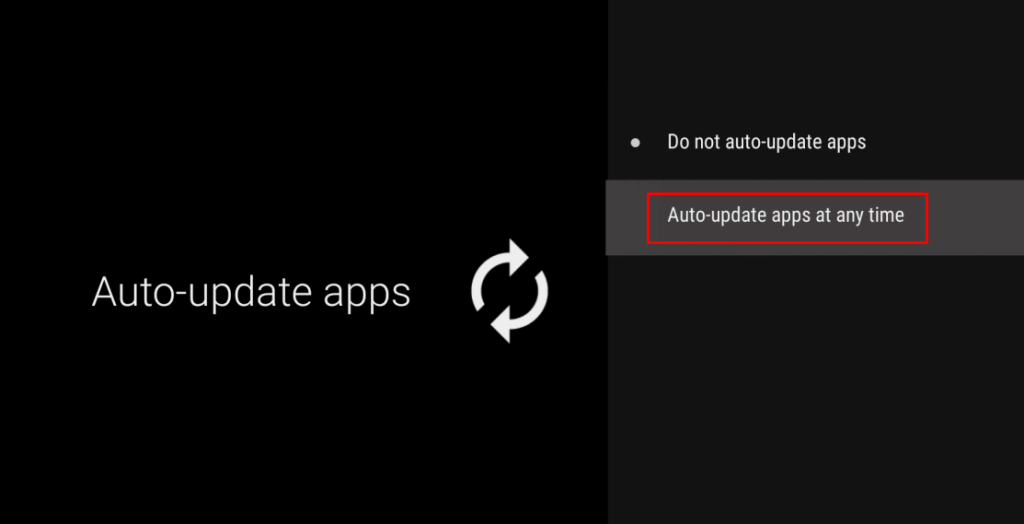
How Auto Update Works
When you turn on Auto Update Apps feature on your Panasonic TV, it will download the new update in the background. The new update will be installed when the specified app is not in use. In some rare cases, if you happen to open the app that was being updated in the background, the background process will stop immediately, allowing you to access the app without any lags. The moment you close the app, the background task will begin. For this whole auto-update process, your TV must be connected to the internet. If not, the auto-update won’t happen.
You can also turn off the Auto-update option by selecting the Do not Auto-update Apps option.
FAQ
As the Viera TVs support Firefox OS, you can use the Apps Market to update apps. Howerver, the Viera TVs are discontinued in many countries.
Yes, if you update your Panasonic Smart TV to its latest firmware, all the apps and games on your TV will be updated automatically.







Leave a Reply