Quick Tips
- Sharp Android TV: Navigate to the home screen → Settings → Device Preference → Reset → Erase Everything → Done.
- Sharp Google TV: Go to the Home screen → Settings → System → About → Reset → Factory Reset → Done
- Sharp Roku TV: Go to Settings → System → Advanced system settings → Factory reset → Factory reset everything.
- Sharp Aquos TV: Navigate to the home screen → Settings → Setup → Reset TV → Enter Password → Yes → Done
- Old Sharp TV: Press the Menu button → Initial Setup → Reset → Click Yes.
Sometimes, you may face issues like not showing pictures, a black screen, an unresponsive remote, or no Sound while streaming on Sharp TV. At that time, resetting the Sharp TV helps the user to solve those issues. The reset methods change according to the OS version of the Sharp SmartTV. After resetting the Sharp TV, all the data & settings will be cleared and set to default, making you feel like a new TV.
In this article, you will learn how to reset Sharp TV running on different operating systems: Android TV, Google TV, Aquos TV and Roku TV.
FYI: Sharp TV won’t turn on is the most prevalent issue reported by Sharp users worldwide. If you are one among them, you can either force restart or factory reset the TV to fix it.
How to Reset Sharp TV With a Remote
There are various methods available to reset the Sharp SmartTV using the remote control. And the steps may change according to the OS version of your Sharp TV.
Sharp Android TV
Sometimes, you may face errors while streaming with your Sharp Android TV. For that, you can reset your TV with a few simple steps.
1. Go to the home screen of Sharp Android TV.
2. Tap on the Settings icon on the top-right.
3. Choose the Device preference option from the list.
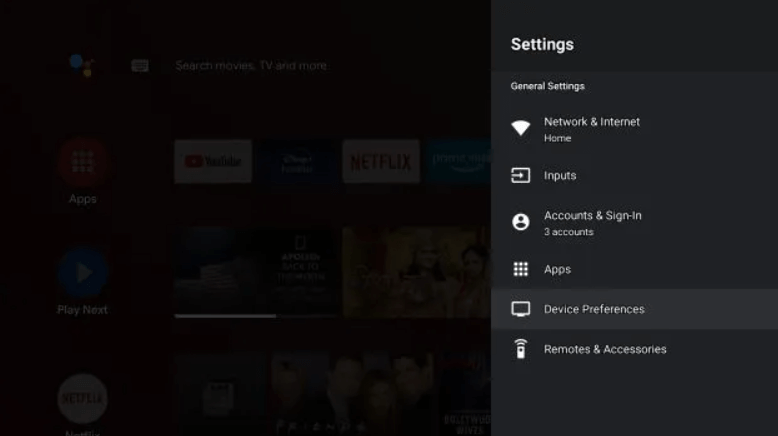
4. Scroll down and click on the Reset option.
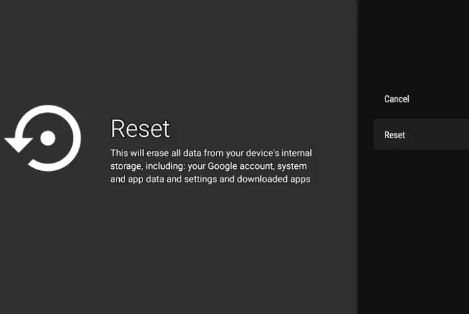
5. Confirm the process and hit the Erase Everything option.
6. Wait for a few minutes to reset your TV.
7. Thus, your Sharp AndroidTV will be reset successfully.
Sharp Google TV
If your Sharp TV has Google TV OS, then you can reset the TV with a few simple steps.
1. Navigate to the home screen and tap on the Settings icon on the top right.
2. Scroll down and select the System option from the list.
3. Choose the About option and click on Reset.
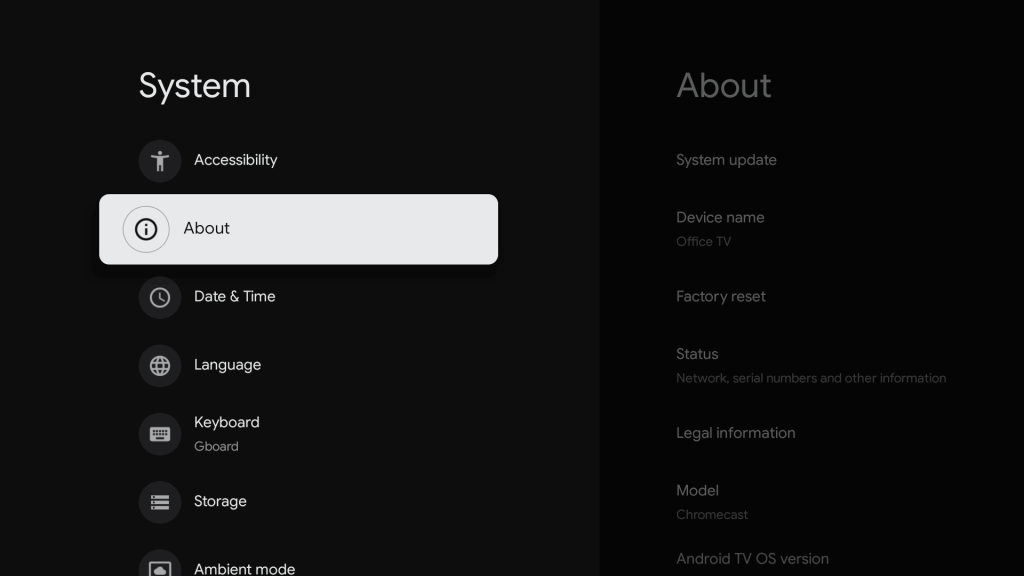
4. Hit the Factory reset and confirm the process.
5. After a few minutes, the Sharp Google TV starts the reset process.
Sharp Roku TV
If you have issues like AirPlay not working on Sharp Roku TV, it is recommended to reset it to factory settings.
1. Turn on your Sharp TV using the physical keys.
2. Go to the Settings menu.
3. On the Settings screen, choose the System option.
4. Then, choose Advanced System settings.
5. Following that, click on Factory reset.
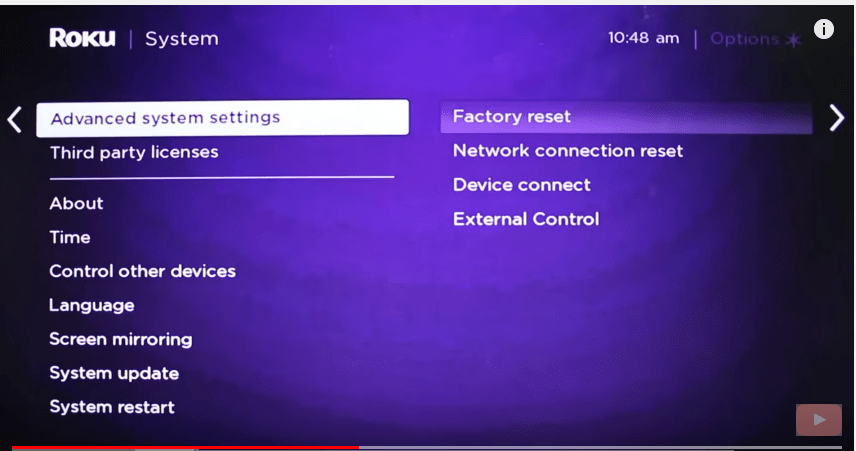
6. Lastly, select Factory reset everything.
Sharp Aquos TV
You can easily reset the Sharp AquosTV with a few simple steps.
1. Go to the home screen and navigate to the Settings option.
2. Choose the Setup option and scroll down to the bottom.
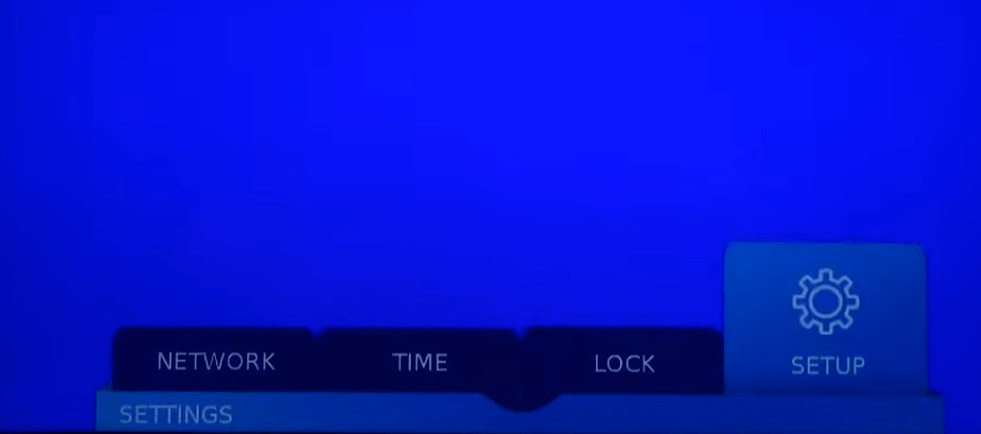
3. Select the Reset TV and enter your password.
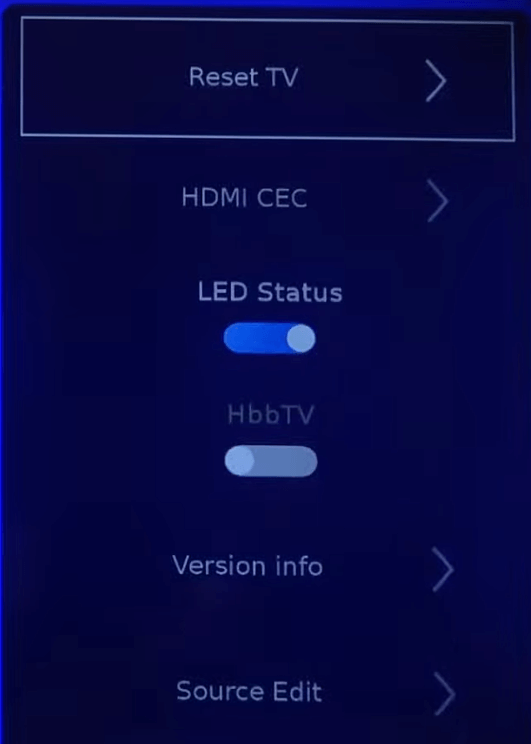
4. Then the pop-up window will appear with confirmation for reset.
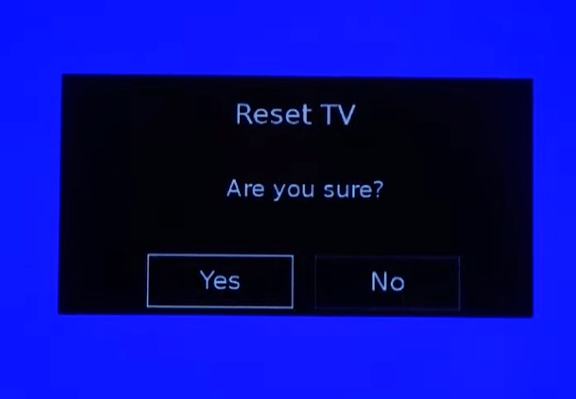
5. Click on the Yes button to start resetting your Sharp Aquos TV.
How to Hard Reset Sharp TV Without a Remote
If the Sharp TV remote does not work or becomes unresponsive then you will search for an alternate option to control your TV. In that case, you can use the virtual remote application to control your TV. As we already know Sharp TV has three different OS. Fortunately, all three operating system has a specific remote app to control your TV.
| Sharp TV Models | Remote App |
| Sharp Android TV | Google TV App (Play Store or App Store) |
| Sharp Google TV | Google TV App (Play Store or App Store) |
| Sharp Roku TV | Roku Official App (Play Store or App Store) |
How to Reset Old Sharp TV With a Remote
If you are using old SharpTV models, you can utilize these steps to reset your TV.
#1. Turn on the Sharp TV using the remote.
#2. Press the Menu button and choose the Initial Setup option.
#3. Next, click on Reset. It will display a pop-up message to delete all data.
#4. Click on Yes to confirm the reset.
#5. Your Sharp TV will restart now to finish the resetting process.
How to Reset Old Sharp TV Without a Remote
Whether you have lost the remote of your old SharpTV model, you can reset your TV with the physical buttons.
#1. While the TV is turned on, eject the TV cord from the power outlet.
#2. Press the Volume Down and Input buttons of the Sharp TV panel.
#3. Keep hold of these buttons and connect the TV cord to the power source.
#4. Your Sharp TV will turn on and the letter K will appear on the TV screen.
#5. After that, press the Channel Down and Volume Down buttons simultaneously.
#6. From the service menu that appears, click on Reset.
Pro Tip: You can also use a remote shortcut by pressing the 9-9-9-2-2-2 buttons in sequence. This will also initiate the reset on your TV.
FAQs
The Sharp TV will get stuck on the logo if there is a technical error, an outage in power, or outdated TV software.
You can fix the Sharp TV black screen issue by properly connecting the HDMI cable connections, changing the input source, or factory resetting the Sharp TV.

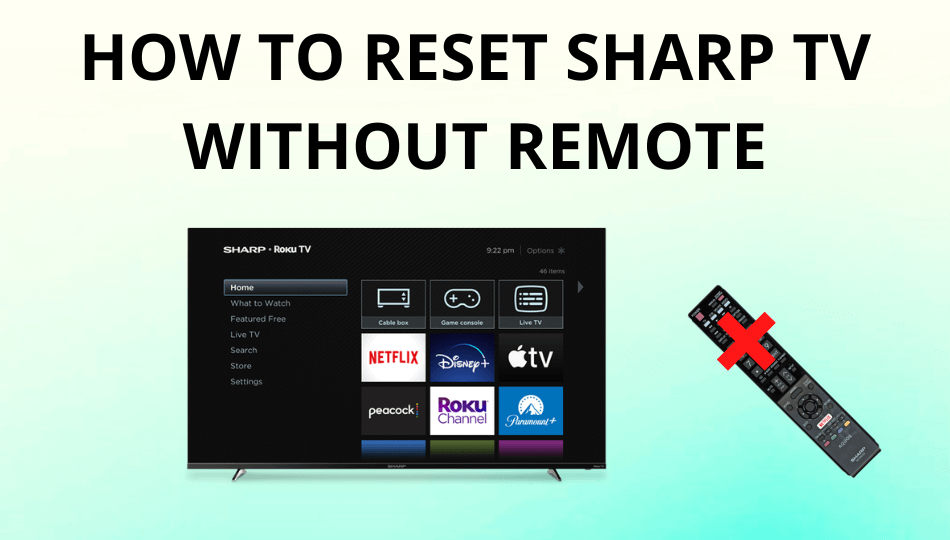





Thanks
How how do you rescan with being on a antenna
Go to CH Setup under Broadcasting Settings. Choose Air and do a channel scan by tapping the CH Search button.