Panasonic Smart TV is a famous smart TV brand for its extraordinary digital display. It streams the content with bright and sharp colors for a visual treat. Panasonic Smart TV runs with Android OS to install and watch the streaming apps like Netflix, Prime Video, YouTube TV. It updates the software regularly for improving the TV interface and smart features. We must know the procedure to update the Panasonic Smart TV.
Ways to Update Panasonic Smart TV
- Using TV Settings
- Using Website
- In Android OS
How to Update Panasonic Smart TV: Using Settings
(1). Launch the Panasonic Smart TV and connect to the internet connection.
(2). Select the Main Menu of the smart TV.
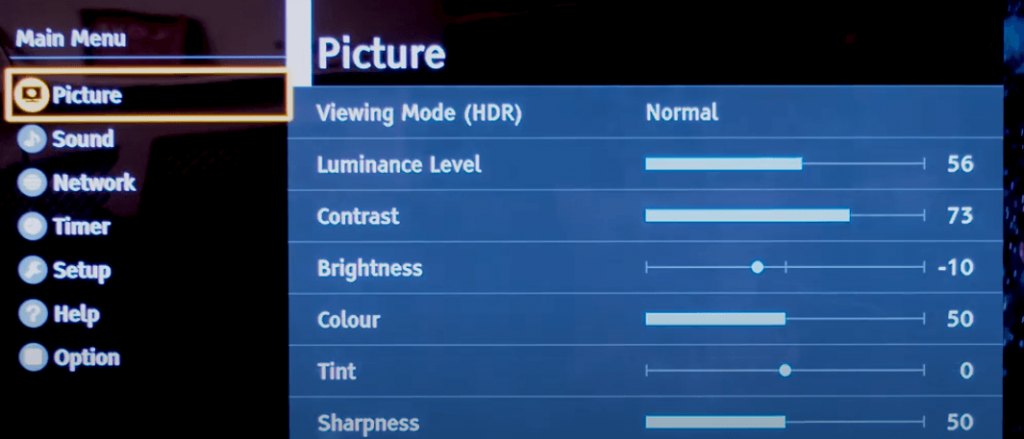
(3). Click Network in the menu and select Software Update.
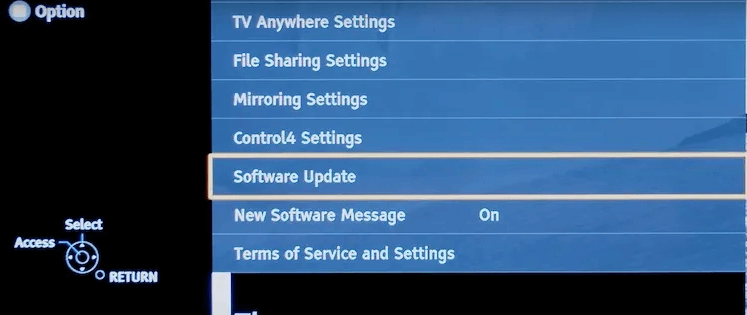
(4). Choose the new TV firmware and click OK in the prompt.
(5). After downloading the firmware and it will restart.
(6). After the restart, you will get the new firmware version.
How to Update Panasonic Smart TV: Using Web Browser
You can also update the Firmware by downloading it from the Panasonic website and you have to ensure the TV model number at the back of the TV for downloading the correct software. The USB Pendrive must not contain any files other than the software.
(1). Go to the Panasonic support website.
(2). Choose the country and select the TV model number.
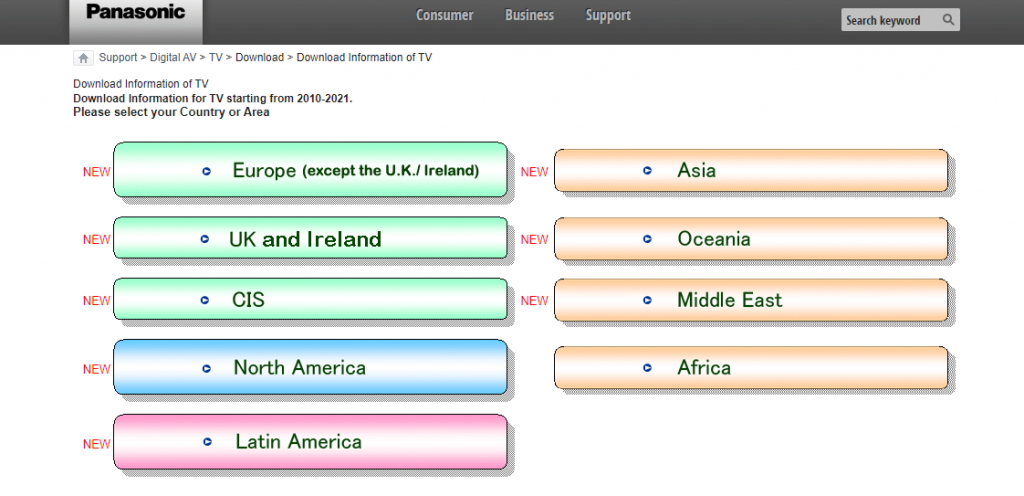
(3). Download the new Firmware from the site and copy it to the USB Pendrive.
(4). Connect the Pendrive to the smart TV and power on the TV.
(5). The Panasonic Smart TV will be updated automatically.
(6). When the update is installed, it will restart. After the restart, you can use your TV as usual.
Related: How to Update Sony Smart TV.
How to Update Panasonic Android TV
(1). Launch the Panasonic Android TV and make sure of the proper internet connection.
(2). Select Settings at the top and choose Device Preferences.
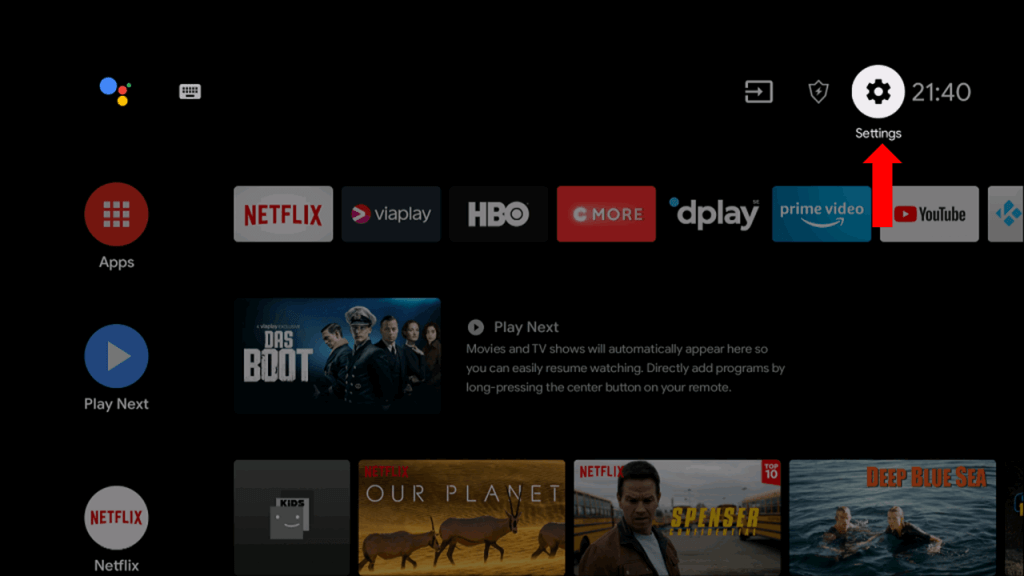
(3). Click About in the Device Preferences and select System update.
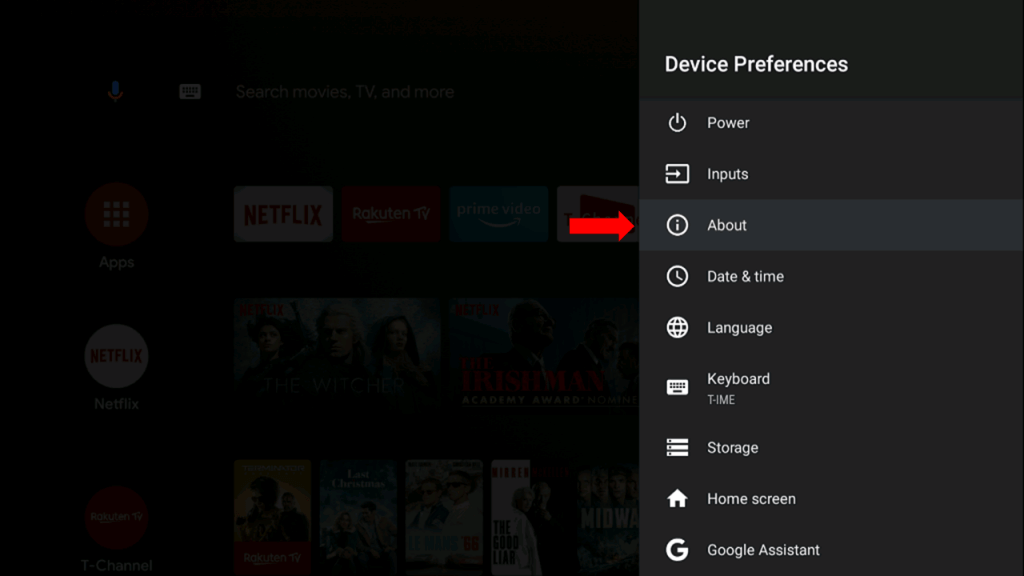
(4). Tap Network Update to update the TV software and restart the TV for a fresh start.
Now, we have seen the methods to update the Panasonic Smart TV firmware. Pick any of the methods that suit you and update your smart TV. Updating the smart TV will give you new features and a lot of new customization options. If you have any issues with the Panasonic Smart TV, let us know in the comments below.

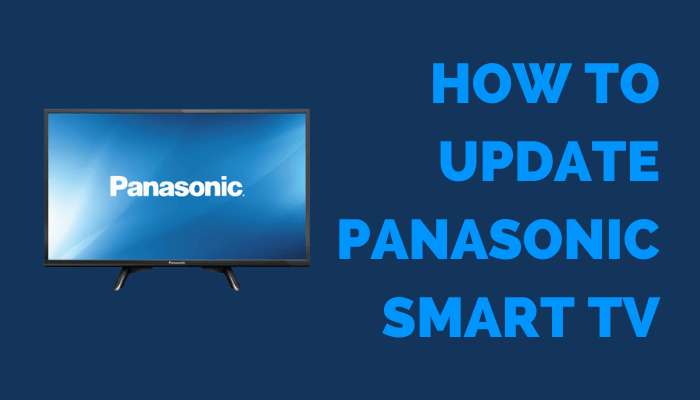





Leave a Reply