Quick Tips
- You can install the YouTube app on both Sony Android TV and Sony Google TV.
- Android TV: Apps → Google Play Store → Search → YouTube → Install.
- Google TV: Search → YouTube → Install.
YouTube is one of the fewest streaming apps that is available for all Smart TVs. In the Sony Smart TV, you can install the YouTube app on both the Android OS models and Google OS models. Apart from that, you can also cast the YouTube app from your smartphone to TV.
How to Stream YouTube on Sony Smart TV [Android OS]
(1). Connect your Sony Smart TV to WiFi and make sure it is a stable connection.
(2). Choose Apps and click the Google Play Store.
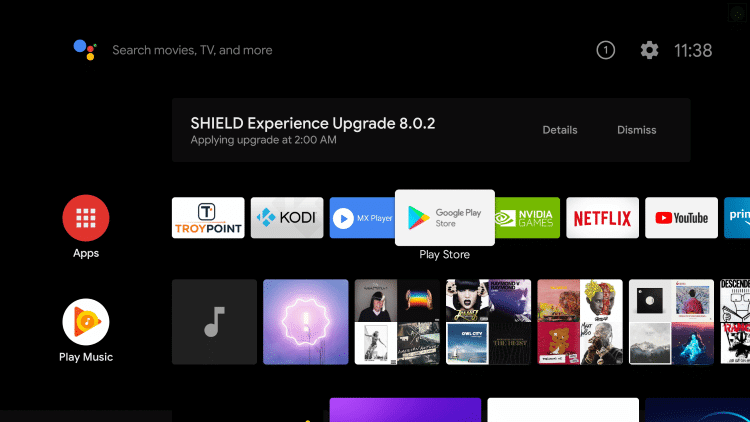
(3). Tap the Search icon.
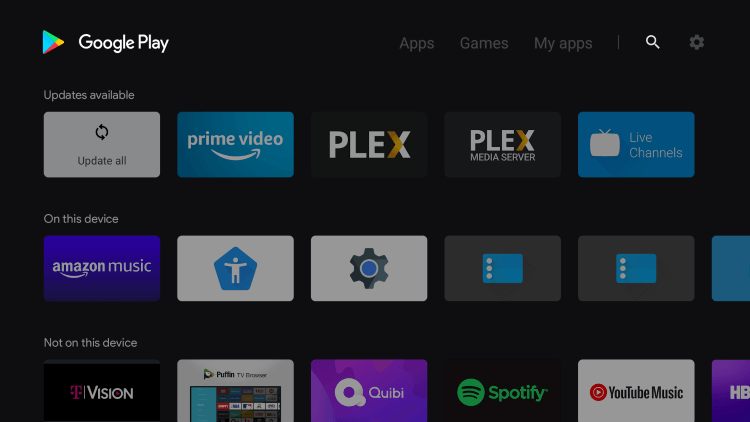
(4). Search for the YouTube app.
(5). Select the YouTube app from the search results.
(6). Tap the Install button to get the app.
(7). After that, tap the Open button to open the YouTube app.
(8). Click the Sign In button and login with your Google account. You can also skip this step.
(9). Now, watch all the YouTube videos on your Sony Android TV.
How to Install YouTube on Sony Google TV
(1). On the home screen of Sony Google TV, click the Search option. You can also go to Apps and choose the Search for apps button.
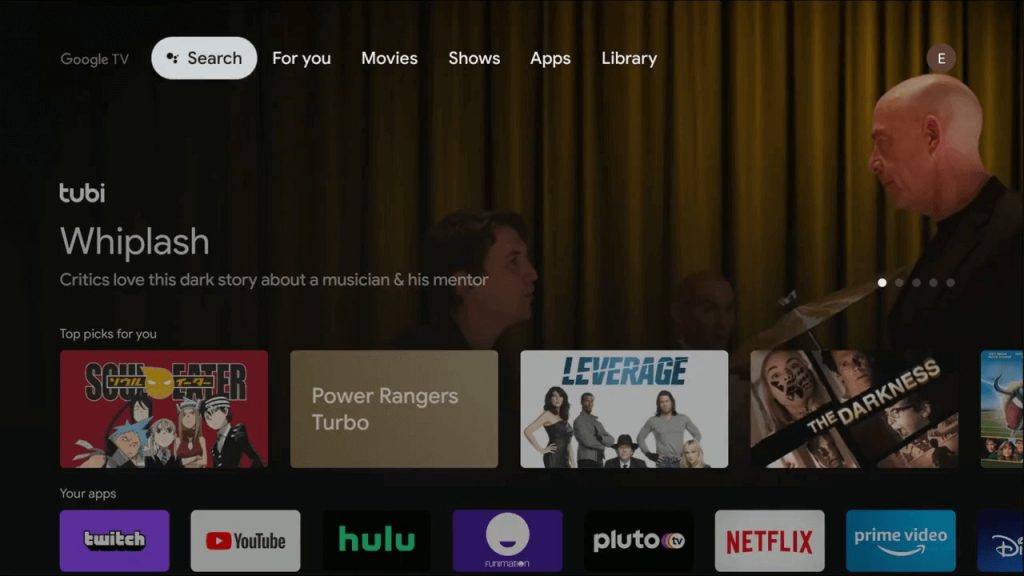
(2). Tap the Search bar to get the on-screen keyboard. You can also hold the Google Assistant button on Sony TV remote to enable voice search.
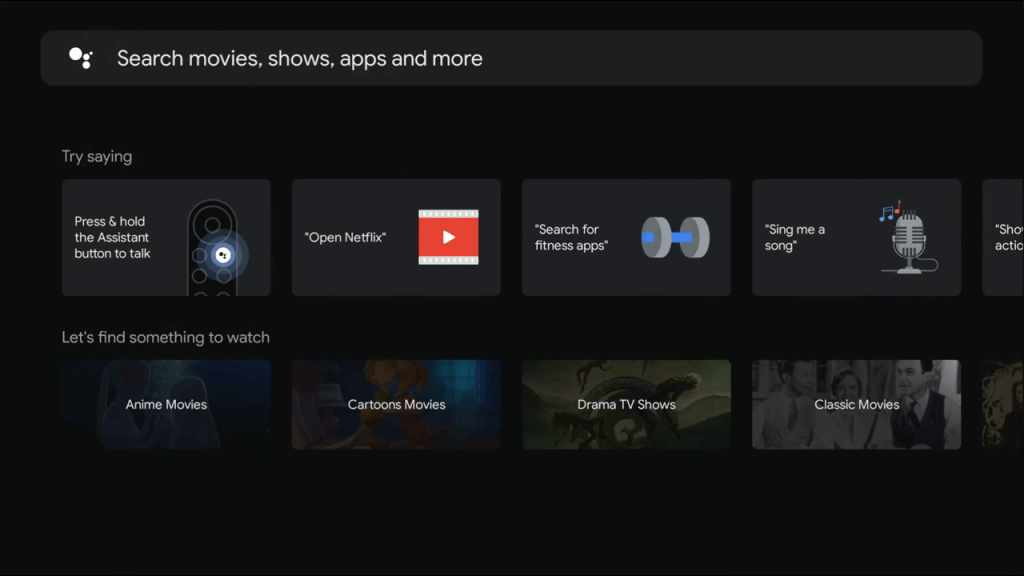
(3). Search for the YouTube app.
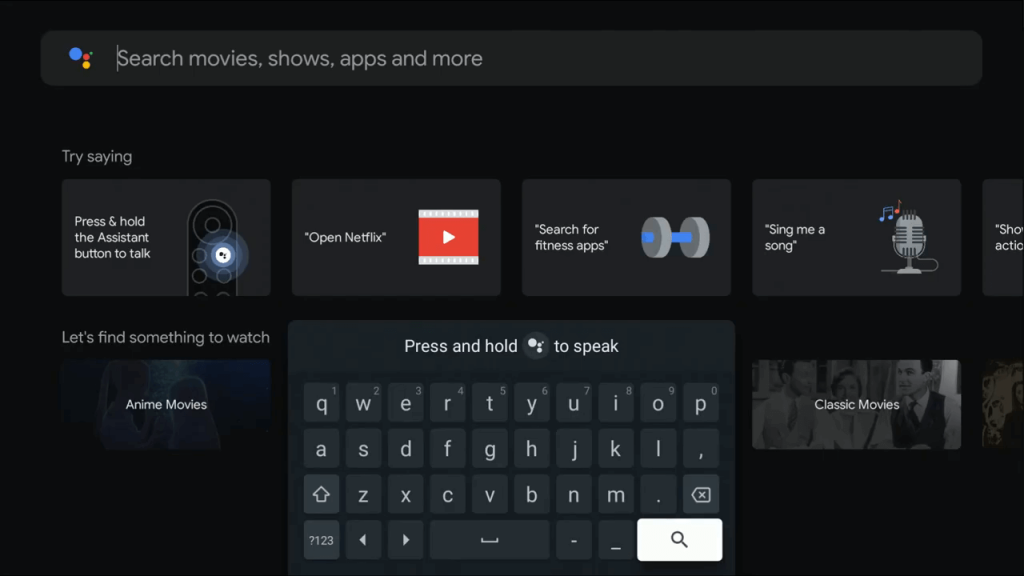
(4). From the search results, select the YouTube app.
(5). On the next screen, tap the Install button to get the YouTube app on your Sony Google TV.
(6). Then, tap the Open button to launch the YouTube app.
(7). Sign in with your Google account and watch all the YouTube videos.
(8). Press the Back button on the remote two times to close the app.
(8). The installed YouTube app will be listed in the Your apps section.

How to Cast YouTube on Sony Smart TV
(1). Connect the Sony Smart TV and the smartphone to the same WiFi connection.
(2). Launch the YouTube app on your smartphone. If you don’t have the app, install it from the Play Store or App Store.
(3). Log in to your Google account.
(4). Play any video from the YouTube app and tap the Cast icon.
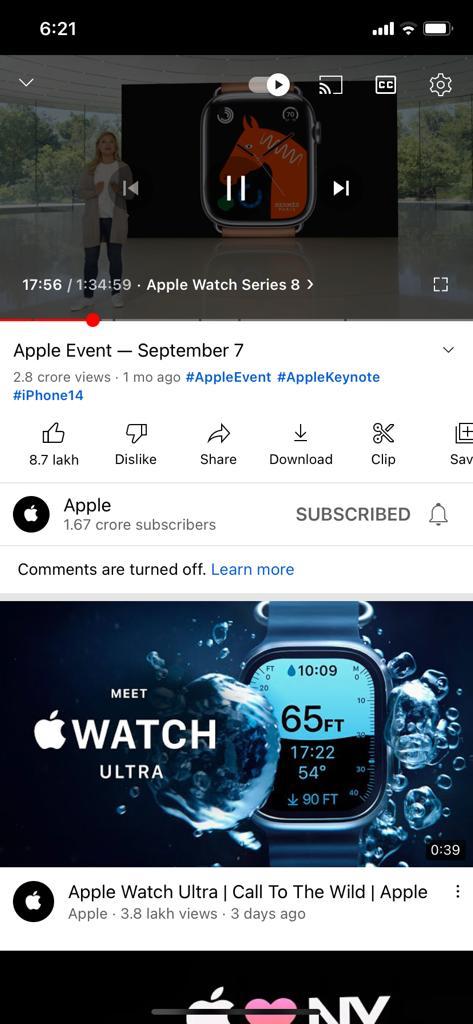
(5). Select the Sony Android TV or Sony Google TV from the available devices.
(6). Click the video to play and enjoy the video streaming on the Sony Smart TV.
YouTube Premium
YouTube offers a Premium subscription to stream videos without any commercials. It also has background streaming of video. You can use the premium on the YouTube Music app to enjoy the premium service.
| Subscription | Cost | No. of Access |
| Premium | $11.99 per month | 1 |
| Family Premium | $17.99 per month | 5 |
FAQs
If you have any performance issues, check our detailed guide on how to fix the YouTube app not working on Sony Smart TV.







Leave a Reply