Quick Tips
- Sharp Smart TV has four types of app stores. Based on the OS, the installation steps will vary.
- Play Store: Apps → Play Store → Search → Search for app → Install.
- Roku Channel Store: Home → Streaming Channels → Search Channels → Search for app → Add Channel.
- VEWD: Apps → Vewd Apps Store → Select the app → OK.
- AppsNOW: Apps → AppsNOW → Choose a category → Select the app → OK.
Sharp Smart TVs come with two operating systems, Android TV OS and Roku TV OS. Though there are some pre-installed applications on the Sharp Smart TV, it is essential to add some apps manually from the App Store. To download apps on Sharp Smart TV, you can use the Play Store or Roku Channel Store. In some older versions, you need to use the VEWD Store or AppsNOW Store to install apps on Sharp TV.
How to Install Apps on Sharp Android TV
(1). Turn on the Sharp Android TV and connect to the WiFi.
(2). Move to the Apps tab.
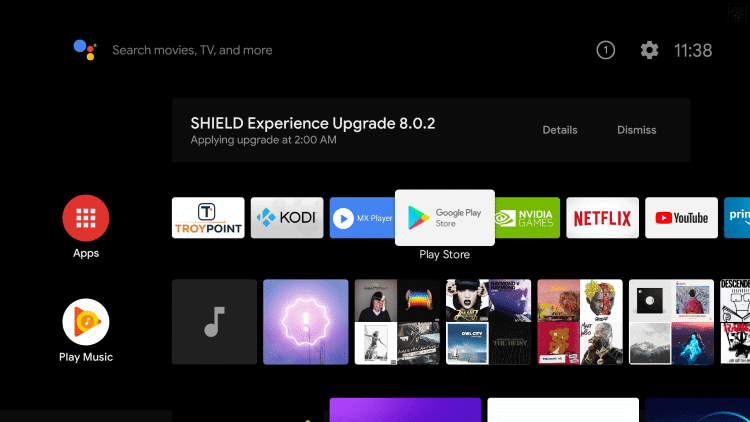
(3). Click the Google Play Store and select the Search icon.
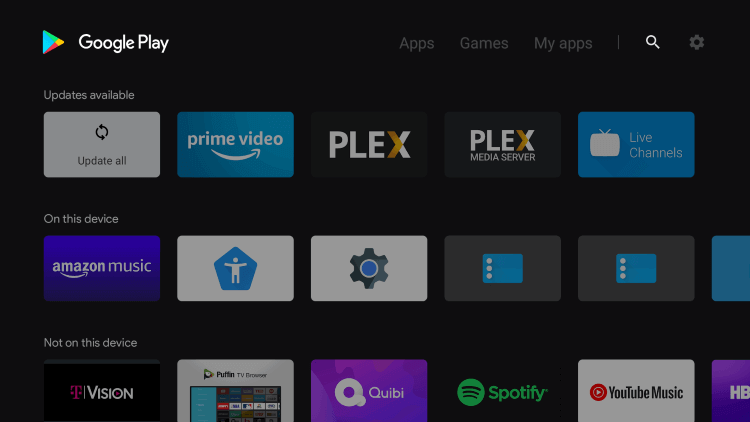
(4). Enter the App name in the search and browse the app from the suggestions.
(5). Select Install to download the app from the Google Play Store.
(6). Click Open to launch the app on the Sharp Android TV.
How to Cast Apps on Sharp Android TV
Sharp Android TVs have the built-in Cast feature. With that, you can cast any of the apps from your smartphone to TV. If you don’t want to install any apps on your Sharp TV, you can use this method.
(1). Connect your smartphone and Sharp Smart TV to the same WiFi connection.
(2). Install the streaming app on your smartphone that you want to cast from the Play Store. We are using the YouTube app.
(3). Open the YouTube app or the app you want to cast.
(4). Click the Cast icon on the YouTube app. If the Cast icon is not available on the app, go to the Notification Panel and tap the Cast icon.
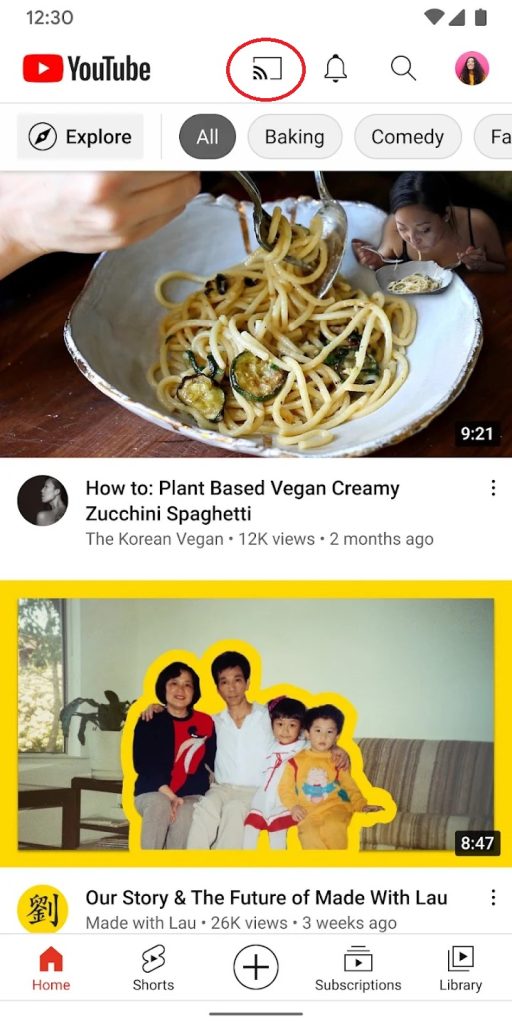
(5). On the list of devices, choose your Sharp Smart TV.
(6). Now, the video from the app will appear on your TV/
(7). To stop the casting, you can close the specific app on your smartphone. Or, click the Cast icon on the Notification Panel and tap the Disconnect button.
How to Sideload Apps on Sharp Android TV
In Sharp Android TV, you can install apps using Downloader too. With the APK link, download the app on your Sharp Android TV. The Downloader app is available only for Android TVs.
(1). Open the Play Store and install the Downloader app on your Sharp Android TV.
(2). Open the Settings menu on your Sharp TV.
(3). Go to Device Preferences and choose the Security & Restrictions option.
(4). Select the Unknown Sources feature and enable the Downloader toggle.
(5). Open the Downloader app and install the AFTVnews plugin.
(6). Then, enter the APK link and click the Go button.
(7). Download the APK file and tap the Install button.
(8). Open the app and access its content on your Sharp Android TV.
How to Download Apps on Sharp Roku TV
(1). Launch the Sharp Roku TV and press the home button.
(2). Select the Search option on the menu. You can also click the Streaming Channels and choose Search Channels.
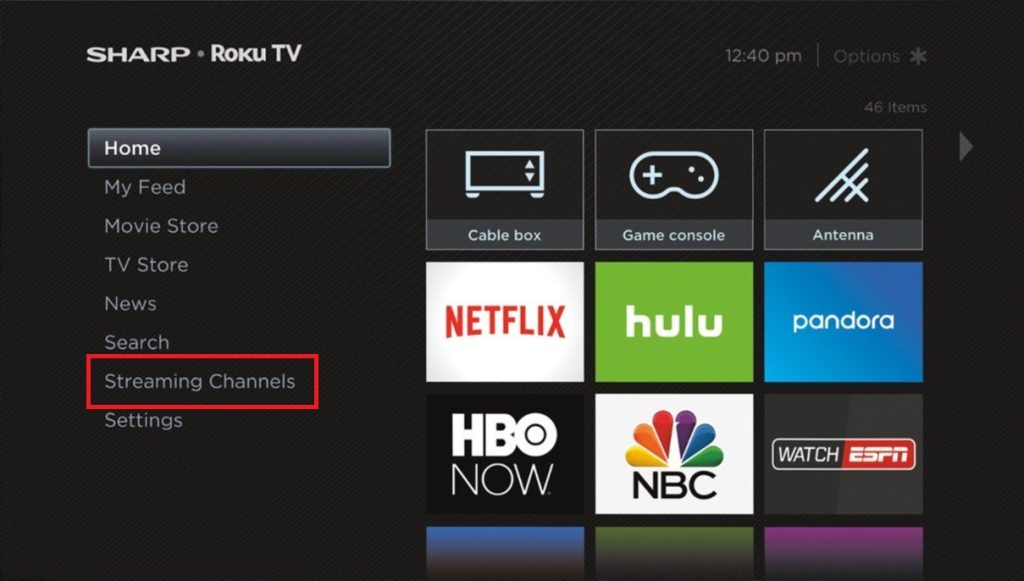
(3). Search for the app on the Roku Channel Store and choose the app.
(4). Click Add Channel to add the app on the Sharp Roku TV.
(5). Select OK in the prompt and choose Go to Channel to launch the app on the Sharp Smart TV.
If you are using the older version of Sharp Smart TV, you will get only a limited number of apps available in the store. Update your Sharp Smart TV to its latest firmware to get all the apps.
How to Download Apps on Sharp VEWD TV
(1). Tap the Apps button on the Sharp TV remote.
(2). Navigate to the VEWD App Store and open it.
(3). On the top, you will see different categories like News, Popular, Movies, Tech, and more.
(4). There is no Search option on the VEWD app store. Look for the app manually that you want to download on your Sharp Smart TV.
(6). Tap the OK button to install the app on your Philips Smart TV.
How to Add Apps on Sharp TV Using AppsNOW
In some models of Sharp TVs, you have to use the AppsNow store to install apps.
(1). Press the Apps button on the remote.
(2). The AppsNOW store will open.
(3). Similar to the VEWD store, there is no search feature in the AppsNOW store. But you can filter apps with different categories like Movies & TV Shows, Games, Music, Lifestyle, Kids, and more.
(4). Select a category and choose the app that you want to install.
(5). Then, tap the OK button to install the app.
After installation of the app on the smart TV, you have to activate the streaming app on the app’s official website with an activation code. You have to make sure that the app is available on your TV before purchasing the subscription for the app. All the installed apps on your Sharp Smart TV must be updated frequently. Check our guide on how to update apps on Sharp Smart TV. If you have any problems with your Sharp Smart TV, please mention them in the comments section below.
FAQs
In the Sharp Aquos Smart TV, you will have the Linux OS. In that OS, you can’t install any apps as there is no Play Store available on the TV.

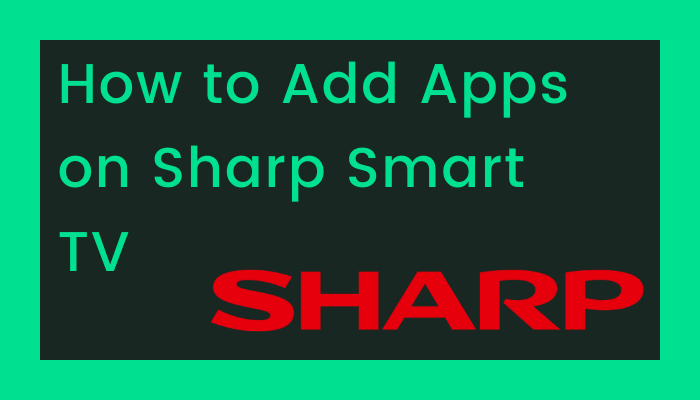





Leave a Reply