Connecting your phone to the TV has several advantages. You can connect your phone to Vizio Smart TV to screen mirror the contents displayed on your phone, sync your contacts with the TV, play games, and have a look at the photos on a larger screen. In the case of a Vizio TV, an app named the Vizio Mobile app is required to connect your smartphone to the TV. Using the Vizio Mobile app, you can control your Vizio Smart TV with ease.
Make sure you download the app from the Google Play Store or App Store before you can connect your phone to the TV. Once you’ve installed the app, follow the below steps to easily connect your smartphone to Vizio Smart TV.
Steps to Connect your Phone to Vizio Smart TV [Android & iOS]
[1] Navigate to the Vizio Mobile app and sign up for your account. Alternatively, log in to your account if you already have one.
[2] On the top left corner of the Android smartphone or iPhone, click on the Toolbar.
[3] The list of available devices will be displayed. Select your Vizio Smart TV and click the Start button.
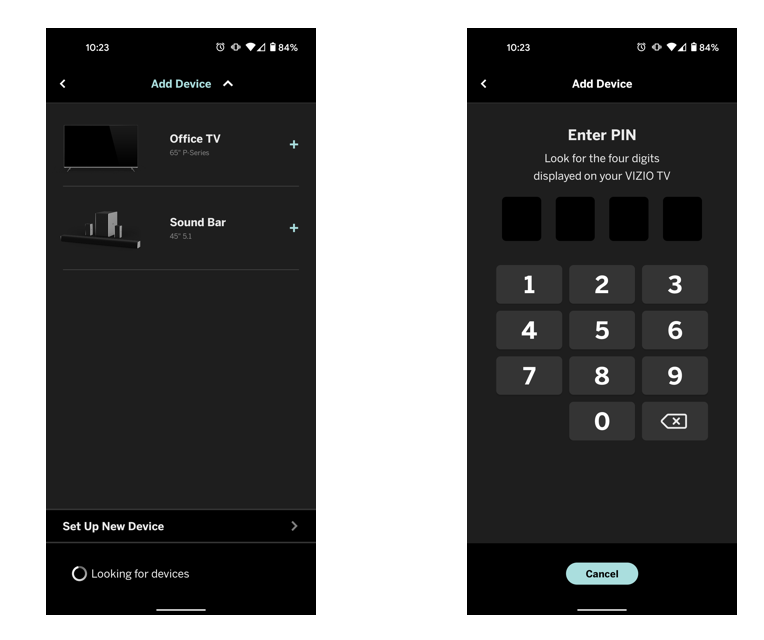
[4] You’ll now be prompted to enter the four-digit code displayed on your Vizio smart TV. Make a note of the code and enter the same to connect the TV with your smartphone.
[5] Go through the on-screen instructions to complete the pairing.
[5] You have now successfully connected your phone to the Vizio Smart TV.
[6] Using the phone, you can turn on Vizio TV without a remote, install & delete apps, and much more.
How to Connect Android Phone to Vizio Smart TV
An alternative and simplest way to connect your Android Phone to Vizio TV is by using the Screen Mirroring option. Before casting, check whether the Vizio Smart TV and your Android phone are connected under the same WiFi network connection.
[1] Power on your Vizio Smart TV.
[2] On your Android mobile, Go to Settings.
[3] Find Screencast / Screen Mirror / Smart View / Screen share / Wireless display option. Names may vary on different Android phones.
[4] Enable the casting option on your Android phone.
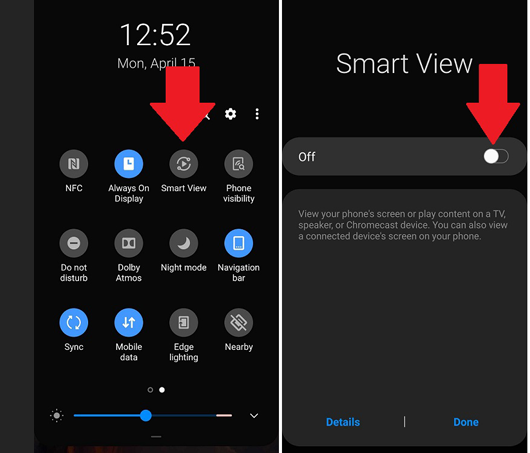
[5] Now, select the Vizio TV name from the list of devices.
[6] Tap OK to connect the Android phone to Vizio Smart TV.
How to connect iPhone to Vizio Smart TV
[1] Make sure that your iPhone and your Vizio TV are connected to the same WiFi network connection.
[2] Enable AirPlay on your Vizio Smart TV.
[3] On your Vizio TV remote tap the Smart Cast button.
[4] Choose the Extras tab at the top of the home screen.
[5] Find the AirPlay option and tap on it.
[6] Toggle the AirPlay icon to ON.
[7] Launch the Control Center on your iPhone.
[8] Tap the Screen mirroring icon.
[9] Choose your Vizio TV name from the list of devices.
[10] Enter the four-digit verification code that appears on the screen.
[11] Your Vizio TV is now connected successfully to your iPhone.
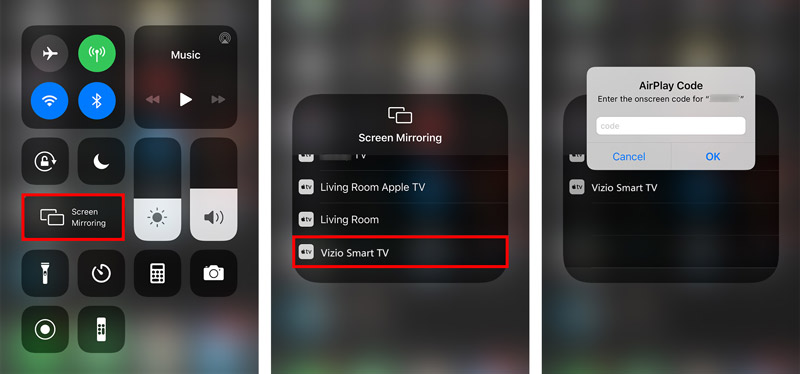
Make sure that your Vizio Smart TV supports the AirPlay feature. It may work if you have iPhone with an iOS 12.4 or higher software version. The older version may not be supported for connecting the TV to your iPhone. You can stream your entire iPhone screen on the Vizio TV.
FAQ’s
Yes, you can connect more than one device to the Vizio TV.
Apart from the Vizio Mobile app, the other way to connect your phone to TV is using the Chromecast feature.
Yes, you can connect your smartphone to Vizio without WiFi by using an HDMI cable.







Leave a Reply