Quick Tips
- You can connect your computer to your Samsung Smart TV by using an app or by using HDMI cables. →
- Easy Connection to Screen: TV Home screen → Source → PC on TV → Your Device → Choose your PC.
- Smart View: TV Menu → Network → Network Status. PC → Smart View app → Connect to TV → PIN → PC screen on the TV.
Modern-day Smart TVs are more than standard TVs. Now, Smart TVs are equipped with more and more advanced Smart TVs. In Samsung Smart TV, you can connect your computer (Windows or Mac) wireless and do all your PC-friendly tasks on your TV. You can also connect your computer or laptop to your Samsung Smart TV using HDMI cables too.

How to Connect Computer to Samsung TV
Samsung offers the Easy Connection to Screen app to connect the PC to the TV wirelessly. You have to download the app on your PC.
[1] Turn on the Samsung Smart TV and connect to the WiFi connection.
[2] Go to the Samsung Smart Hub menu and choose the Source option.
[3] Click the PC on TV option in the Source menu.
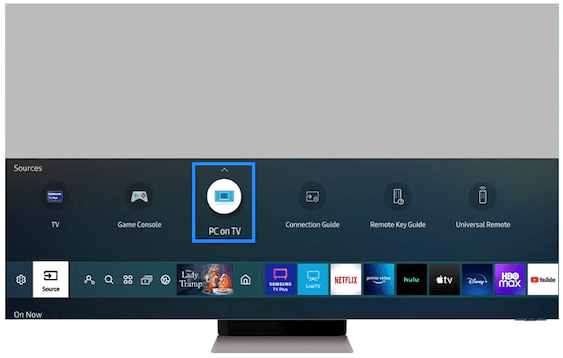
[4] Select Windows PC or Mac.
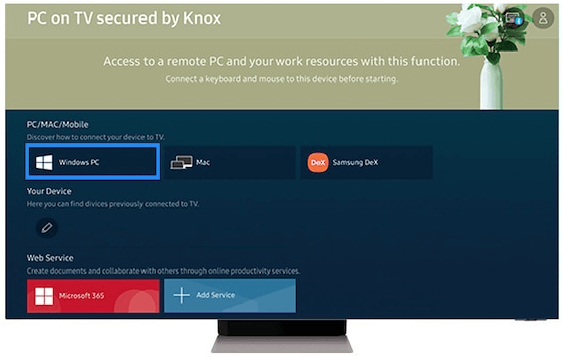
[4] Copy the link displayed on the TV and download the app on your PC using the link.
[5] Sign in to the downloaded app on your PC using the same Samsung credentials that you are using on your TV.
[6] Check for the PC under Your Device and select the PC to connect.
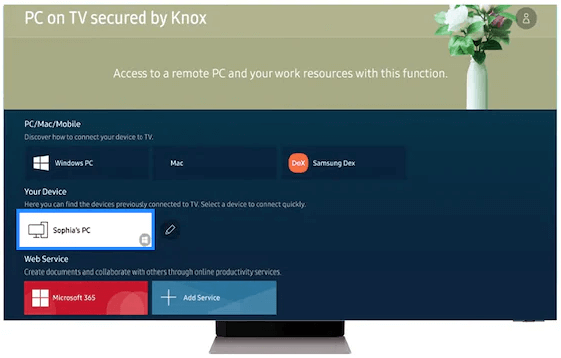
[7] Now, you will get the PC display on your TV screen. You can use the TV remote for navigation.
How to Connect Computer to Samsung TV Using Smart View
Apart from the Easy Connection to Screen, you can also use the Smart View app to pair your PC to your Samsung Smart TV.
[1] Install the Samsung Smart View on your Windows or Mac PC from the Samsung Official Website.
[2] Ensure your computer and the Samsung TV are connected to the same WiFi network.
[3] Navigate to the Menu on your Samsung TV.
[4] Choose the Network Status option under the Network category.
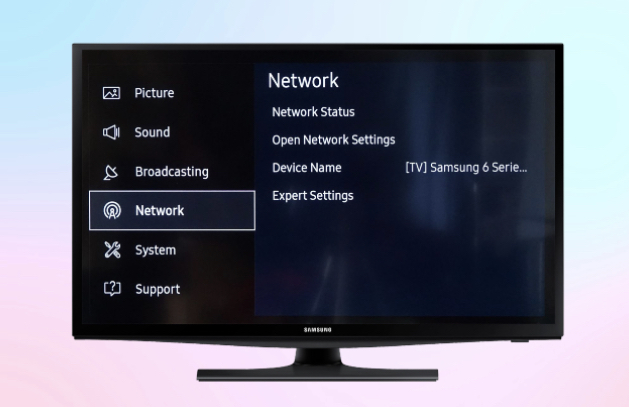
[5] Head over to your computer and open the Smart View app.
[6] Choose the Connect to TV option.
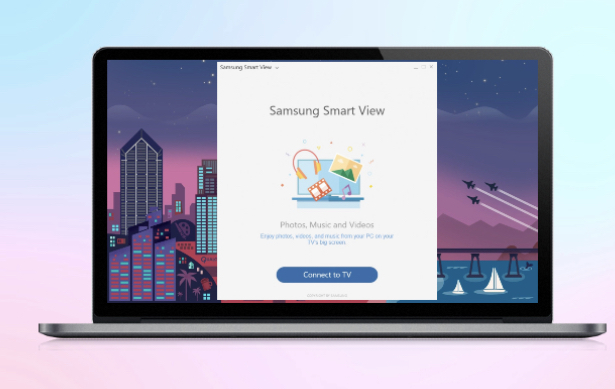
[7] Now, enter the four-digit pin displayed on your TV.
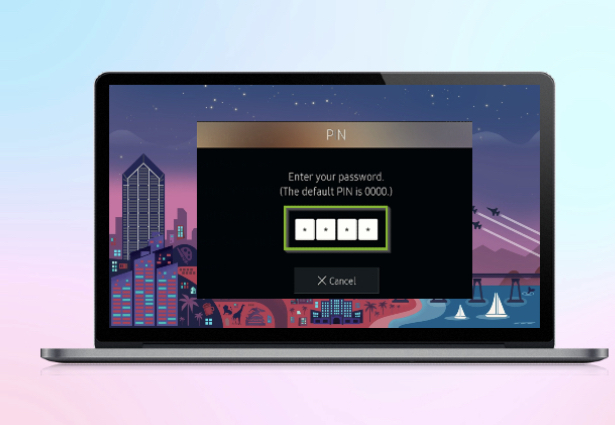
[7] Your computer has been successfully connected to your Samsung TV wirelessly.
How to Connect PC to Samsung TV Using HDMI Cable
The fastest and easiest way to connect your Apple or Windows computer to the TV is by using an HDMI cable.
[1] Connect one end of the HDMI cable to your computer and the other end to the HDMI port on your TV.
[2] Select the HDMI input source on your Samsung TV. You must change the Source on the Samsung TV to get the PC screen.
[3] Now, whatever you do on your PC will appear on your TV screen,
If you have any issues with the HDMI connection, make sure that the HDMI cable is not damaged. You can also connect the Samsung Smart TV to your PC using the screen-sharing option. The screen share option is available in the PC Management section. You must connect the TV and the PC to the same WiFi connection. The method is capable of streaming in high-definition and also allows you to access anything from your PC on your TV.
FAQs
Yes, you can mirror your computer on your Samsung TV wirelessly or using an HDMI cable.
To connect your laptop or Macbook to your Samsung TV, you can use the Easy Connection to Screen or the Smart View app.

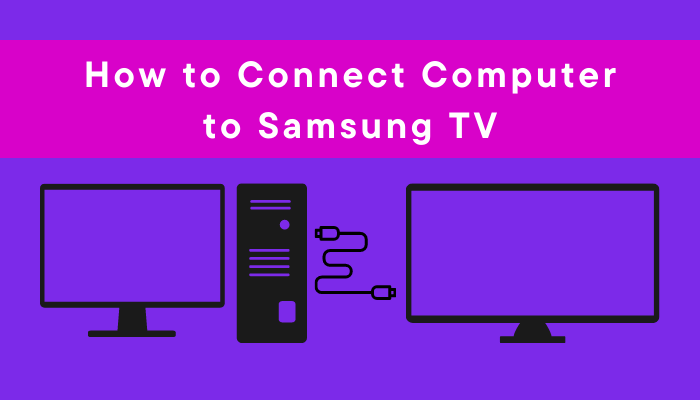





Leave a Reply