Quick Tips
- You can change HDMI Source and Screen Resolution on your Philips Smart TV
- HDMI Source resolution: Setup → Video Setup Page → HDMI Setup → HDMI Video → Change the resolution.
- Screen Resolution: Settings → Display Settings → Screen Resolution → Change the resolution.
Usually, all smart TVs come with higher-resolution displays. A higher resolution produces the content sharper and clearer with utmost quality, whereas a lower resolution displays the content with lower quality. The older Philips smart TVs had 640*480p (1 million pixels) which was gradually developed and converted into 7680*4320p (8 million pixels). If you use a lower-quality source resolution, you can change it to a better one with the help of Settings on your Philips smart TV.
How to Change HDMI Source Resolution on Philips Smart TV
1. Make sure your Philips Smart TV is on disc mode, and press Setup on the remote.
2. Under Setup, select Video Setup Page and press OK on the remote.
3. Further, select HDMI Setup → HDMI Video and press OK.
4. You can see a list of available resolutions and choose the one to which you like to apply.
How to Change Screen Resolution on Philips Smart TV
Before changing the resolution on your smart TV, make sure to check the resolution that is currently applied on the screen. To check, press Info on the remote. Enable the On Screen Display (OSD), and you can check the existing resolution on your smart TV.
1. Go to Settings on your Philips Smart TV.
2. In the Settings page, select Display Settings.
3. Select Screen Resolution and choose the resolution that suits your preference.
What are the Resolutions available?
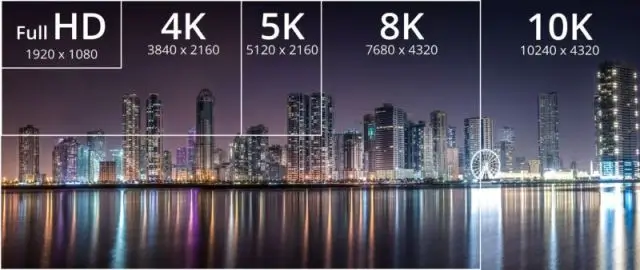
| Name | Alt Names | Horizontal Pixels | Vertical Pixels | Total Pixels | TV Availability | Common Media |
| 480p | Standard | 720 | 480 | 3,45,600 | None | DVD, Standard Channels |
| 720p | HD | 1280 | 720 | 8,69,760 | Very Rare | HD Channels |
| 1080p | Full HD | 1920 | 1080 | 2 million+ | Rare | Streaming, Blu-ray, Game Consoles(PS4, Xbox One X) |
| 4K | Ultra HD | 3840 | 2160 | 8 million+ | Very Common | Streaming, Blu-ray, Game Consoles(PS5, Xbox One X) |
| 8K | 8K UHD | 7680 | 4320 | 33 million+ | Fairly Common | Streaming, PC Gaming |
What Resolution Does Philips Smart TV Support?
Philips Smart TV supports the following computer and video formats.
Computer Formats
- 640*480 60Hz
- 800*600 60Hz
- 1024*768 60Hz
Video Formats
- 640*480i 1Fh
- 640*480p 2Fh
- 720*576i 1Fh
- 720*576p 2Fh
- 1280*720p 3Fh
- 1920*1080i 2Fh
FAQs
Yes. You can configure HDMI settings on your Philips Smart TV to get better output from video and audio.
If you wish to reset all the settings back to default, you can perform a hard reset on your Philips Android TV. Go to Settings → Device Preferences → Reset Factory Data → Reset → Erase Everything.







Leave a Reply