JVC Smart TV has Dolby Vision and Audio to create real-time TV streaming with Atmos sound. It has a wide viewing angle to deliver the best picture quality with excellent color contrasts. JVC Smart TV runs on an operating system similar to the smartphone, and you have to install the apps from the App Store. Apart from this, you have to activate certain apps on the activation site with activation code and subscription credentials. In the below guide, we will see how to add and install apps on the JVC Smart TV.
Add Apps on JVC Smart TV
JVC Smart TV has two different types of operating systems, Android TV OS and Roku TV OS. You can install the app on the smart TV from the Google Play Store or Roku Channel Store, respectively.
How to Add Apps on JVC Roku TV
(1). Launch the JVC Roku TV and connect to the internet connection.
(2). Press the home button and choose Search.
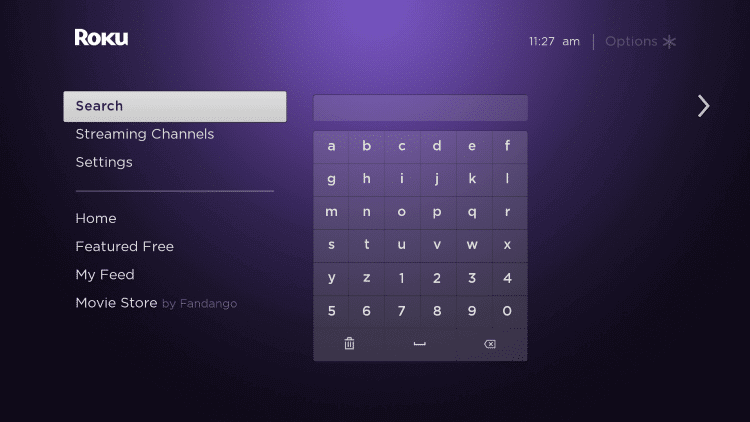
(3). Enter the App name that you want to install on your JVC Smart TV.
(4). Select Add Channel to download the app from the Roku Channel Store.
(5). Choose OK in the prompt and click Go to Channel to launch the app on the JVC Roku TV.
Related: How to Add Apps on Panasonic Smart TV.
How to Install Apps on JVC Android TV
(1). Turn on the JVC Android TV and go to the home screen.
(2). Select the Apps tab and click the Google Play Store.
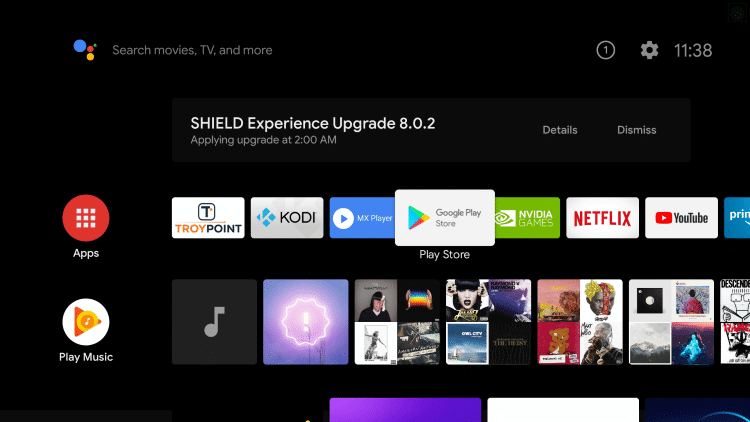
(3). Tap the Search icon at the top and type the App name.
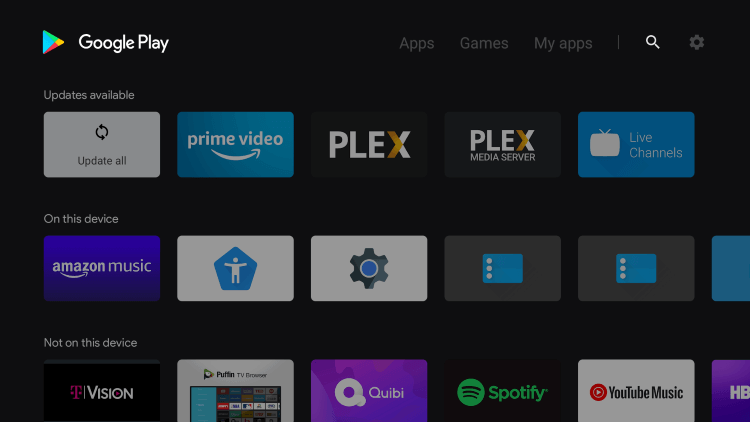
(4). Choose the App and select Install to install the app on the JVC Smart TV.
(5). Click Open to launch the app on the JVC Android TV
We have come across the steps to add apps on the JVC Smart TV. The streaming apps offer frequent updates to modify the interface and ensure a seamless streaming experience. So, make sure to update apps on JVC Smart TV frequently. In case of any doubts about the JVC Smart TV, please do let us know in the comments section.

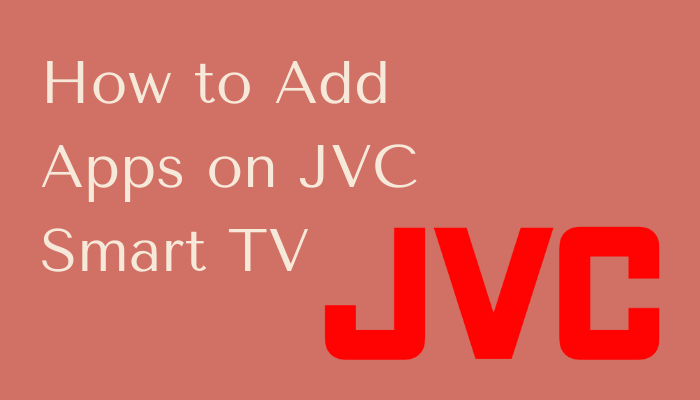





Leave a Reply