Philips is a famous brand in electronics, and it has extraordinary smart TVs. The smart TV has an excellent display and a great surround sound system for seamless streaming. It has App Store to install the streaming apps on the smart TV. You can update the apps on the Philips Smart TV to get the redefined interface, added widgets, and controls. The updates for the apps are released then and there to improve the performance.
Update Apps on Philips Smart TV
The update of the apps on the Philips TV can be done in two ways for the two different types of OS.
- Android TV OS
- Roku TV OS
How to Update Apps on Philips Android TV
(1). Start the Philips Android TV and connect it to the WiFi connection.
(2). Go to the Apps tab on the home screen and click the Google Play Store.
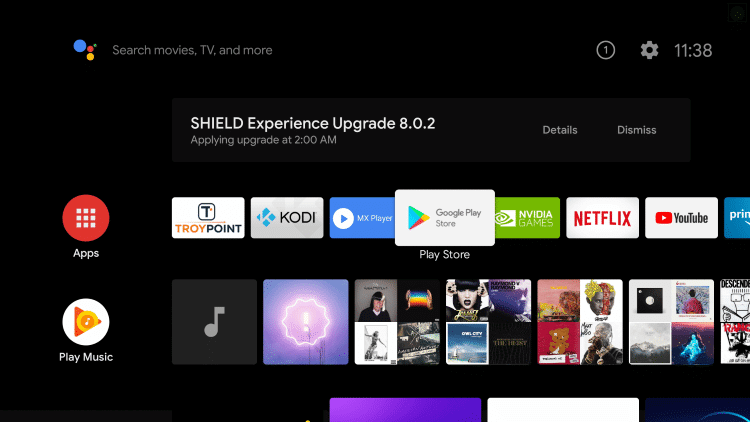
(3). Select the My Apps and search for the app that you want to update.
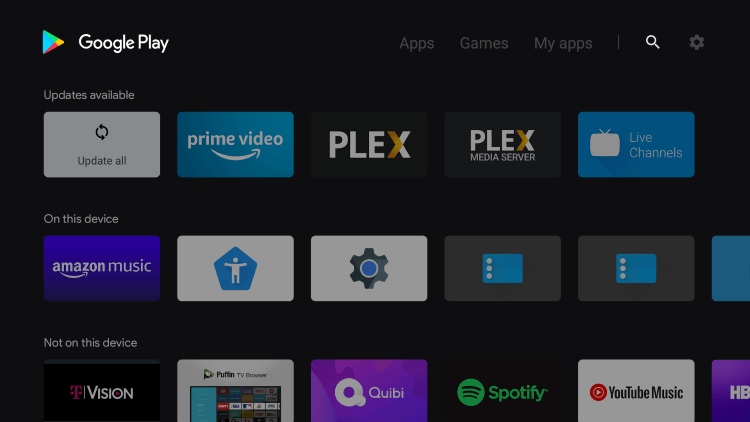
(4). Click Update to update the app.
(5). Select Update All to update all the apps on the TV instantly.
Related: How to Update Apps on TCL Smart TV.
How to Update Apps on Philips Roku TV
(1). Launch the Philips Roku TV and press the home button.
(2). Scroll down and select the Streaming Channels on the menu.
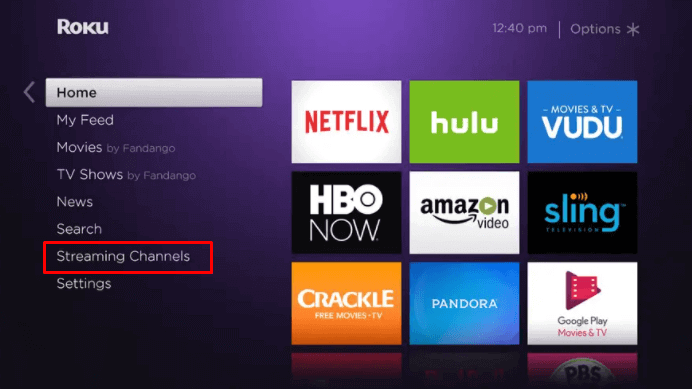
(3). Search for the app on the Roku Channel Store and select the app.
(4). Press the * button (options) on the remote and click Check for Updates.
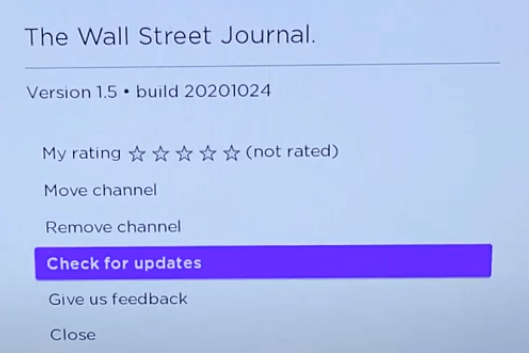
(5). Update the app on the Philips Roku TV.
Thus, you can update the apps on the Philips Smart TV by following the above steps. There is also an auto-update option of the smart TV to update the apps instantly. You have to update the streaming app to maximize utilization. In case of any queries with the Philips Smart TV, specify them in the comments section below.

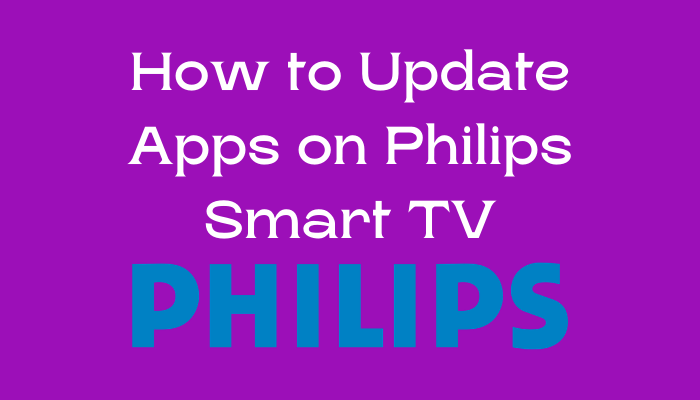





Leave a Reply