In recent times, HBO Max has been getting a lot of attention. With the Discovery Plus new merger, the HBO Max app won’t be available as a standalone streaming app. In 2023, both Discovery Plus and HBO Max will be integrated into a new app. As of now, there is no drastic change in the app. You can install and access the HBO Max app on your LG Smart TV as usual.
You can get the HBO Max app on LG Smart TVs that are manufactured from 2018 and above models. Your LG TV should have webOS 4.0 and above to access the HBO MAX app. If you are using the older version, update your LG TV to its latest firmware to get the HBO Max app. You can check the full list of HBO Max compatible LG Smart TVs here.
HBO Max on LG Smart TV
To install apps on LG Smart TV, you have the LG Content Store. In the LG Content Store, you can find numerous apps and games for LG TV.
How to Get HBO Max on LG Smart TV
Quick Guide: Open the LG Content Store –> Navigate to the Search icon –> Type HBO Max and search for it. –> Install the HBO Max and stream your favorite content.
#1 Turn on your LG Smart TV and wait until you get the home screen.
#2 Go to the LG Content Store.
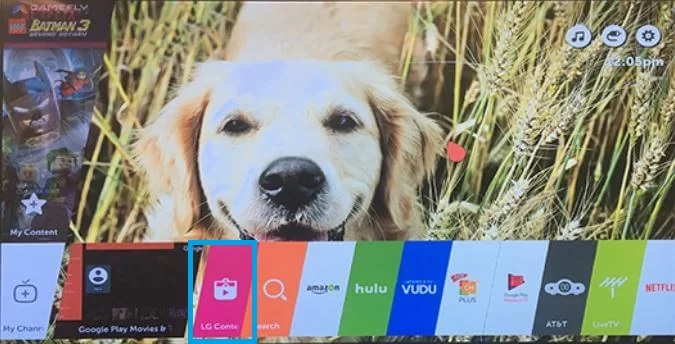
#3 Click the Search icon and search for the HBO Max app.
#4 Select the HBO Max app and tap the Install button.
#5 Open the HBO Max app on your LG TV.
#6 You will get the HBO Max activation code.
#7 Go to the HBO Max activation website (https://www.hbomax.com/tv-sign-in) and enter the code.
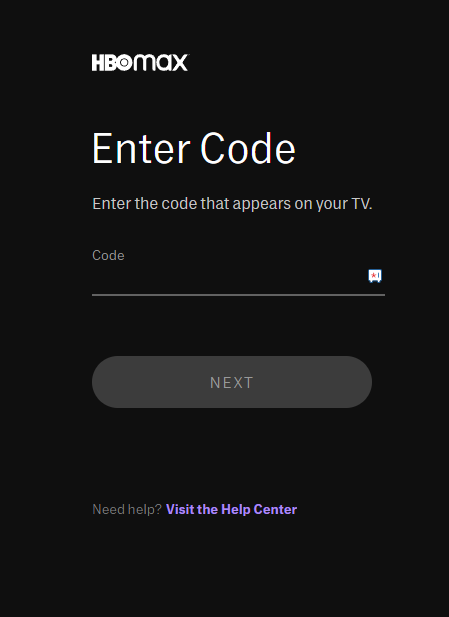
#8 Then, click the Next button and sign in with your HBO Max account to complete the activation.
#9 Now, you can watch all the on-demand video content from the HBO Max app on your LG TV.
How to Sign Out of HBO Max on LG Smart TV
If the HBO Max app is not working on your LG Smart TV, you can sign out of the app to fix the issue.
#1 On the HBO Max app, go to the Settings icon.
#2 Navigate to the Sign Out option and click on it.
#3 On the next screen, confirm your selection.
#4 Now, your HBO Max account will be removed from the app.
#5 To sign in again, you must activate the HBO Max app using the code.
How to Watch HBO Max to LG Smart TV From Android Phone
#1 Turn on LG Smart TV.
#2 Select Screen Share from the home screen. Give the necessary permissions.
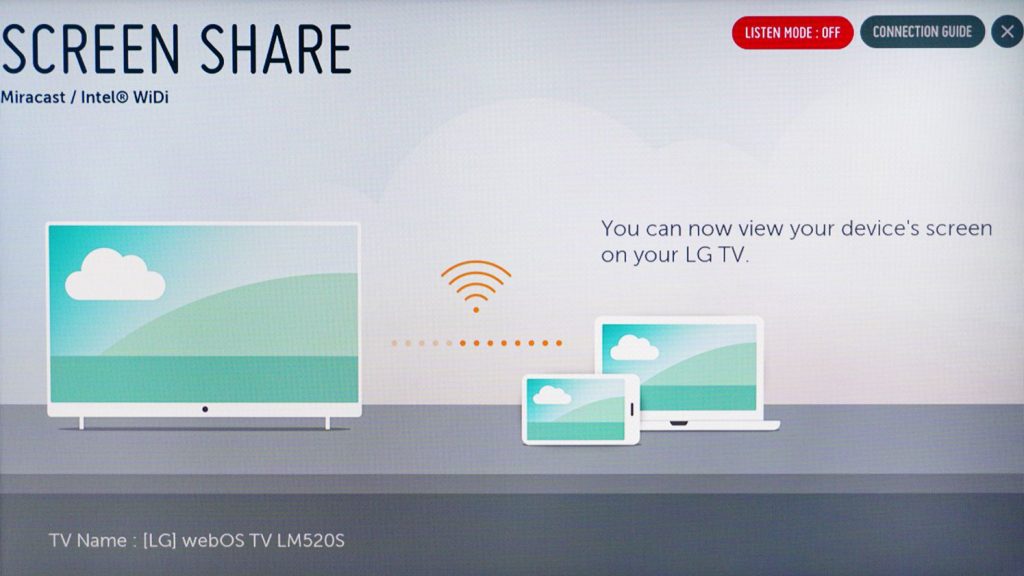
#3 Swipe down the notification panel and tap the Cast option. Or go to Settings and select Cast or Screen mirror or screen share options.
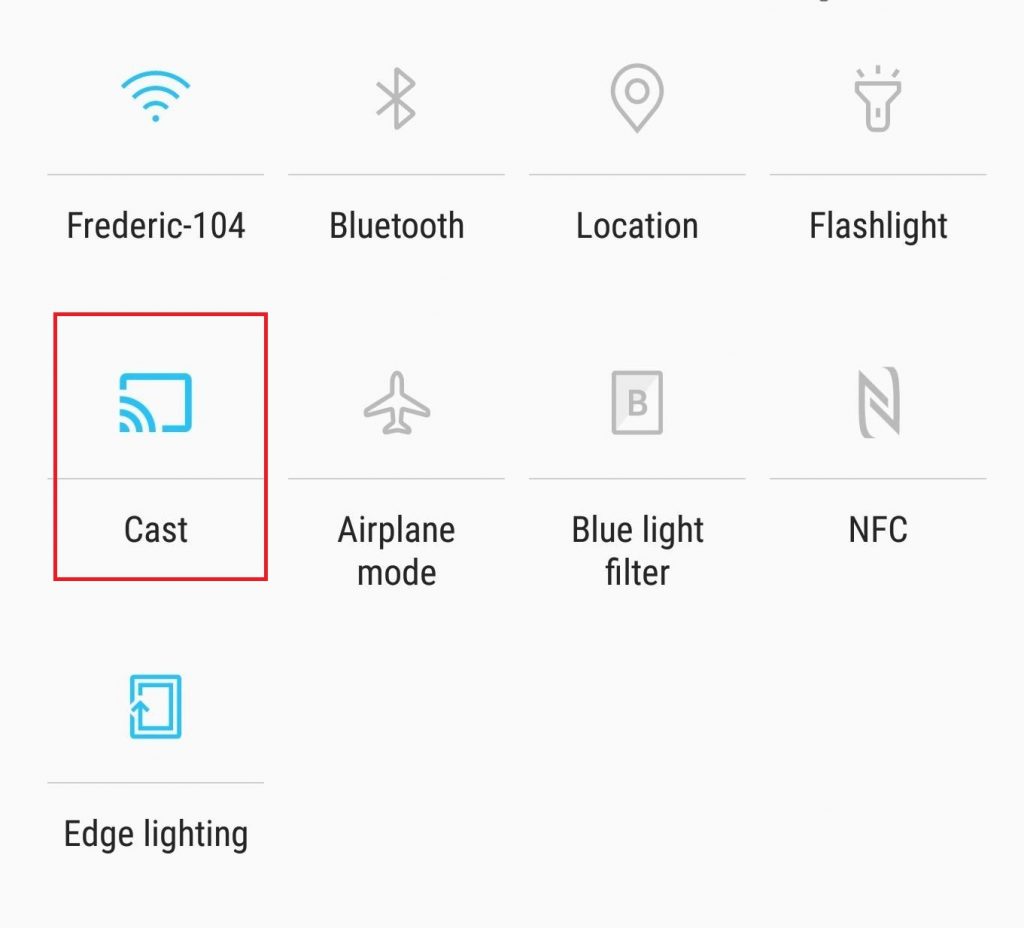
#4 Make sure to connect your smartphone and your LG Smart TV to the same WiFi network.
#5 Select LG Smart TV from the list of available devices.
#6 Open the HBO Max app. If you don’t have the app, install it from the Play Store.
#7 Start streaming any video content. It will appear on your LG TV.
How to AirPlay HBO Max to LG Smart TV From iOS (iPhone/iPad)
#1 Turn on LG Smart TV and connect it to a WiFi network.
#2 Go to AirPlay Settings.
#3 Enable the AirPlay feature on LG TV.
#4 Open the HBO Max app and start playing the video you want to stream. You can get the HBO Max app from the App Store.
#5 Make sure that your smartphone is connected to the same WiFi network as your LG TV.
#6 Tap the AirPlay icon on the HBO Max app. If there is no AirPlay icon, swipe down or swipe up on the screen and tap the Screen Mirroring icon.
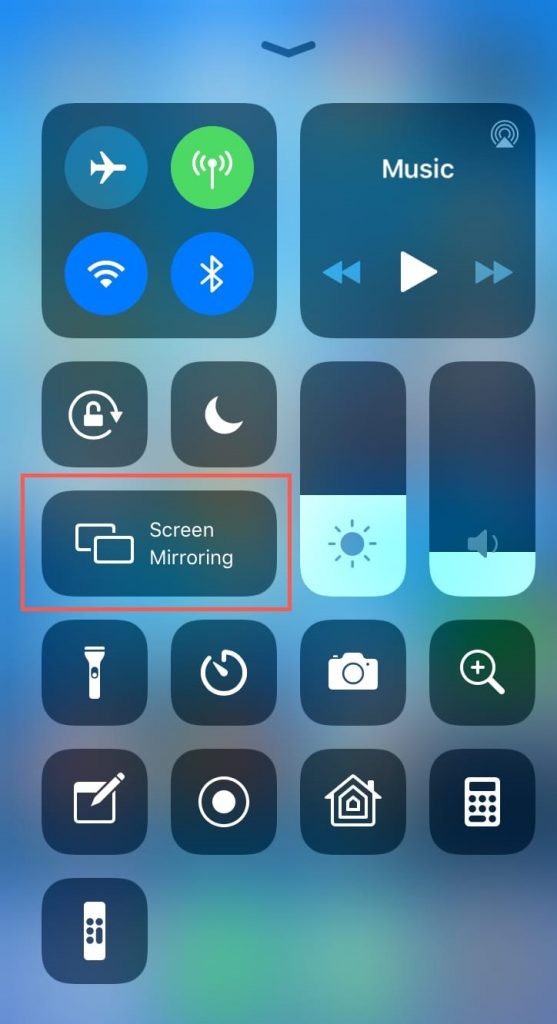
#7 Select LG Smart TV from the list of available devices.
#8 Now, play any video content from the HBO Max app. It will start streaming on your LG Smart TV.
These are the possible ways to stream HBO Max on LG TV. If the LG TV is not compatible with the HBO Max app, you can get external streaming devices like Roku, Firestick, or Chromecast on LG TV and watch the video content. If you have any issues with the HBO Max, let us know in the comments below.
FAQs
If the HBO Max app is not working on your LG Smart TV, you can update the app on your LG TV. You can also uninstall the HBO Max app and install it again to fix the issue.
If an app is not available on the Content Store, you have to use the AirPlay feature or the Screen Mirror feature to cast the app.







Leave a Reply