Facebook is an online social networking service owned by Meta. The thing that makes Facebook unique is the ability to connect with people. Recently, Facebook has been introducing a lot of new features and ditching out old features. Facebook Live Shopping is the recent victim that has been kicked out of the Facebook app. Apart from using Facebook on your mobile phones and tablets, you can also use Facebook on your smart TVs like LG, TCL, Hisense, and Samsung TV.
Facebook Watch on Samsung TV
Facebook announced a dedicated app, Facebook Watch TV, for all smart TVs. The Facebook Watch TV app is available for newer smart TVs. For Samsung Smart TV, you can install the Facebook Watch on TVs that were manufactured in 2015 and above models. With the Facebook Watch TV app, you can access only the videos and clips from your Facebook account. You can’t access photos and other timelines. In addition to the Facebook Watch TV app, you can use Facebook on Samsung smart TV by using the SmartThings app or by using the AirPlay feature.
Install Facebook Watch on Samsung TV
[1] Connect your Samsung Smart TV to a stable WiFi network.
[2] On your remote control, press the Smart Hub button.

[3] Navigate to Apps.
[4] Type Facebook Watch on the search bar.
[5] Click the Install button.
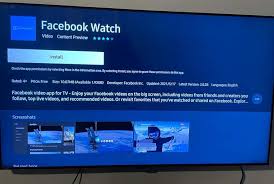
[6] Open the Facebook Watch app on Samsung TV.
[7] An 8-digit code will appear on your TV.
[8] No, go to the Facebook activation website. Sign in with your Facebook account if asked.
[9] Then, enter the 8-digit code and select Continue.
[10] Now, the Facebook Watch app will refresh on your Samsung TV. You can use Facebook on your TV with ease.
How to Get Facebook on Samsung TV Using Screen Mirroring
If you don’t want to install the Facebook Watch app on your Samsung TV, you can screen mirror the Facebook app from your Android smartphone or iPhone. To screen mirror an app from your smartphone, you have two ways.
Using SmartThings App
[1] Connect your Samsung smart TV and Android smartphone to the same WiFi connection.
[2] Install the SmartThings app on your Android from the Play Store.

[3] Launch the SmartThings app on your phone and select Menu.
[4] Navigate to the SmartView option in the SmartThings app.
[5] Choose your Samsung Smart TV from the available list.
[6] Now, go to the Facebook app and play any video. It will appear on your Samsung TV.
AirPlay Facebook on Samsung smart TV
[1] Connect your Samsung TV and iPhone to the same WiFi network.
[2] Go to the Home screen on your Samsung Smart TV and select the AirPlay option.
[3] Turn on AirPlay settings on your Samsung Smart TV.
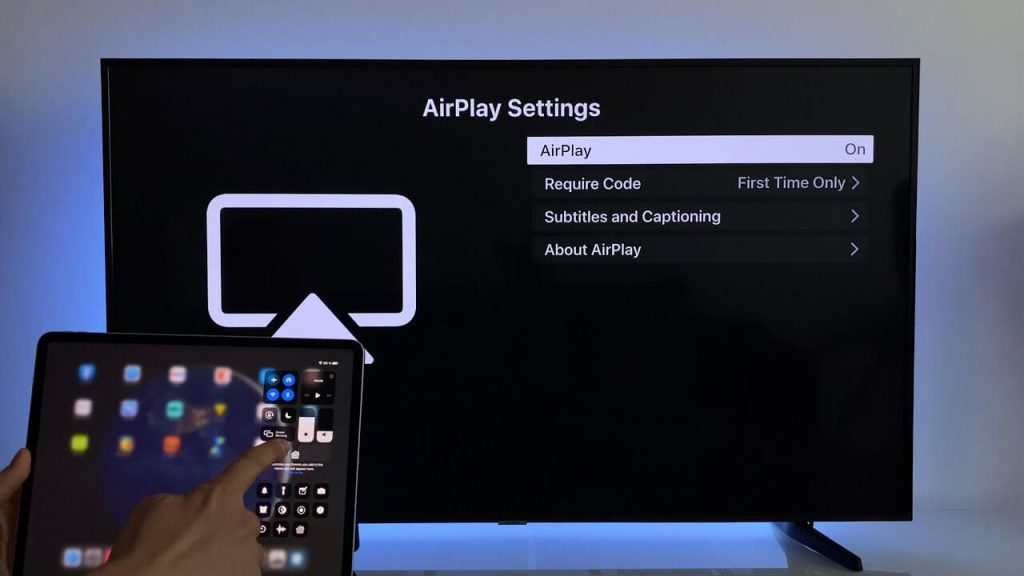
[4] Install the Facebook app on your iPhone from the App Store.
[5] Launch the Facebook app on your iPhone.
[6] Login with your Facebook account and play any video.
[7] On the playback screen, tap the AirPlay icon. If the AirPlay button isn’t available, go to Control Center and choose the Screen Mirroring option.
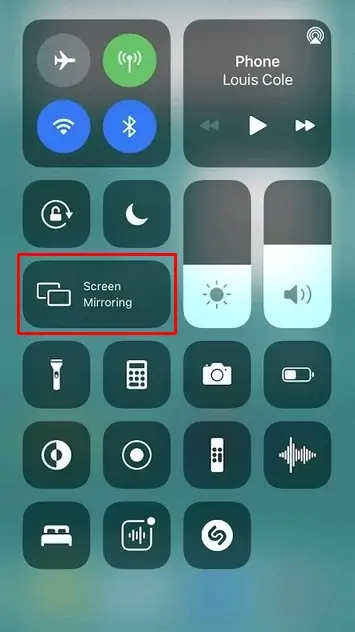
[8] From the list of devices, choose your Samsung Smart TV.
[9] Finally, the Facebook content on your iPhone will display on your Samsung TV.
FAQ
You can’t download the Facebook app on your TV. Instead, you can get the Facebook Watch app and watch all the videos.
Yes, Facebook is available on the Amazon App Store.

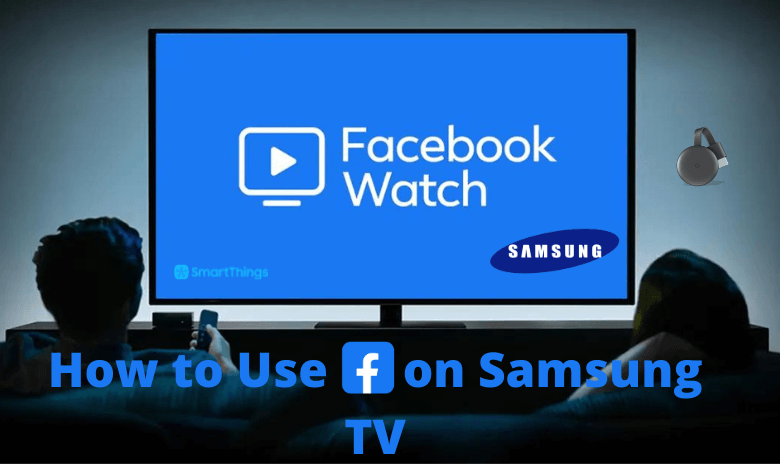





Leave a Reply