Facebook, by Meta, is widely used by millions of people across the globe. With Facebook, you can connect to your friends and families with ease. It also allows you to share pictures, videos, and more. For Smart TVs and streaming devices, Facebook launched a new app, Facebook Watch. By using Facebook Watch, you can get to see all the videos and short clips. The Facebook Watch is available for LG Smart TV, Samsung Smart TV, and Fire TV.
How to Install Facebook on LG Smart TV
[1] Click the Home button on the LG TV remote.
[2] Navigate to LG Content Store.
[3] In the Content Store, click the Search Bar.
[4] Type Facebook Watch and click OK.
[5] Click Install and download the Facebook Watch app.
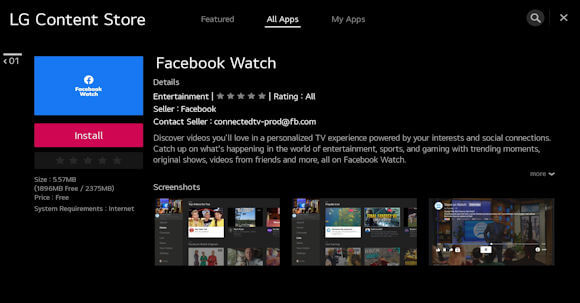
[6] Open the Facebook Watch on your TV to activate it.
How to Activate Facebook on LG Smart TV
[1] Launch Facebook Watch app on your TV.
[2] On the left pane, scroll down and navigate to the Log In button.
[3] Select the Continue button at the top.
[4] Now, your LG TV will display you the Facebook activation code.
[5] Go to Facebook app on your mobile phone where you logged in to your account.
[6] Navigate to Menu and click the Search icon.
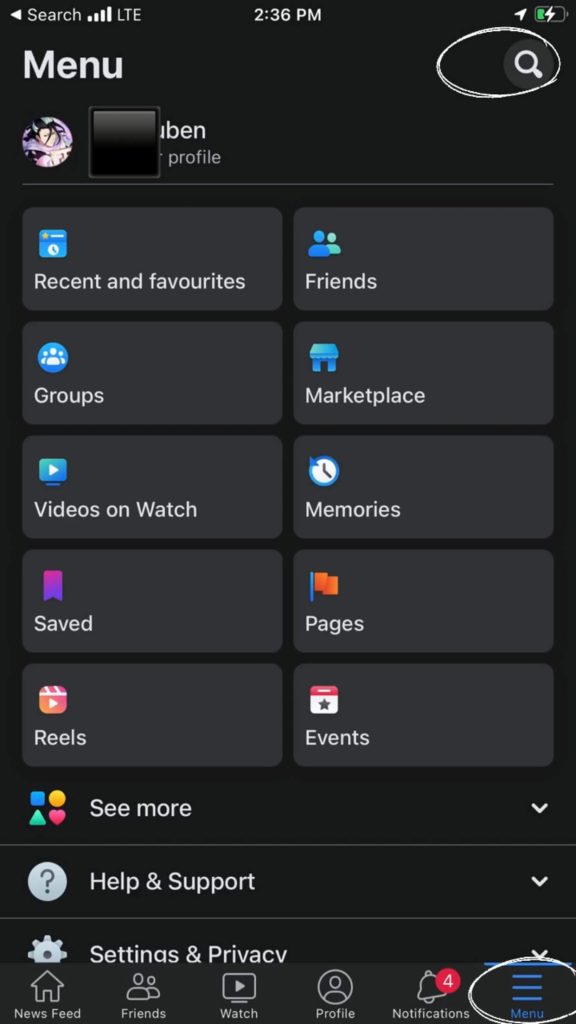
[7] In the search bar, type Device request and click it.
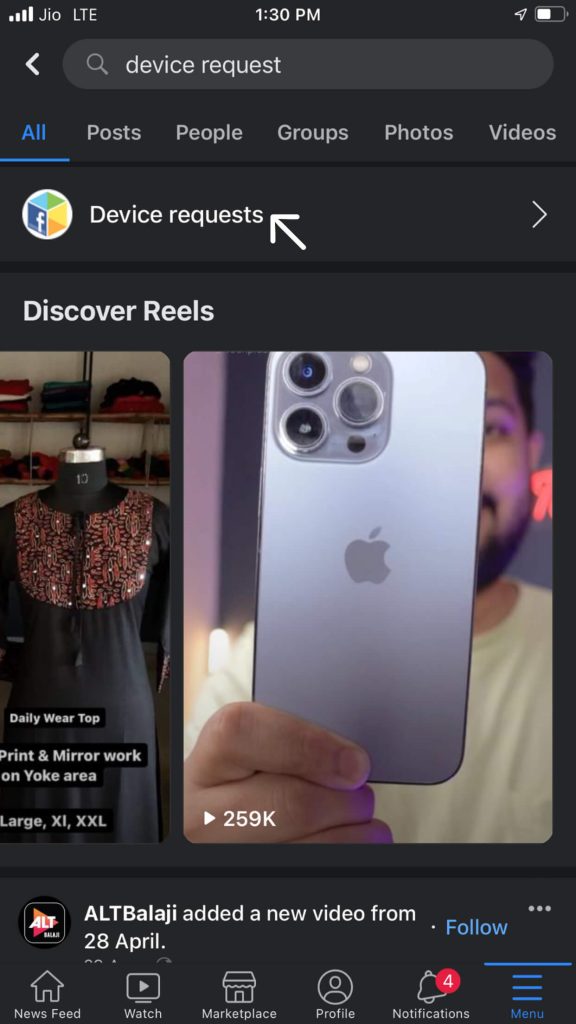
[8] Enter the code displayed on your LG TV in the Enter code bar and click Approve.

[9] Now, Login With Facebook page displays on your smartphone.
[10] Click the Continue as XXX button.
[11] A notification will pop up on your smartphone, stating that you logged into Facebook Watch on your TV.
[12] After doing all the above-mentioned steps, you can watch all the Facebook videos on your TV.
Alternate Way to Get Facebook on LG Smart TV
If you want to access all of your Facebook content on your LG TV, you need to use the AirPlay method on your LG Smart TV. With the AirPlay feature, you can screen mirror your iPhone or iPad to your LG TV.
[1] Connect both your iPhone or iPad and LG Smart TV to the same WiFi network.
[2] Go to the home screen and tap the AirPlay option.
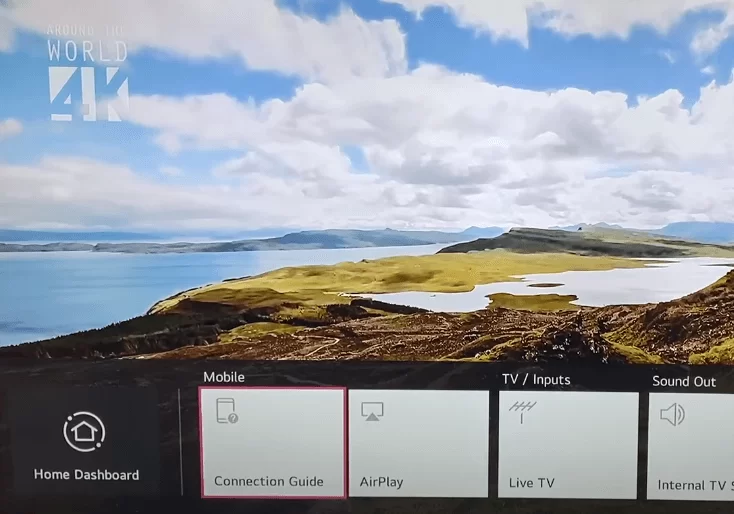
[3] Open the AirPlay feature and turn on the feature.
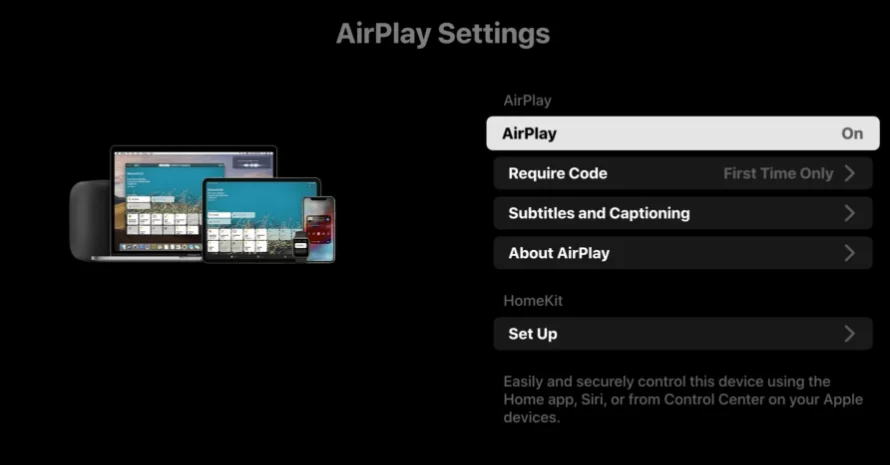
[4] Now, install the Facebook app on your iPhone or iPad from the App Store.
[5] Launch the Facebook app on your iPhone and play any video.
[6] On the playback screen, tap the AirPlay button. If the AirPlay button is not available, go to Control Center and tap the Screen Mirroring icon.
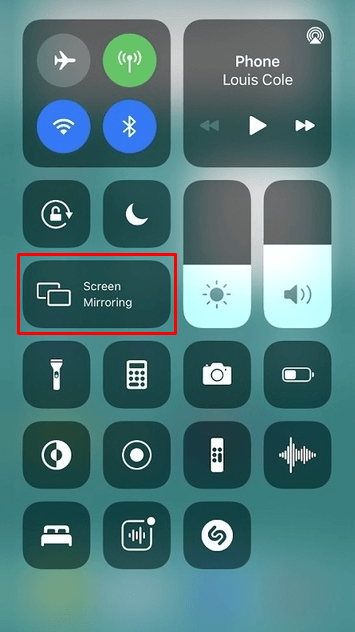
[7] On the list of AirPlay devices, choose your LG Smart TV.
[8] Now, the content from the Facebook app will appear on your LG TV.
FAQ
No, Facebook Messenger is not available for LG Content Store. You can’t install Facebook Messenger on your LG Smart TV.
If the Facebook Watch app is not working, sign out of your Facebook account and sign in later. You can also reset LG Content Store to fix the issue.







Leave a Reply