You have heard about black screen issues on Smart TVs. There is another issue that is related to that, and it is the Blue Tint. On your Philips Smart TV, you may experience a Blue Tint issue. The Blue Tint will appear on your Philips TV when the TV is more than 5 years old. If you have a Blue Tint issue on your Smart TV, it can be easily fixed.
Reasons for the Blue Tint on Philips TV
There are many reasons for the issues like Blue Tint on your Smart TV. But two main reasons cause the Blue Tint issue on your Philips Smart TV.
TV Input Issues
If your TV’s external input device has any errors or bugs, it may result in the issues like Blue Tint. Change the input on your Philips Smart TV to fix the issue. You can also try connecting the external input to other ports.
Faulty TV Settings
If the picture settings on your TV are improper, e.g., when the brightness is too high or the temperature color is changed, you can experience this issue on your Philips TV. You have to check the picture and display settings on your TV and fix the Blue Tint on your Philips Smart TV.
Fix the Blue Tint on Philips TV
The Blue Tint on your Philips TV will often occur when you have an external device that is not compatible. You can fix the Blue Tint on your Smart TV by following the steps explained below.
- Change the Video Format and External Device
- Change the Picture Settings
- Restart your Philips TV
- Replace your Philips TV
Change the Video Format and External Device
The Philips Smart TV mainly Supports AVI, MPEG, MPEG4, and WMV file formats. The formats other than this are not supported by the Philips Smart TV. If you use unsupported formats on your Philips TV, you may experience the issue. Also, you have to check whether the external device is compatible with your Philips Smart TV. Before adding a new external device, make sure that you are removing the device that you are currently using.
1. Press the Source button on your Philips TV remote.
2. Click on the device that you want to change and click on OK.
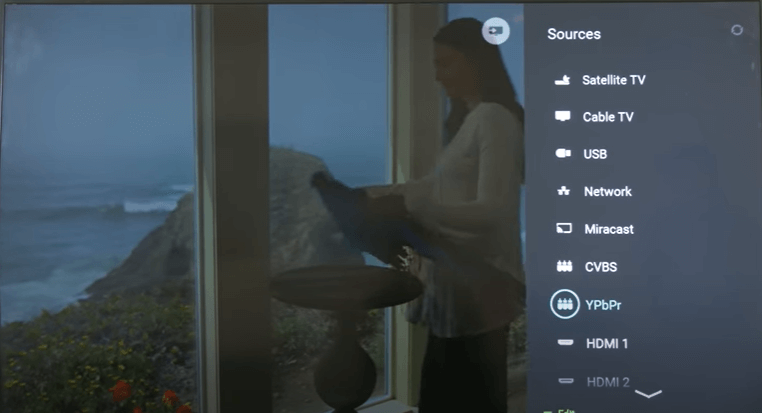
Change the Picture Settings
1. Grab your Philips Smart TV remote and press the Menu button.
2. Click on Settings from your Philips home screen.
3. On the Settings page, click on Picture Settings.
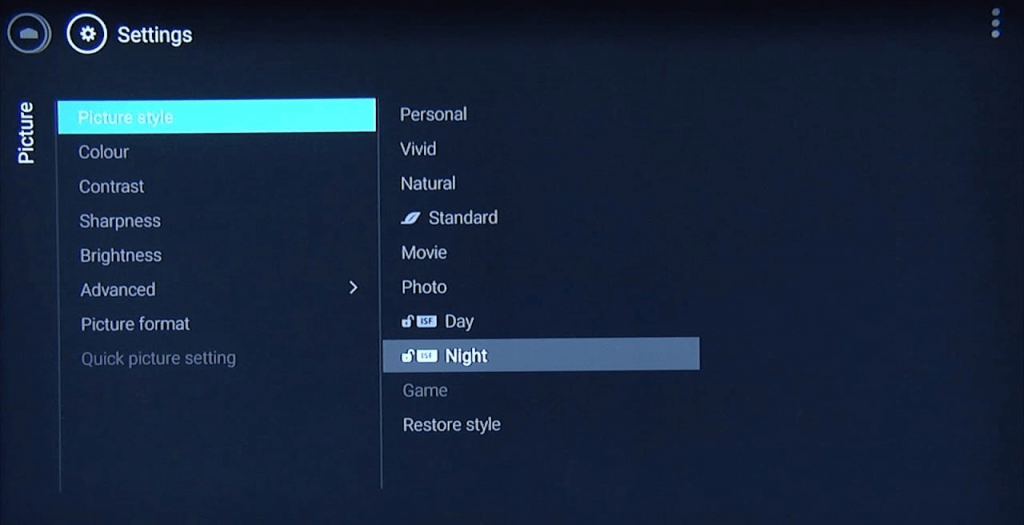
4. In that menu, you can change the brightness, contrast, and much more.
5. Try to change the color temperature. Because the cool color temperature gives you a blue-ish effect by default.
Restart your Philips TV
Restarting the Philips Smart TV will fix minor bugs on the TV. Sometimes, restarting the TV will fix the Blue Tint issue.
1. Press the Power button on your Philips TV remote and turn off your TV.
2. Unplug the main cable from the power outlet and wait for some time.

3. Plug the main cable back into the power outlet.
4. On your TV remote, press the power button again.
You can also reset your Philips TV to fix the Blue Tint issue.
Replace your Philips TV
If you can’t solve the Blue Tint issue on your Philips TV with the above-explained troubleshooting steps, then the problem is with your TV hardware. Contact the Philips TV support center for the repair. If possible, replace your Philips Smart TV with a new one.
FAQ
Probably, it would have happened because of the magnetic interference like speakers, radio, and stereo devices. Place these external devices a bit further from your TV.







Leave a Reply