Are you searching for a better video-sharing platform than YouTube? Vimeo is the right choice. The Vimeo app is compatible with Google TVs and Android TVs running Android 7.0 and higher. Therefore, you can install Vimeo on Sony Smart TV by visiting the Play Store. After installing the Vimeo app, you can sign in with your Vimeo account to watch the videos you like.
In this article, I will teach you the possible ways to stream Vimeo on Sony Smart TV.
How to Install Vimeo on Sony Smart TV
(1) Turn on your Sony Smart TV and connect it to the internet.
(2) Choose the Apps tab and launch the Google Play Store.
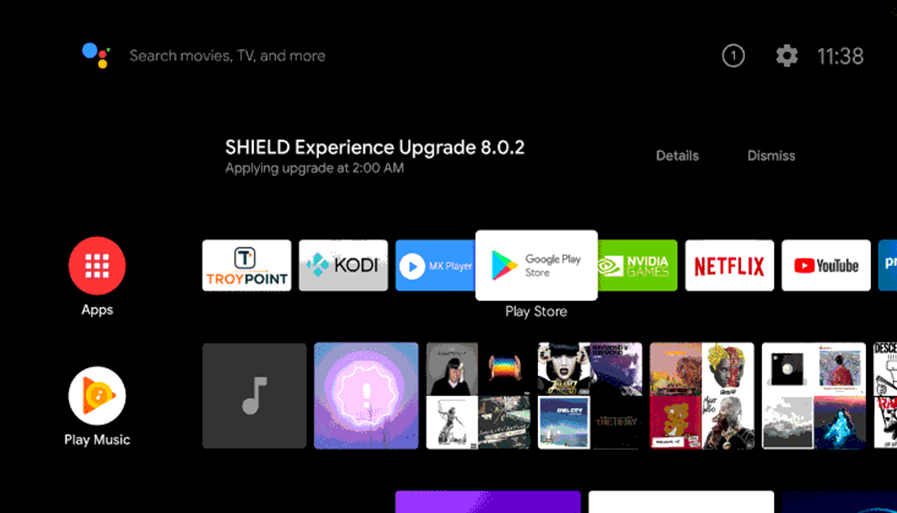
(3) Search for Vimeo using the on-screen keyboard.
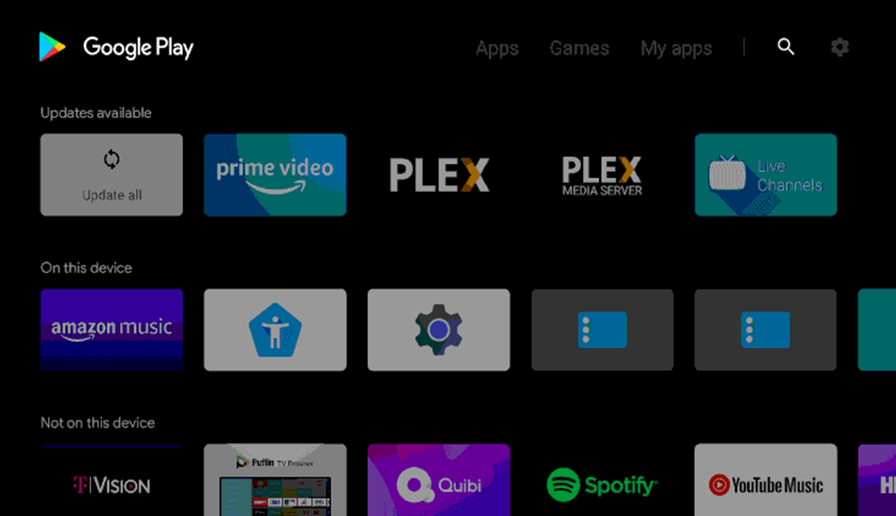
(4) From the app suggestions, pick the Vimeo app icon.
(5) Click Install to install the Vimeo app from the Google Play Store.
(6) Select Open to launch the Vimeo app on Sony Smart TV.
(7) Sign In to the app with the credentials of your Vimeo account.
(8) You can browse the app and stream the desired video.
Note: If you have a Sony Google TV, tap the Assistant button on the remote or tap the Search icon on the home page. Search for Vimeo and click Install to get the app.
How to Cast Vimeo on Sony Smart TV
1. Connect the Sony Smart TV and Android to the identical WiFi.
2. Install the Vimeo on your Smartphone from the Play Store.
3. Launch the Vimeo app and then complete the log-in process.
4. From inside the Vimeo app, play any video you like to watch on your TV.
5. Further, tap the Cast icon on the bottom of the media player.
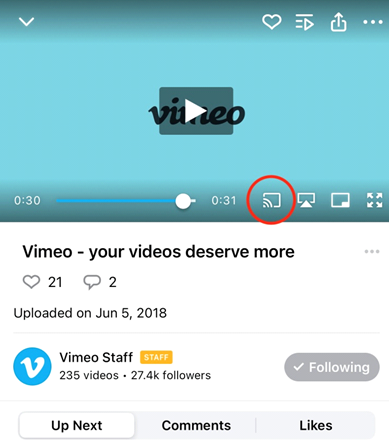
6. Select your Sony Smart TV from the devices list to cast the video.
Note: You can cast Vimeo on LG Smart TV if it supports Chromecast.
How to AirPlay Vimeo to Sony Smart TV
You must enable AirPlay on your Sony Smart TV to connect an iPhone to the TV. Tap the Input Select key on the remote → Choose AirPlay → Tap AirPlay & HomeKit Settings → Turn ON AirPlay.
1. Connect your Sony Smart TV to WiFi, which should be identical to your iPhone.
2. Get the Vimeo app on your iPhone by visiting the App Store.
3. Run the Vimeo application and sign in with your account.
4. Play the video you want to watch and hit the AirPlay icon.
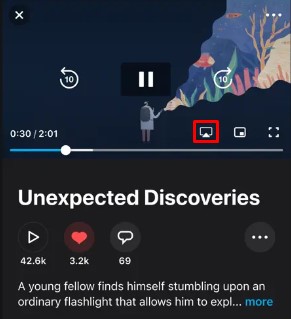
5. Select your Sony Smart TV to start streaming.
FAQ
Yes. Use the AirPlay feature to cast Vimeo videos to a TV.
The Vimeo app is only compatible with Sony Android TVs running Android 7.0 or above. If you have an older Smart TV, use the casting or AirPlay method to stream Vimeo.







Leave a Reply