Cartoon Network is one of the sweetest memories of all the adults of today. While it is one of the favorite channels for the kids. Having a very long yet successful history, Cartoon Network works hard to keep up the legacy. All of the hard work behind Cartoon Network is fruitful because it has a lot of popular shows loved by kids. Also, this channel is child-friendly with shows that will educate and entertain your kids. So, if you have kids at home, they would like to have Cartoon Network on your Philips Smart TV.
If you need suggestions for shows on Cartoon Network, we can help you. Popular Cartoon Network shows include Powerpuff Girls, Adventure Time, Ben 10, Horrid Henry, We Bare Bears, and Justice League Action. You can find more impressive shows in the Cartoon Network library.
Subscription Plans on Cartoon Network
The stand-alone subscription of Cartoon Network costs you $8 per month. But, you don’t need any Cartoon Network subscription plan. With a proper TV provider subscription, you can unlock the Cartoon Network library.
Add Cartoon Network on Philips Smart TV
Philips Smart TV supports either a Roku OS or an Android OS. Depending on the operating system you have, the method of adding Cartoon Network is different. Let’s explore both of these methods.
How to Install Cartoon Network on Philips Roku TV
(1) Turn on your Philips Roku TV and connect to the internet.
(2) On the home screen, select the Streaming Channels option.
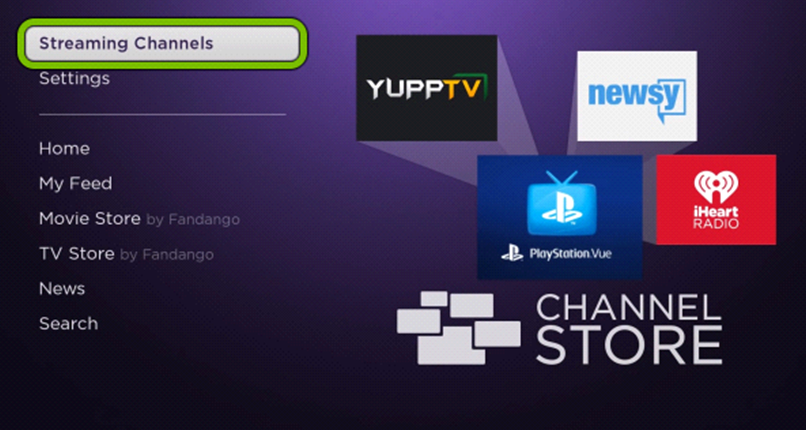
(3) From the list, choose the Search Channels option.
(4) With the on-screen keyboard, search for the Cartoon Network app.
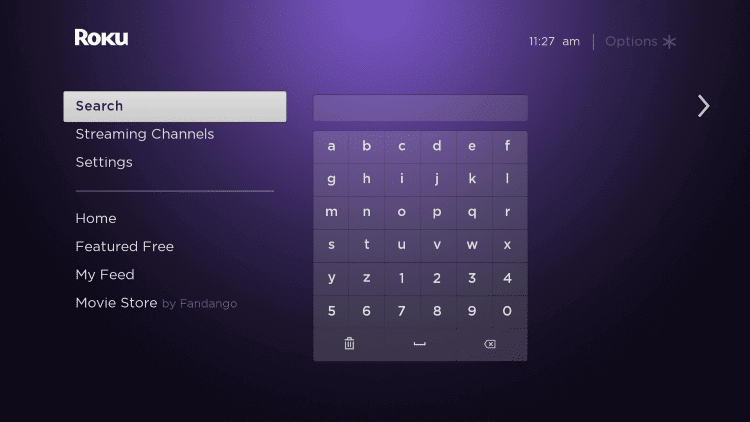
(5) From the app suggestions, pick the Cartoon Network app.
(6) On the overview screen, click on the Add Channel button.
(7) Wait for the download to complete, launch the Cartoon Network channel on your TV.
(8) The app gives you the Cartoon Network Activation Code on your screen.
(9) Using your phone or PC, go to the Cartoon Network Activation site.
(10) Enter the code and then click on Continue.
(11) Log in with the credentials of your TV service provider subscription.
(12) Finally, the Cartoon Network app activates and you can start streaming your favorite cartoons on it.
Related: How to Stream Cartoon Network on Sony Smart TV.
How to Add Cartoon Network on Philips Android TV
(1) Turn on your Philips Android TV and connect to the internet.
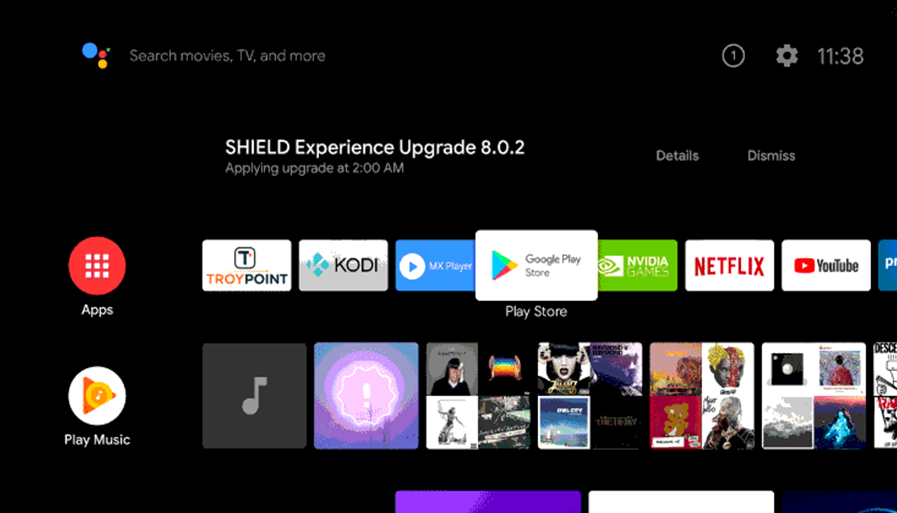
(2) Further, click on the Apps tab and then launch Google Play Store.
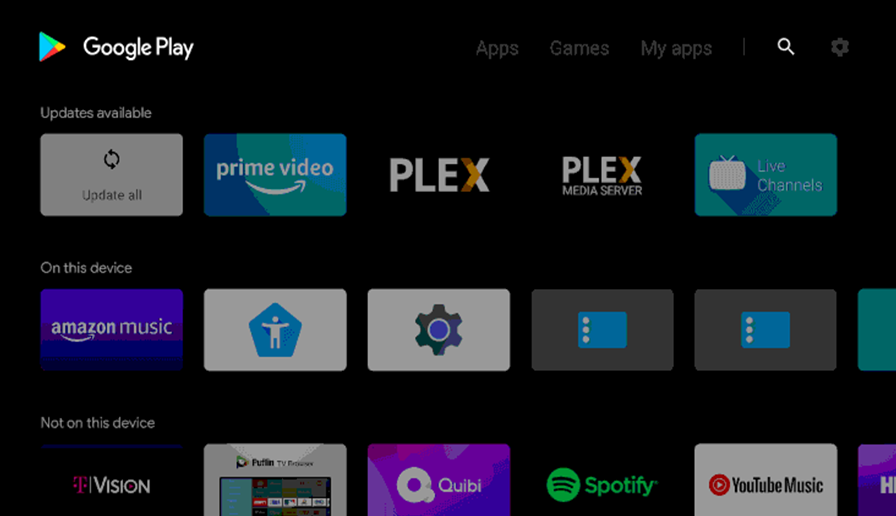
(3) To search for an app, click on the Search icon.
(4) Type down Cartoon Network on the search bar and search for it.
(5) Pick up the Cartoon Network app from the search results and then start downloading it.
(6) Launch the Cartoon Network app.
(7) Get the Cartoon Network Activation code and complete the activation process.
(8) Start streaming your favorite shows from the Cartoon Network app on your TV.
Now, you know how to get the Cartoon Network app easily on your Philips Smart TV. You can find Cartoon Network streaming on services like Philo, Sling TV, and YouTube TV. If you have a subscription to these, you can log in to the Cartoon Network app and stream the videos without any additional cost.







Leave a Reply