If you are a busy working person, you might know how big the impact of weather is on your daily schedules. The same is the case with homemakers, as their activities are disturbed equally by unexpected weather changes. Think of a weather forecasting app that gives you the best weather forecasts without errors. How better would your day-to-day activities be? Then, here is a piece of good news for you. The Weather Channel brings you the most accurate weather forecast for the next fifteen days in advance. So, let’s add The Weather Channel on Hisense Smart TV.
You get a lot of weather information in The Weather Channel app. This includes temperature reports, flood reports, air quality reports, and rain forecasts. One of the best features of The Weather Channel is that it gives you a detailed local forecast. This forecast includes values of Sweat Index, Umbrella Index, Storm Radar, and Air quality reports.
Stream The Weather Channel on Hisense Smart TV
What is the operating system on your Hisense Smart TV? Usually, the Hisense Smart TV supports either a Roku TV OS or an Android TV OS. In this section, we shall discuss adding The Weather Channel on both these OSes.
How to Install The Weather Channel on Hisense Roku TV
#1 Turn on your Hisense Roku TV and connect to the internet.
#2 Select the Streaming Channels options and then the Search option from the sidebar.
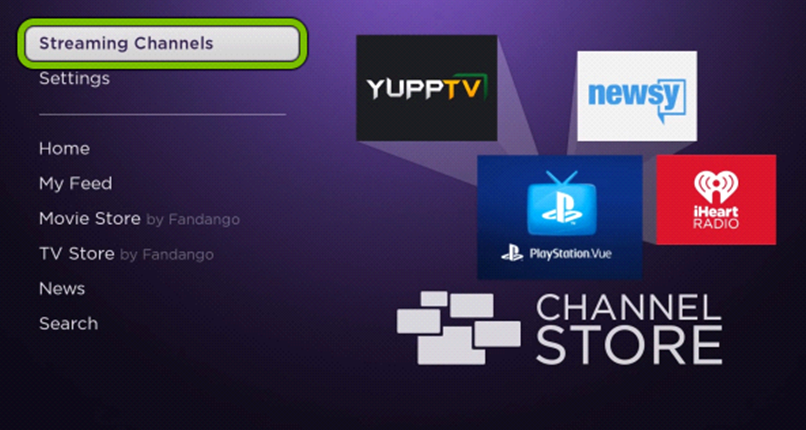
#3 With the virtual on-screen keyboard, type and search for The Weather Channel app.
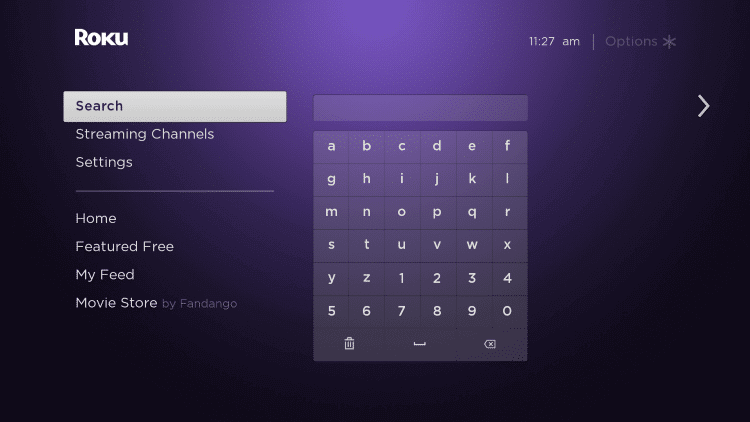
#4 Choose The Weather Channel app icon from your app suggestions.
#5 Further, click on the Add Channel button and start downloading The Weather Channel.
#6 Wait till the download finishes and then click on OK.
#7 Launch The Weather Channel by clicking on the Go To Channel option.
#8 Now, you get the Activation Code on your screen that you need to note down.
#9 Go to The Weather Channel Activation Site on any web browser on your Mac or PC and choose your TV Provider.
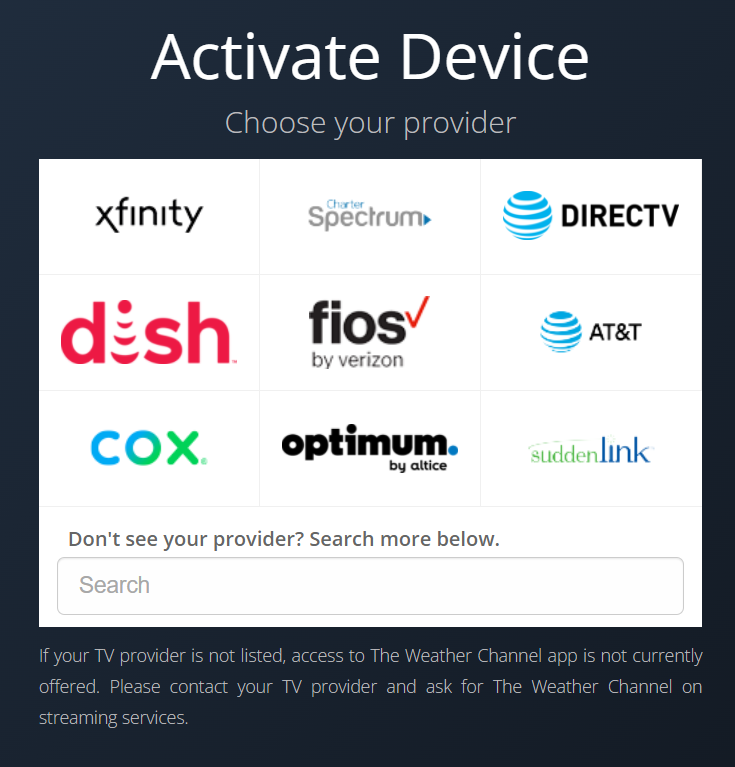
#10 Enter the Activation Code in the respective field.
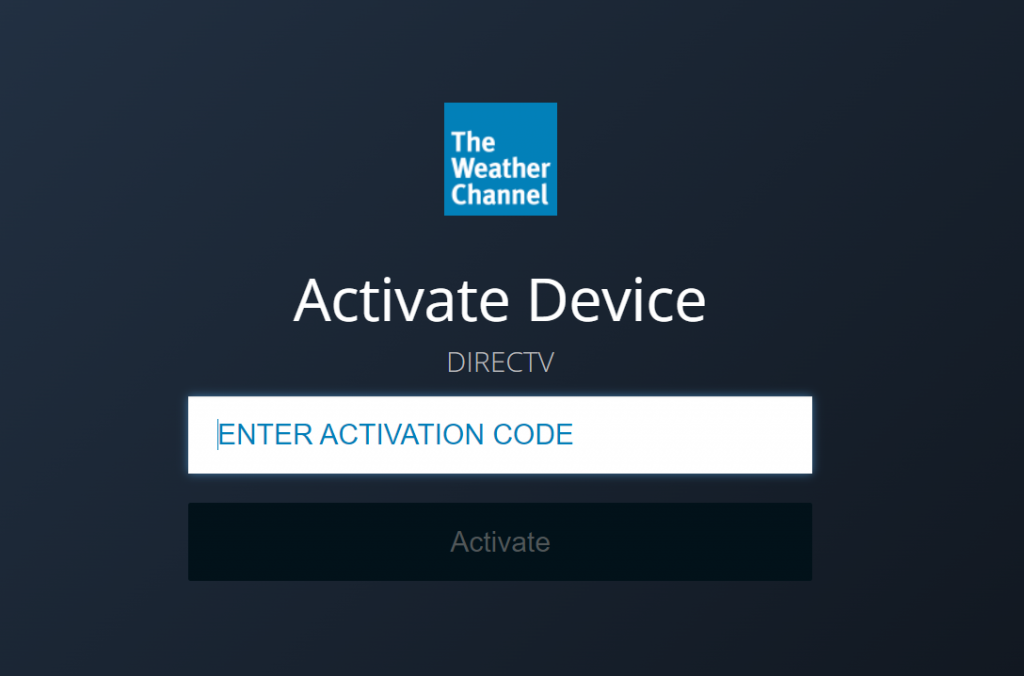
#11 Also, click on the Activate button.
#12 Enjoy streaming The Weather Channel on your Hisense Smart TV.
Related: How to Stream The Weather Channel on Sharp Smart TV.
How to Install The Weather Channel on Hisense Android TV
As of today, The Weather Channel doesn’t have an official Android TV app. So, you need to cast The Weather Channel website on your Smart TV.
#1. Connect both your PC and Hisense Android TV to the same WiFi connection.
#2. Open the Chrome web browser and visit The Weather Channel website.
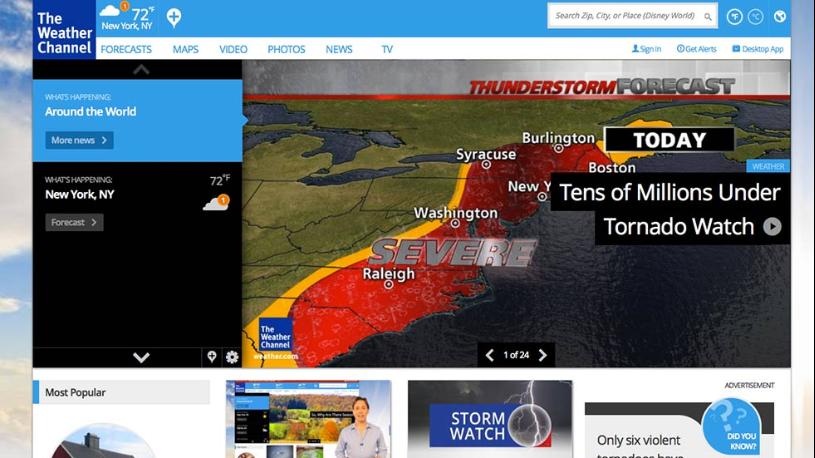
#3. Play the content from the website that you would like to watch on your TV.
#4. Next, select the three-dotted Customize icon on the browser.
#5. Click on the Cast icon and find your Hisense Android TV from the list.
#6. Click on the Sources option and then the Cast Tab option.
#7. This will start streaming The Weather Channel tab on your TV.
Having The Weather Channel app on your TV is more of a boon. You can know about the weather in the upcoming days ahead of time. Also, you can understand the local as well as global weather and its changes. So, just add and stream The Weather Channel on Hisense Smart TV.







Leave a Reply