Peacock is a streaming service owned by NBC. With Peacock TV, you can instantly stream thousands of hours of TV shows, movies, news, and much more for free. You can install the Peacock TV app on various streaming devices, including smartphones, smart TVs, streaming devices, and much more. In the earlier days, you couldn’t directly install the Peacock TV app on Samsung TV. In Jan 2022, Peacock TV released its own dedicated version for Samsung Smart TVs.
Peacock TV on Samsung Smart TV
Samsung TV runs on Tizen OS. You can install the app directly from the Smart Hub Store. As the Peacock TV is available for Samsung TVs, you can install the app with ease. As of now, the Peacock TV app is only available for Samsung TVs that are manufactured from 2017 and above models. You can check the full list here.
How to Watch Peacock TV on Samsung Smart TV
1. On the home screen of your Samsung TV, go to the Apps section.
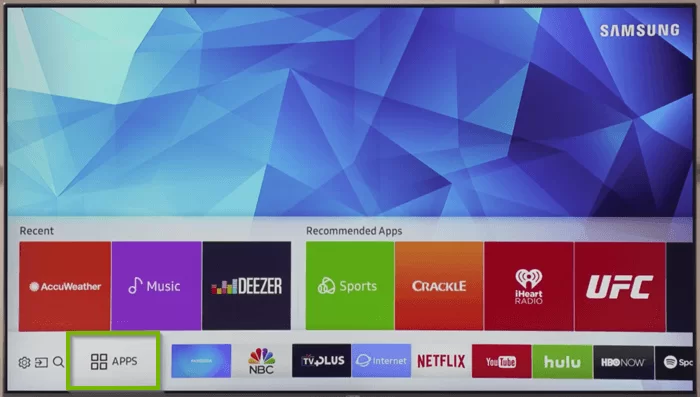
2. Click the Search icon on the Smart Hub store.
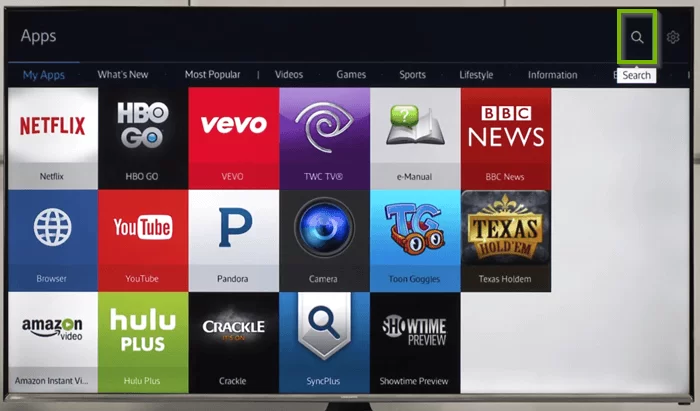
3. Search for the Peacock TV app.
4. Select the Peacock TV app and click the Add to Home button to install the app.
5. Then, open the Peacock TV app and sign in with your credentials.
6. Watch your favorite TV shows and WWE Network shows on your Samsung TV with the Peacock TV app.
How to Cast Peacock TV to Samsung Smart TV using Airplay?
If you are an iPhone user, then you can use AirPlay on Samsung TV to cast Peacock TV content.
1. Install the Peacock TV app on your iPhone from the App Store and log in with your credentials.
2. Make sure to connect the Samsung Smart TV and your iPhone to the same WiFi network.
3. Open the Peacock TV app and play any video that you would like to stream.
4. Tap on the Airplay icon in the top-right corner.
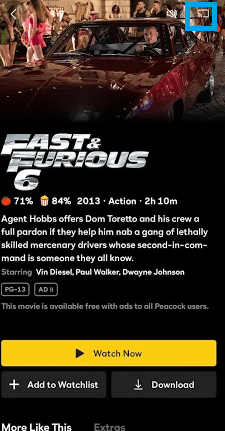
5. Select the Samsung Smart TV from the list of available devices.
6. Now, your content will start streaming on your TV. You can use your iPhone to change the videos and watch the next one.
Related: How to Install and Stream Peacock TV on LG Smart TV.
Alternative Way
You can also screen mirror your Android or iPhone with the SmartThings app to the Samsung Smart TV.
1. Install the SmartThings app on your smartphone.
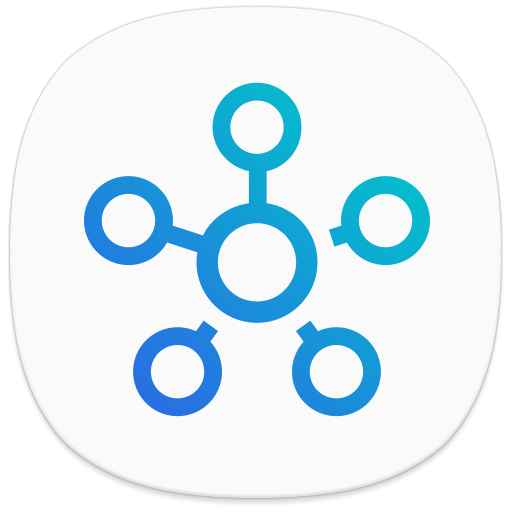
2. Make sure to connect your Samsung Smart TV and smartphone to the same WiFi network.
3. Install the Peacock TV app on your smartphone and Log in to your account.
4. Tap the Screen Sharing option on the SmartThings app.
5. Allow screen sharing on your Samsung Smart TV and then select Smart View.
6. Launch the Peacock TV app and start streaming the content.
Peacock TV on Samsung TV Not Working
There may be some issues with the Peacock TV on Samsung Smart TV. As the app is new to Samsung TV, you may have streaming and buffering issues. If you have any such issues, make sure that the Peacock TV app is updated on your Samsung TV. Check whether your Samsung TV is updated to the latest version.
FAQs
From Jan 2022, the Peacock TV app will be available on Samsung TV.
Peacock TV app is available only for Samsung TV from 2017 models.







Leave a Reply