One of my friends bought a 75″ Class 4K UHD Philips Google TV. He asked me how to install the NFL application on his Philips Smart TV. Since the TV runs with Google TV OS, I told him to install the NFL app from the Play Store. The procedure will vary for Philips Smart TVs running Roku OS. You can visit the Roku Channel Store to add the NFL app on Philips Roku TV.
The NFL app requires an NFL+ subscription to stream all the games live. If you reside outside the US, you can install the DAZN app on Philips Smart TV. Then, log in with the NFL Game Pass account to watch Super Bowl LVIII, NFL RedZone, NFL Network, etc.
In this article, I will teach you how to install and use the NFL app on any Philips Smart TV.
NFL Plus Subscription
Visit (nfl.com/plus) to subscribe to NFL Plus. NFL+ has two packages, as mentioned below.
- NFL Plus: $6.99/month (or) $49.99/year
- NFL+ Premium: $14.99/month (or) $99.99/year
Note: If you reside outside the US, visit (dazn.com/nfl-game-pass) to subscribe to NFL Game Pass.
How to Install NFL on Philips Google TV
(1). Turn on the Philips Smart TV and connect it to a wireless connection.
(2). Hit the Google Assistant key on the Philips Google TV remote.
(3). Voice search is activated. Say NFL to find the app on Philips Google TV.
(4). Choose NFL from the search results, and it will show the app description.
(5). Click Install to get NFL on your Philips Google TV.
Note: Following these steps, you can install NFL on JVC Smart TV if it runs with Google TV OS.
How to Stream NFL on Philips Android TV
(1). Connect the Philips TV to WiFi once you turn it on.
(2). Hit the Apps icon on the home screen of Philips Android TV.
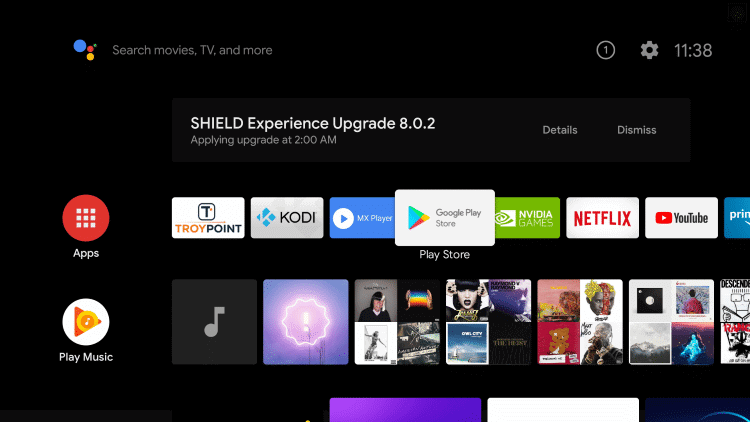
(3). Launch the Play Store on Philips Android TV and click the Search icon.
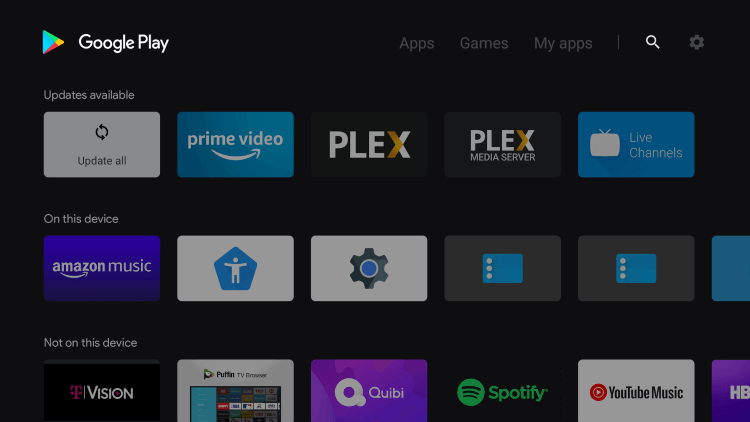
(4). Enter NFL in the search field and find the NFL app.
(5). Choose the NFL app and tap Install to begin the installation.
How to Add NFL on Philips Roku TV
(1). Turn on the Philips Roku TV and connect it to the WiFi network.
(2). Hit the Home key to reach the home screen and click Streaming Channels.
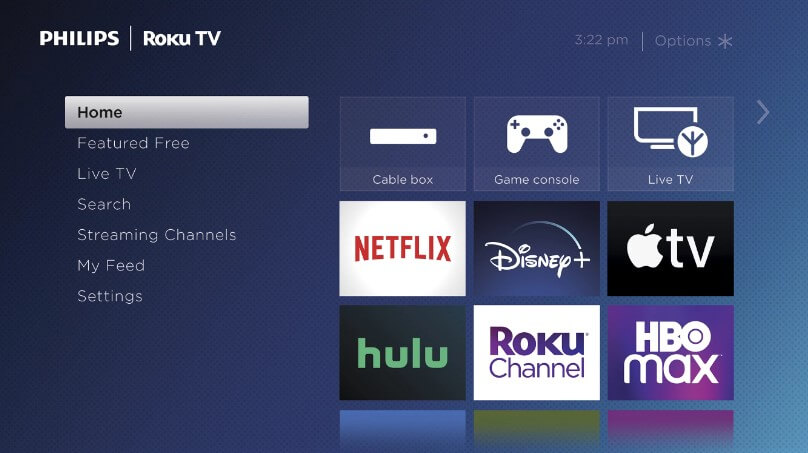
(3). Tap Search Channels and enter NFL in the search field.
(4). Choose NFL from the suggestions and click Add Channel.
(5). Once installed, Click OK in the prompt.
(6) Then, select Go to Channel to launch the NFL app on Philips Roku TV.
How to Activate NFL on Philips Smart TV
(1). After installing the NFL app, click Open to run NFL on Philips Smart TV.
(2). Tap Sign In. You will get the Activation Code on the screen.
(3). Visit the NFL Activation website (nfl.com/activate) from a web browser.
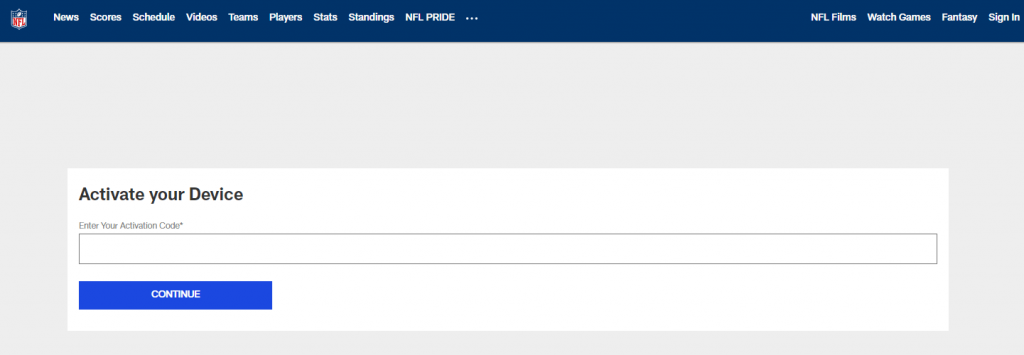
(4). Type the Activation Code and click Continue.
(5). Log in to your NFL+ account to verify your TV login.
Once completed, you can access the NFL app on the Philips TV.
How to Cast NFL to Philips Smart TV Using Android
For casting, check whether your Philips Smart TV has Chromecast built-in. If not, connect a Chromecast to the Philips Smart TV and set it up.
(1). Connect your Android to the same WiFi as your Philips Smart TV.
(2). Install the NFL application on Android from the Play Store.
(3). Open NFL on Android and sign in to the NFL+ account.
Note: To sign in with a TV provider, tap More → Profile → Click Connect under the Connected Accounts category. Choose TV Provider and log in.
(4). Play the NFL match and click the Cast icon in the application.
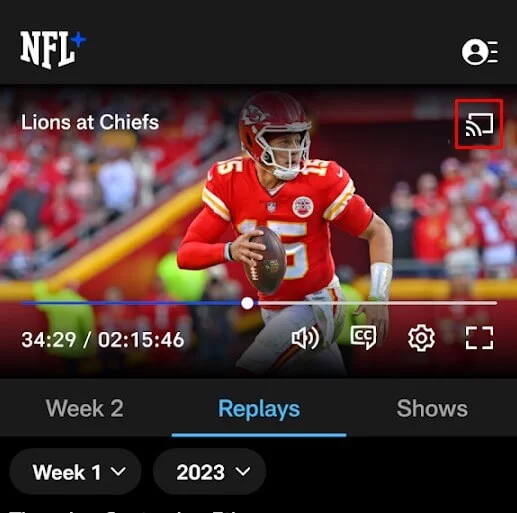
(5). Select your Philips Smart TV from the devices list.
Enjoy streaming the NFL 2023-24 season games on Philips Smart TV.
How to Screen Mirror NFL to Philips Smart TV Using iPhone
(1). Connect your iPhone and Philips Smart TV to the same WiFi network.
(2). Get the NFL application on your iPhone by visiting the App Store.
(3). Run the NFL app and sign in with the NFL+ account.
(4). Play any NFL match in the NFL application.
(5). Go to the iPhone’s Control Center and tap Screen Mirroring.
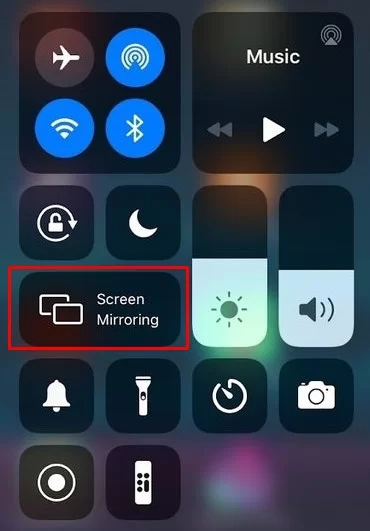
(6). Select Philips Smart TV to pair the TV and the app.
Now, the NFL match will play on your Philips TV using screen mirroring.
How to Watch NFL on Philips Smart TV Without Cable
There is no need to buy an NFL+ plan if you have already subscribed to a streaming service. These services carry NBC, CBS, ESPN, NFL Network, and FOX in their channel line-ups.
| Installation Guide | Plans & Pricing | Free Trial |
|---|---|---|
| Sling TV on Philips TV | Sling Blue – $40/month Sling Orange – $40/month Sling Blue + Orange – $55/month Sports Extra – $10.99/month | No |
| fuboTV on Philips TV | Pro – $74.99/month Elite – $84.99/month Premier – $94.99/month | 7 days |
| DirecTV Stream on Philips TV | Entertainment – $74.99/month Choice – $99.99/month Ultimate – $109.99/month | 5 days |
| YouTube TV on Philips TV | Base plan – $72.99/month Sports Plus add-on – $10.99/month | 7 days |
| Hulu on Philips TV | Hulu + Live TV – $76.99/month Live TV Only – $75.99/month | No |
FAQ
Subscribe to NFL+ Premium to watch NFL RedZone on your Smart TV using the NFL app.
Yes. NFL+ new subscribers are eligible for a 7-day free trial.

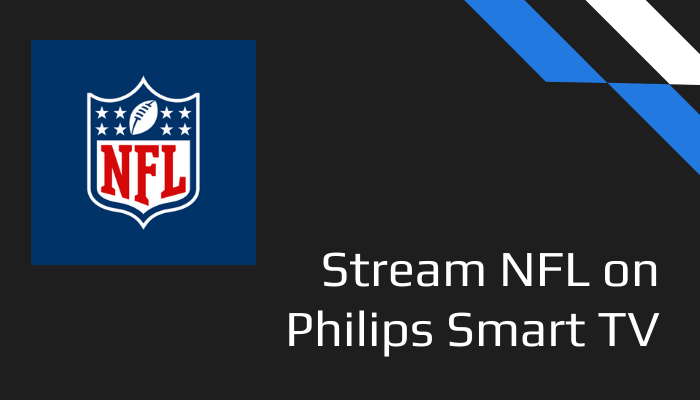





Leave a Reply