At last, the wait is over. Amazon Prime Video has scheduled the release date for the most anticipated web series, The Lord of the Rings: The Rings of Power. It is scheduled to release on September 2, 2022. If you have the Samsung Neo QLED 8K Smart TV or The Wall [8K Micro LED Display], you can watch Amazon Prime Video content in 8K quality.
Samsung and Amazon Prime made collaboration and decided to offer The Lord of the Rings: The Rings of Power in 8K video quality to its users. You can install the Amazon Prime Video app from the Smart Hub Store. The 8K video quality is available only for those two models. In the other models, you will get the standard video quality.
Amazon Prime Membership
Amazon Prime Membership can stream the complete Prime Video content. It costs $14.99 per month and $139 per year. Prime Video has a separate subscription for $8.99 per month.
How to Watch Prime Video on Samsung Smart TV
(1). Turn on the Samsung Smart TV and connect to the WiFi network.
(2). Press the Smart Hub button and choose Apps.
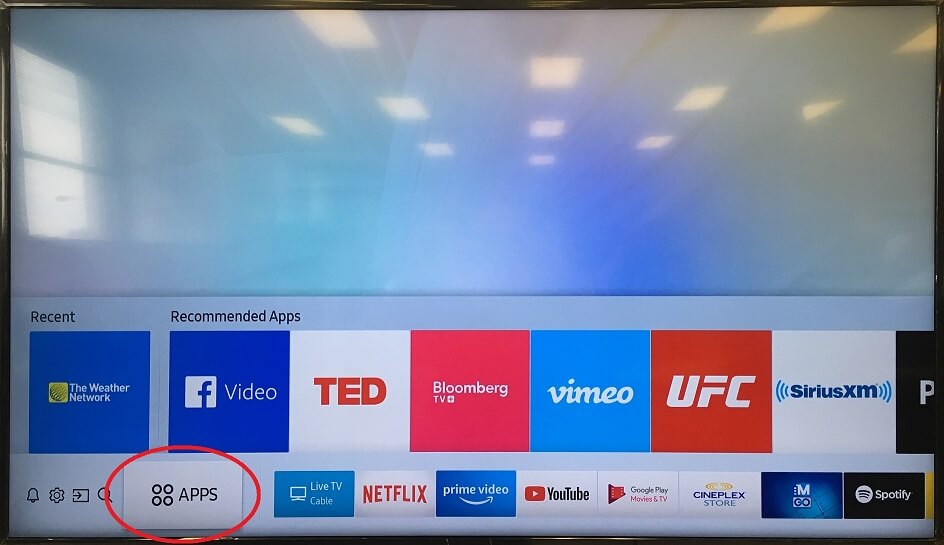
(3). Search for Amazon Prime Video in the Apps and select the app.
(4). Click Install to download the Amazon Prime Video on the Samsung Smart TV.
(5). Select Open to launch the Prime Video app and tap Sign In in the app.
(6). You will get Amazon Prime Activation Code. Go to the Amazon website.
(7). Log in to your Prime Membership.
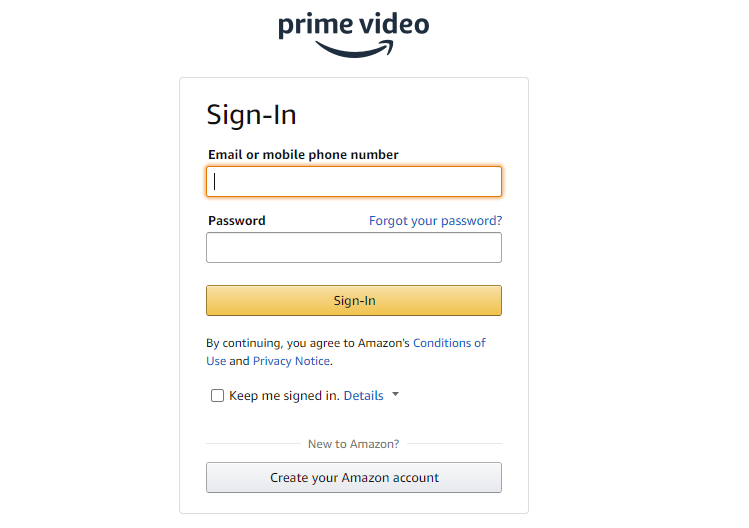
(8). Then, enter the code.
(9). Select Register Device to activate the app.
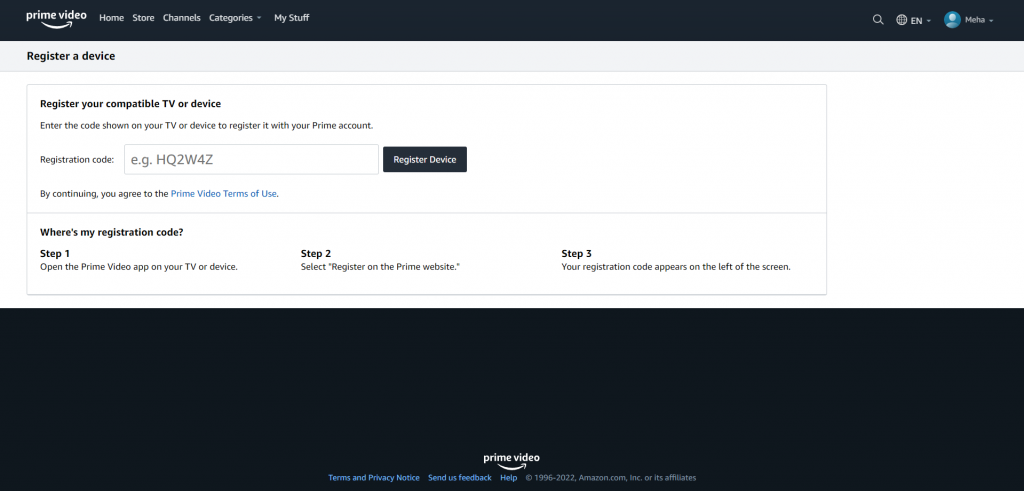
(10). Now, stream the Amazon Prime Video content on your TV in 8K quality.
How to Stream Amazon Prime Video on Samsung Smart TV Using SmartThings
You can also watch the Prime Video content on the Samsung Smart TV through the SmartThings app. SmartThings app can mirror the smartphone screen to the smart TV. You have to make sure that the Samsung Smart TV and the smartphone to the same WiFi network.
(1). Download the SmartThings app on the smartphone from Google Play Store.
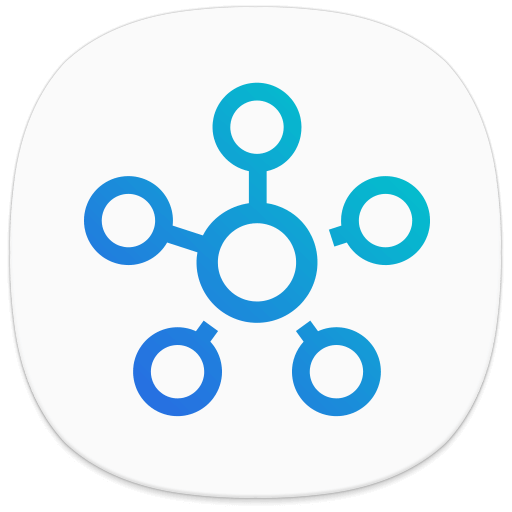
(2). Launch the SmartThings app and select Add device.
(3). Choose the Samsung Smart TV and enter the TV screen PIN to connect.
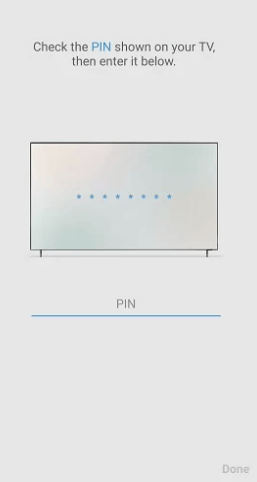
(4). Select Smart View to cast the smartphone screen on the TV.
(5). Go to Google Play Store and install the Amazon Prime Video app.
(6). Open the Prime Video app and sign in to your Prime Membership.
(7). Choose the Prime Video movies, and series and watch the streaming on the Samsung Smart TV.
For iPhones and iPads, you can enable AirPlay on Samsung TV and cast the content. But with AirPlay and SmartThings app, you can’t get the 8K streaming.
How to Update Amazon Prime Video on Samsung Smart TV
If the Amazon Prime Video app is working on your Samsung TV, there may be some issues with the internet connection. If the app is buffering or not streaming any content, you can update the app on your Samsung TV.
(1). Tap the Smart Hub button and choose the Featured tab.
(2). Navigate to the Amazon Prime Video app and hold the Enter button.
(3). A small pop-up will appear. Choose the Update Apps option.
(4). Choose Select All or the Amazon Prime Video app alone and tap Update.
(5). Now, the Amazon Prime Video app will be updated on your Samsung Smart TV.
FAQs
On the Amazon Prime Video app, go to the Settings menu. Scroll down to the Sign out option and tap on it. Then, again tap the Sign Out button to confirm your choice. Now, tap the OK button to sign out of your Amazon Prime account.
Amazon Prime is available only on the Samsung TV models that are manufactured from 2012 and above models. For older models, you can use the SmartThings app to mirror the app.

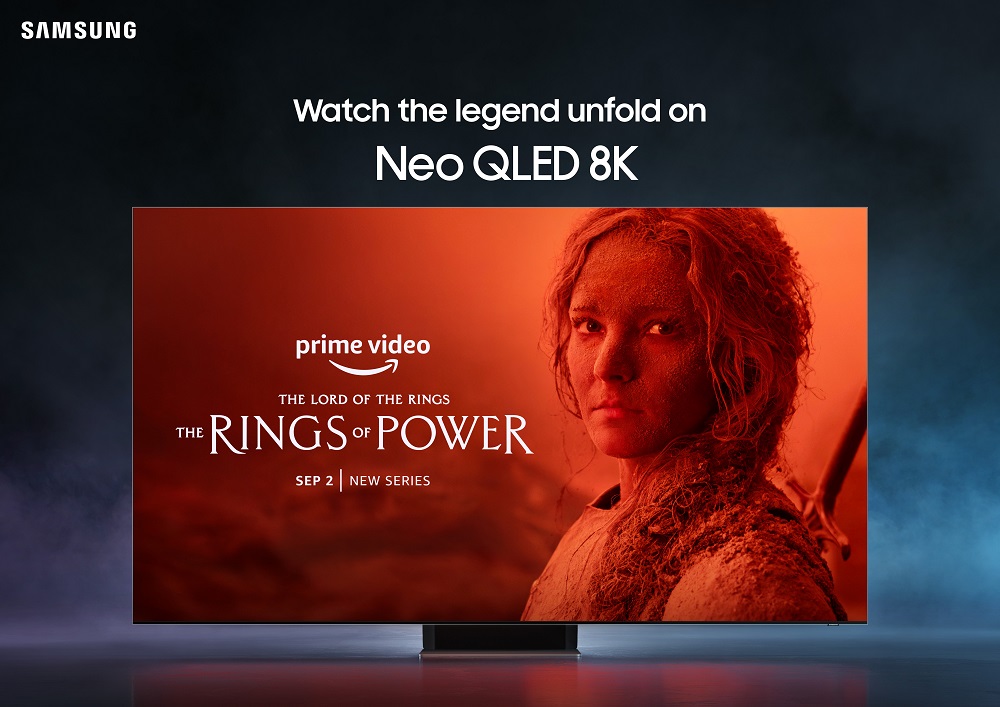





Leave a Reply