Netflix’s application has a wide range of fans compared to other streaming platforms. Due to its wide range of users, Netflix is available across all devices including Toshiba Smart TV. Toshiba Smart TV comes in two different Operating Systems, namely Fire TV OS, and Android TV OS. You can download the Netflix app from the Amazon App Store and Google Play Store.
Once installed, you can sign in and watch movies, series, documentaries, stand-up shows, special shows, anime, originals, and more. If you don’t have a Netflix account, we suggest you sign up on a smartphone or PC and begin installing it on your Smart TV.
How to Get Netflix on Toshiba Fire TV
1. Start the Toshiba Fire TV and click the Search option on the home screen.
2. Enter Netflix in the search and choose the Netflix app from the suggestions.
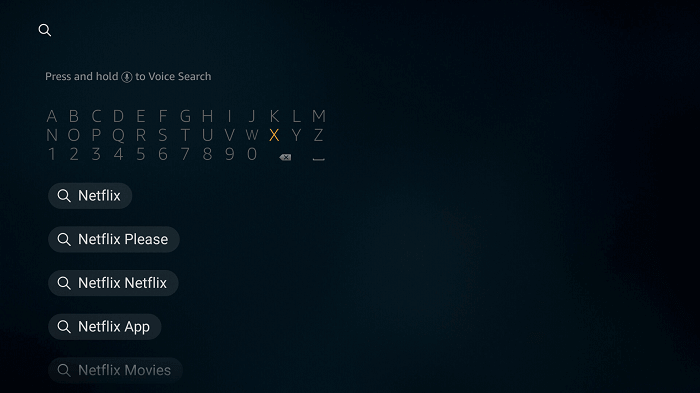
3. Select Download or Get to install the Netflix app.

4.. Click Open to launch the Netflix app on Toshiba Fire TV.
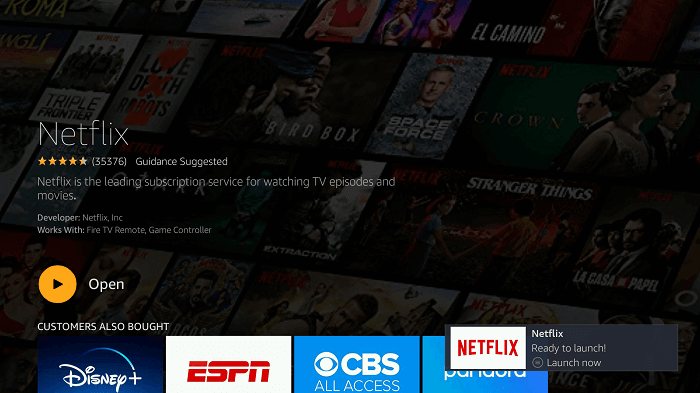
5. Select Sign In and provide the Netflix account details.
6. Choose the content on the Netflix app and stream it on the TV.
How to Stream Netflix on Toshiba Android TV
1. Turn on the Toshiba Android TV and go to the home screen of the TV.
2. Select the Apps tab on the home screen.
3. Head to the Play Store and search for the Netflix app.
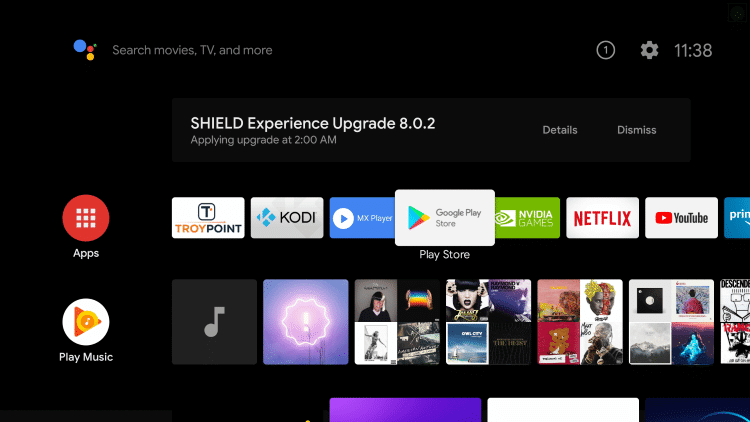
4. Click the Netflix app and launch it on the Toshiba Smart TV.
5. Sign in to your Netflix account.
6. Browse the contents on the app and select it to stream on the TV.
Alternative Method to Install Netflix
If your Toshiba Smart TV remote comes with the Net TV button, you can directly access Netflix and sign in without installing it.
1. Tap the Net TV button on the Toshiba TV remote.
2. Choose the Netflix icon and tap OK.
3. Click Sign In and enter your Netflix account credentials.
4. Once entered, select Sign In and stream the desired content.
How to Sign Out Netflix on Toshiba Smart TV
1. Head to the Netflix home screen after you complete watching movies or series.
2. Go to the left to access the Main menu.
3. From the list of menus, click Get Help. If you can’t find Get Help, select Settings (cog-wheel icon).
4. Choose Sign Out and click Yes on confirmation.
Netflix Subscription Plans
Netflix offers four subscription plans to users. The streaming quality and number of multiple streams vary based on the plan.
| SUBSCRIPTION | PRICING PER MONTH | SIMULTANEOUS STREAMS | STREAMING QUALITY |
|---|---|---|---|
| Standard with ads | $6.99 | 2 | Full HD |
| Basic | $9.99 | 1 | HD |
| Standard | $15.49 | 2 | Full HD |
| Premium | $19.99 | 6 | Ultra HD |
How to Update Netflix on Toshiba Smart TV
If you are using an older version of Netflix, you will get some errors while streaming the video content. For that, you need to update the Netflix app.
Fire TV OS: Go to Apps and select the Netflix app. Then, click the Update button.
Android TV OS: Open the Google Play Store and go to My Apps. In the list of apps, select the Netflix app. Then, click the Update button.
Netflix on Toshiba Smart TV: Not Working
If the Netflix app is not working properly, try the below-mentioned solutions to fix the problems within a short time.
1. If the WiFi network isn’t stable, connect your Toshiba TV to another WiFi network and check again.
2. Sometimes, if the Netflix servers are down, the content won’t load. Visit Downdetector to check the status of Netflix servers.
3. Try restarting the Netflix app and Smart TV.
4. Uninstall the Netflix app and install it again.
5. Update your Toshiba Smart TV and try again.
6. Reset Toshiba Smart TV to the factory settings and set up Netflix from scratch.
FAQ
You can use the built-in TV buttons or Toshiba remote app to get Netflix when your TV remote isn’t working fine.
You can install the Netflix application for free. But to stream the content, you need an active membership.







Leave a Reply