| Error Code | 155 |
| TV Brand | Samsung Smart TV |
| Reason | Outdated firmware or outdated apps |
| Fix | Update your Samsung Smart TV and TV apps |
| Prevention | Turn on Auto Updates to update the TV automatically |
Samsung Smart TV users are experiencing a lot of issues and error codes. Each error code will differ from the other and specifies a unique cause. If the error code 155 pop-ups on your Samsung Smart TV, there’s a poor or unstable internet connection with your TV or the router. To resolve error code 115, you have to perform some troubleshooting methods.
Reasons for Error Code 155 On Samsung TV
When you get error code 155, these are the common reasons.
- Outdated App: Update the old version of the app on the Smart Hub to resolve error codes on Samsung TV.
- Old Tizen OS: If the Samsung Smart TV firmware is outdated, it may cause several issues. Update firmware to its latest version to bypass the error.
- Incorrect Date and Time: Check the date and time on your Samsung TV. If possible, change it manually to solve the error code 155.
- WiFi Connection: If the WiFi network connected to Samsung TV is unstable, the error code will appear. You have to connect your Samsung smart TV to a stable WiFi network to solve the issue.
Check the Internet Connection
Initially, ensure your Samsung smart TV is connected to a stable WiFi connection. Because if your connection is poor or unstable, your Samsung TV will display error code 155. Connect your Samsung TV to WiFi with a minimum speed of 5 Mbps. If the WiFi connection is too slow, use an ethernet cable for a fast and reliable connection.
Check the Date and Time
If you have set up the wrong date and time on your Samsung TV, most of the internet operation won’t work. So, change the date and time settings by following the below steps.
[1] Press the Home button on the remote control and open Settings.
[2] Select the General menu.
[3] Navigate to the System Manager option.
[4] Select Clock Mode and set it to Manual.
[5] Now, click Time and enter the exact time and save it.
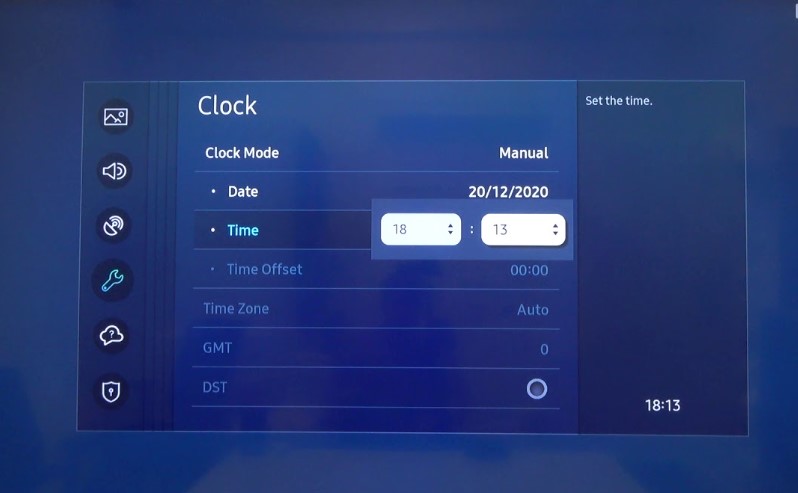
[6] After that, select Date and choose the correct date using the directional keys on your remote control.
[7] After setting the date and time, restart your Samsung TV. The error code will be resolved.
Update Samsung Firmware
An outdated software version can also cause error code 155, so update the firmware to its latest version to resolve the issue. There are two easy methods to update your Samsung TV to a new version.
[1] Using the TV’s remote control, press the Home button.
[2] Select Settings using the directional pad.
[3] Navigate to the Support option and click Software Update.
[4] If there are any updates available, click Update Now.
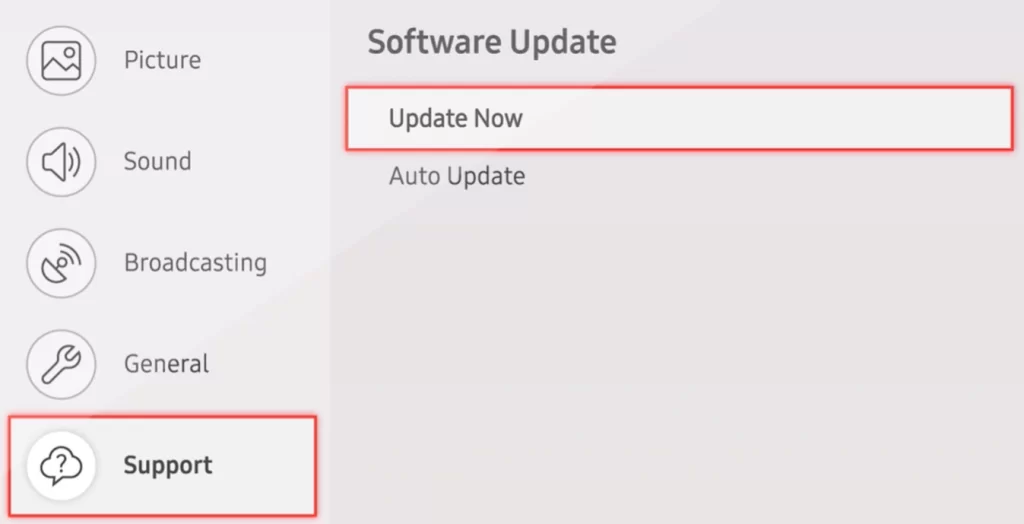
[5] Click OK to proceed with the update.
[6] You can also enable the Auto Update option to automatically install updates if there’s one.
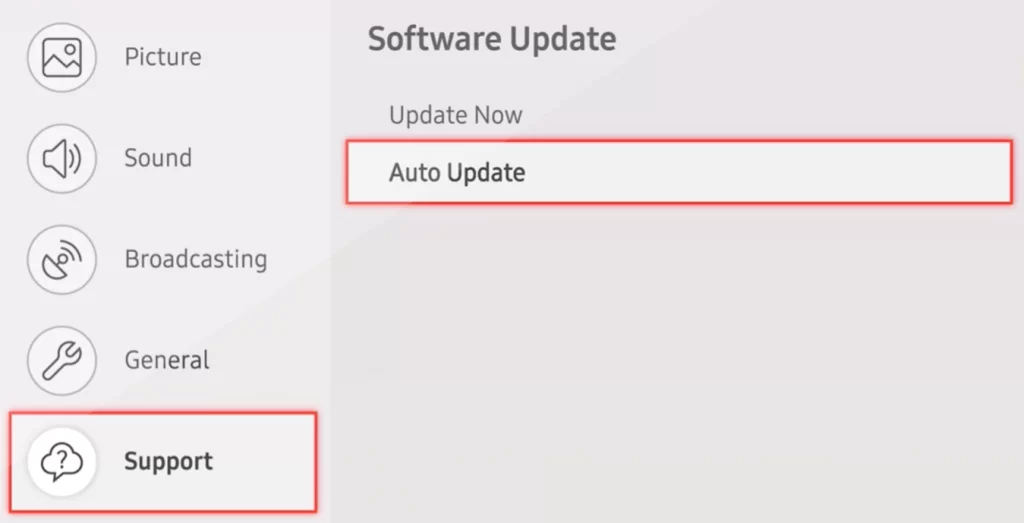
Check the App Version
If you’re using an outdated version of an app, it may also cause errors. So, update the app on your Samsung TV from the Smart Hub.
[1] Launch your Samsung smart TV and Press the Smart Hub button.
[2] Select Featured and navigate to the app that you want to update.
[3] Now, press and hold the Enter button and wait for the sub-menu to open.
[4] After that, click Update Apps and click Select All.
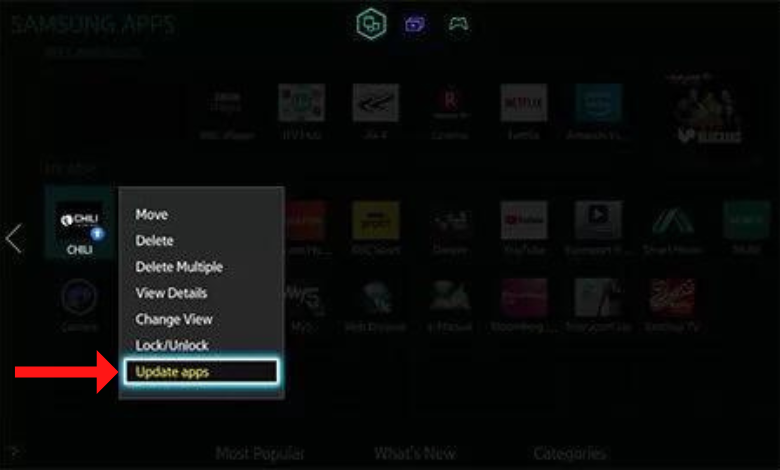
[5] Now, select Update to update the app to its latest version.
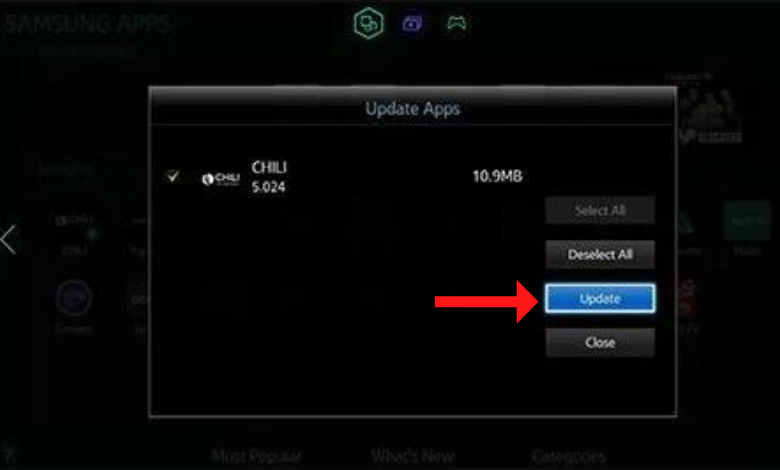
Factory Reset Samsung TV
If the error code is not resolved after performing all the above steps, proceed with a factory reset on your Samsung TV. Factory reset will erase all the saved settings and revert to their default.
[1] Press the Home button on the remote.
[2] Choose Settings in the menu.
[3] Scroll down and select Support.
[4] Click Self Diagnosis and choose the Reset option.
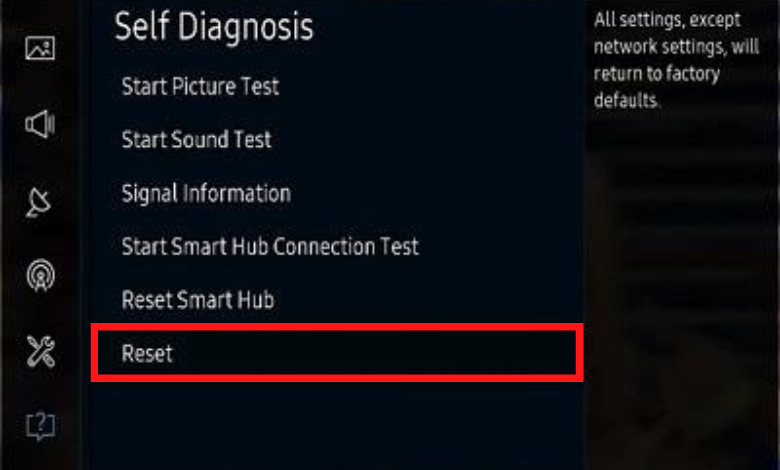
[5] Enter the TV PIN (the default one is 0000).
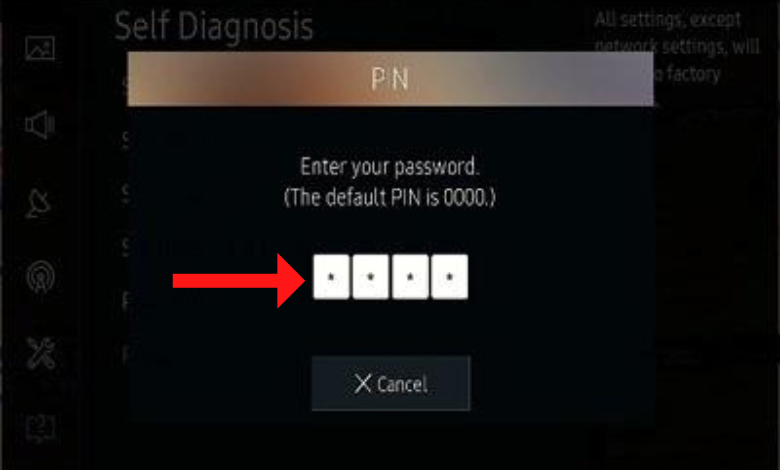
[6] Hit Yes in the Reset prompt to confirm the factory reset.
[7] After factory resetting the TV, the error code will be resolved.
FAQ
If your Samsung TV displays “Unable to connect to Samsung server,” you must reset your TV’s Network.
The error code 189 on a Samsung Smart TV indicates that the TV couldn’t connect to Samsung’s servers.



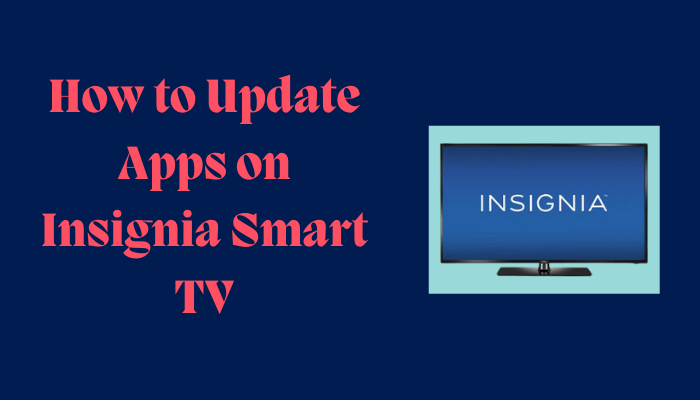
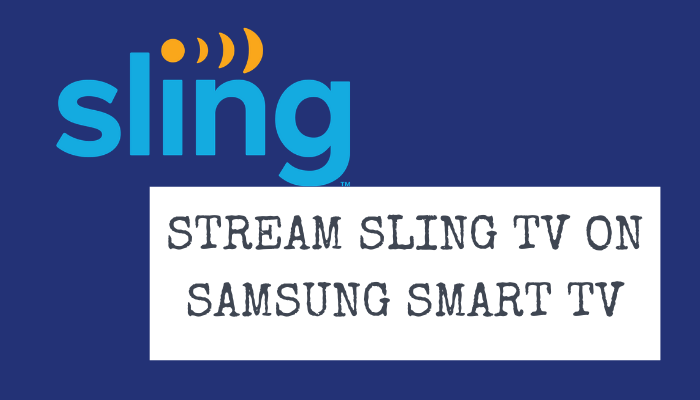
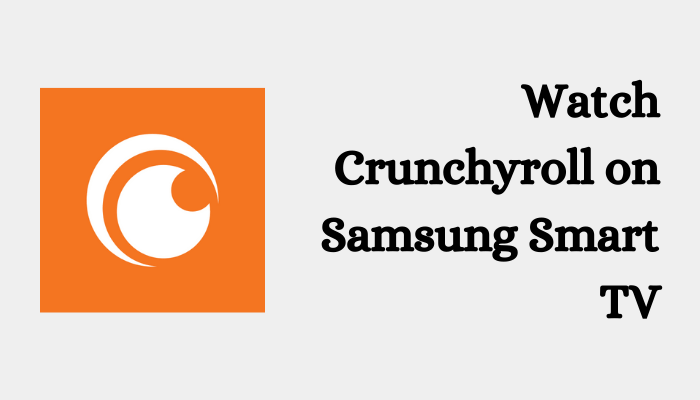

Leave a Reply