Quick Tips
- To perform hand gestures, you need to enable the motion control on your Samsung Smart TV
- Enable Motion Control: Press Menu → Smart Feature → Motion Control → Turn on
Motion Control is a feature where you can use hand gestures to control the Samsung Smart TV. This is a unique feature, and you can’t find it on other smart TVs.With the help of Motion Control, you can access apps, control functions, etc. You can use this feature when your Samsung Smart TV remote is not working properly.
How to Enable Motion Control on Samsung Smart TV
1. Press Menu on your smart TV remote.
2. Next, select Smart Feature.
3. Under Smart Features, select Motion Control.
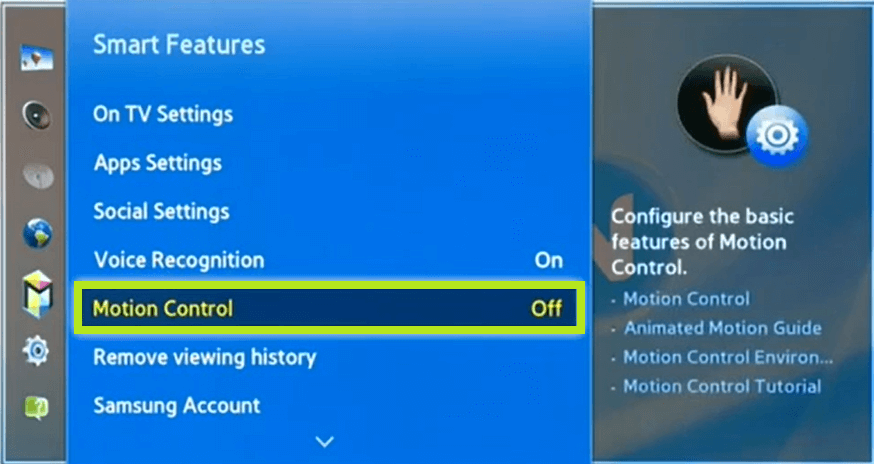
4. Further, select Motion Control → Turn on
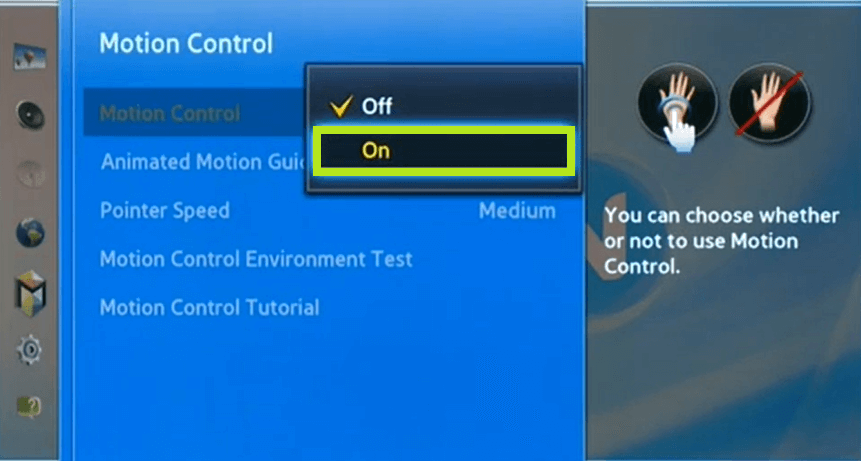
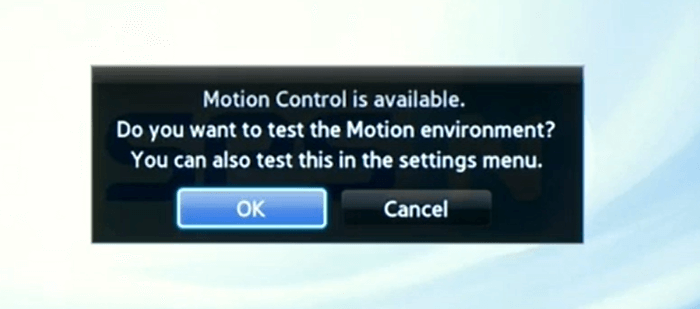
5. Select Yes to enable the feature.
How to Access Motion Control on Samsung Smart TV
You must use hand gestures to access the motion control feature on your smart TV.
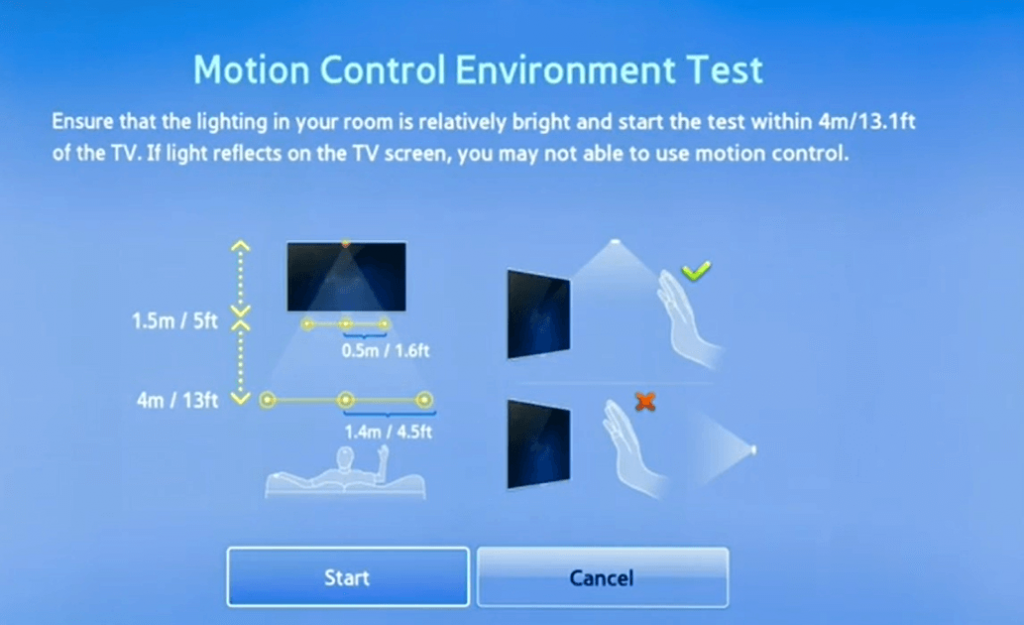
1. Your Samsung Smart TV must have in-build camera access. If not, connect an external camera to your TV.
2. Ensure that the lighting must be clear. The light must not fall directly or reflect on the TV.
3. You need to be within 4 meters of your TV to control it.
4. Most important rule is that the hand gestures must be crisp and perfect.
5. Keep your palm facing towards the TV.
Hand Gestures to Use Motion Control Feature
Some hand gestures need to be performed to access the motion control.
1. Move the Pointer
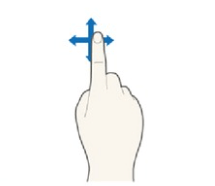
Use the index finger to move the cursor on your TV.
2. Select an Item

Fold your hand and tap (not on screen) to select an item.
3. Returns to the Previous Menu
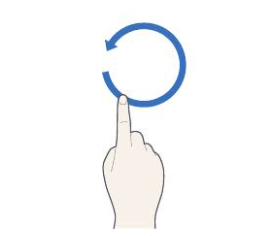
By using the index finger, make a round in the anti-clockwise direction.
4. Move from one Smart Hub Panel to Another
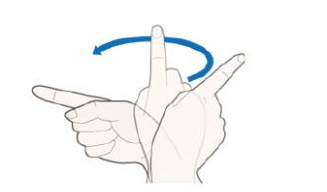
Move your index finger from right to left, like turning the page.
5. Display Context-sensitive Menu on Smart Hub
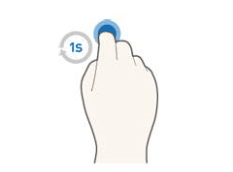
Fold your index finger for a second and tap. It will display the context-sensitive menu for the selected item.
FAQs
If you don’t find the motion control feature, you might be using the older version of your TV. Update your Samsung Smart TV to get motion control and other features.
First, go to Smart Features → Select Motion Control → Turn off.

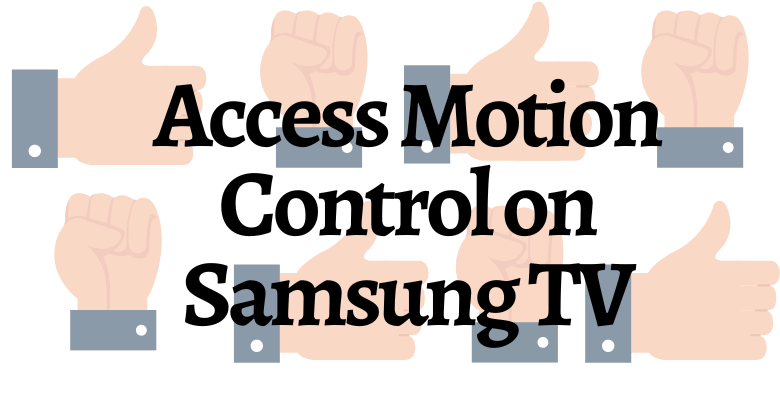





Leave a Reply