AirPlay is a casting feature that lets you wirelessly cast audio, video, or other media content from your iPhone, iPad, or Mac to AirPlay 2 compatible Smart TVs. AirPlay feature is available on Smart TVs like Samsung, LG, Sony, Toshiba, Vizio, and many more. If the AirPlay feature on your Vizio Smart TV is not working, you can easily fix the issue by employing basic troubleshooting tips.
Reasons Why Vizio TV AirPlay is Not Working
If you’re experiencing problems with the AirPlay feature on Vizio TV, here are the most common reasons are,
- Outdated Firmware – Apple set a minimum requirement that devices running above iOS 12.4, macOS Catalina, and iTunes 12.8 only can use the AirPlay feature. If you are using the older version, update your respective Apple devices to meet the requirements.
- Slow Internet Connection – If your TV has a poor connection or if you enabled VPN services on your Apple device, it will affect the signal strength required for AirPlay. Make sure that you have a stable WiFi connection.
- Unsupported Device – Make sure to buy the 2016 or above Vizio TV model. The AirPlay feature is not available on old model Vizio TVs.
Fixes for AirPlay Not Working Vizio Smart TV
Below are the solutions to fix the AirPlay issue on your Vizio Smart TV. Try the solution one by one to fix the issue.
Compatible Models
The AirPlay feature is only compatible with the specific Vizio TV models released after 2016. Check if your Vizio TV is compatible with the below models.
- 2016 Models – Vizio P-Series, M-Series, and E-Series(UHD)
- 2017 Models – Vizio P-Series, E-Series, and M-Series
- 2018 Models – Vizio M-Series, E-Series, D-Series, and P-Series Quantum
- 2019 Models – Vizio V-Series, D-Series, P-Series Quantum, M-Series Quantum, and P-Series Quantum X
- 2020 Models – Vizio OLED, V-Series, P-Series Quantum, M-Series Quantum, and P-Series Quantum X.
Restart Vizio TV
Restarting or power cycling is the common and easy way to solve any problems on your Smart TVs. By proceeding with this method, it eliminates bugs and glitches which affect the performance of your TV.
[1] Turn off your Vizio smart TV.
[2] Unplug all the cables from the HDMI port.
[3] Remove the power socket from the wall outlet.

[4] Wait for a few minutes and plug back all the cables into Vizio TV HDMI port.
[5] Connect the power socket to the wall outlet and turn on your TV.
[6] After that, try to AirPlay contents from your smartphone to your TV and check whether it’s working or not. If it is not working, go to the next fix.
Ensure AirPlay is Turned On
The AirPlay feature on your Vizio TV will be turned on by default. You have to turn on the feature manually before connecting your Apple devices.
[1] Connect your Apple device and Vizio TV to the same WiFi network.
[2] Press the V button on your remote control
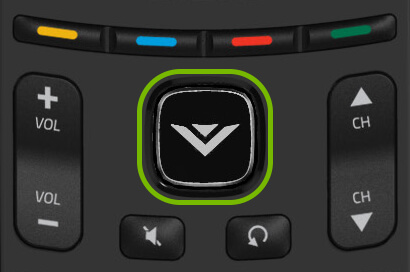
[3] Now, the Settings menu will open on your screen.
[3] Select the Extras option.
[4] In the Extras menu, navigate AirPlay settings and turn it on.
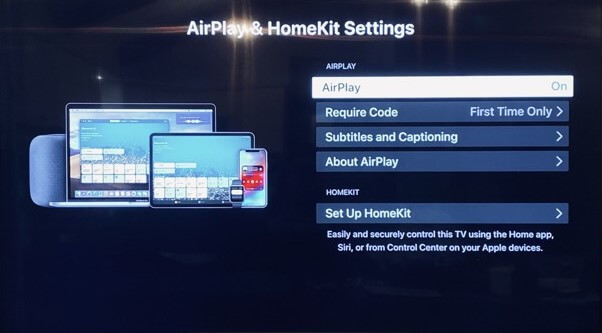
[5] Once you enable AirPlay, you can cast content to Vizio TV without any interruptions.
Update Vizio TVs Firmware
Some features might not work properly if your Vizio TVs firmware is outdated. Update the firmware to its latest version to solve the issue.
[1] Ensure to connect your TV with a stable internet connection.
[2] Press the V button on the remote control.
[3] Navigate to the System option.
[4] Now, click Check for Updates.
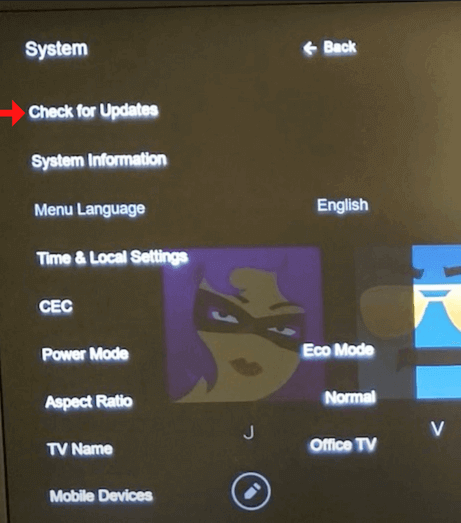
[5] After that, your smart TV will fetch for latest firmware updates. If it’s available, your Vizio TV will be updated.
[6] Then, try if the AirPlay is working or not. If it is not working, try updating the Apple device.
Issues with Your Apple Device
Sometimes, the issue may be with your Apple devices. So, double-check your Apple devices to solve AirPlay not working issue on Vizio TV.
[1] Restart your iPhone, iPad, or Mac.
[2] Make sure that your Apple device meets the AirPlay requirements. If not, update your Apple device.
[3] If the Vizio Smart TV does not appear on the list of devices, forget the WiFi network and try again.
[4] Make sure that the app you are trying to cast is compatible with the AirPlay feature. If it is not, you will get the black screen on your Vizio TV.
[5] If the AirPlay feature is not working after trying all these solutions, check if the VPN is enabled on your Apple device.
Disable VPN on Apple Device
When the VPN is enabled on your iPhone or Mac, your network is encrypted with a Virtual Private Network, which prevents your network from the original connection. So, turn off VPN services on your iPhone to resolve the issue.
[1] Open Settings on your Apple device.
[2] Navigate to General.
[3] Scroll down and select VPN & Device Management.
[4] Click the VPN option if it’s in the Connected state.
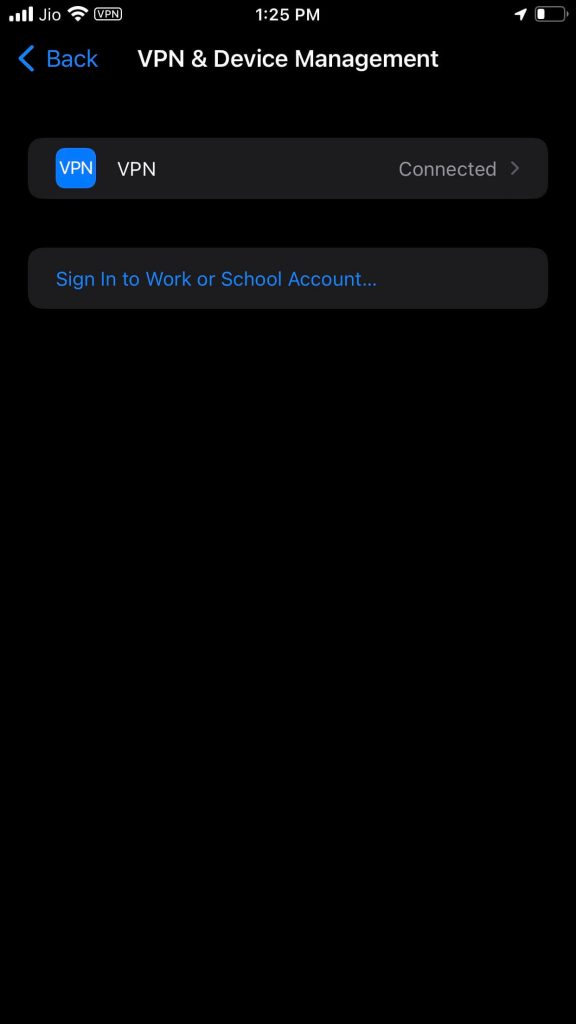
[5] Now, toggle off the Status when it displays Not Connected to disconnect VPN.
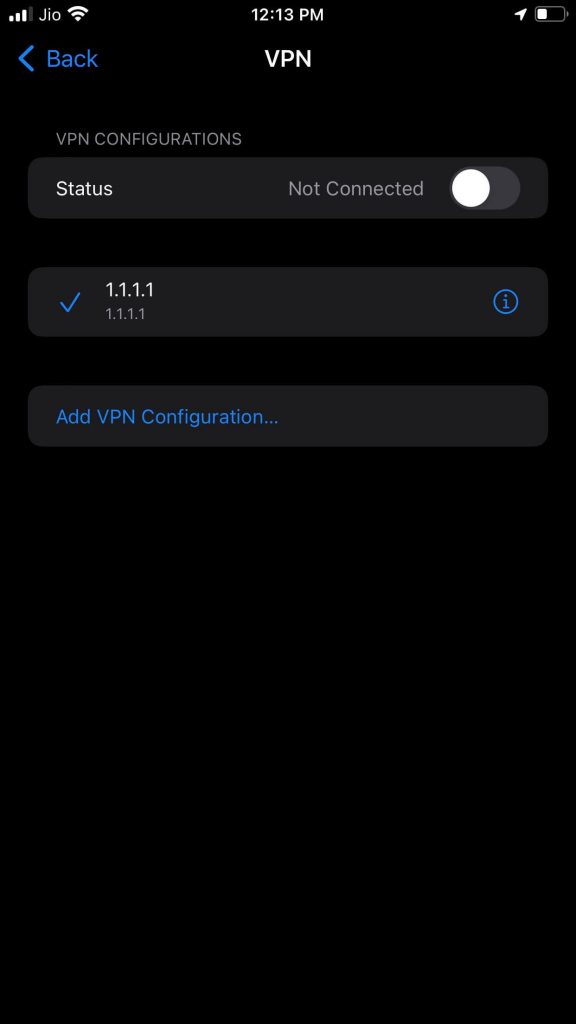
[6] Now, check the AirPlay feature. If it is not working, try the next fix.
Reset AirPlay Settings on Vizio TV
If you face an AirPlay error on your Vizio TV, try to reset the AirPlay settings. After that, all the AirPlay connections will be reset.
[1] Launch your Vizio TV and navigate to the AirPlay menu.
[2] Go to AirPlay Settings and select the Required Code option.
[3] In that menu, select Reset Paired devices.
[4] After that, register a new AirPlay connection with your Apple device.
[5] If it is working for you, the issue is resolved. If not, go to the next solution.
Factory Reset Vizio TV
When none of the above-mentioned solutions solve the issue, do a factory reset on your Vizio TV. Factory reset will erase all the settings on your TV and reset it back to its default.
[1] Press the Menu button on your Vizio TV using the remote control.
[2] Navigate to System and choose Reset & Admin.
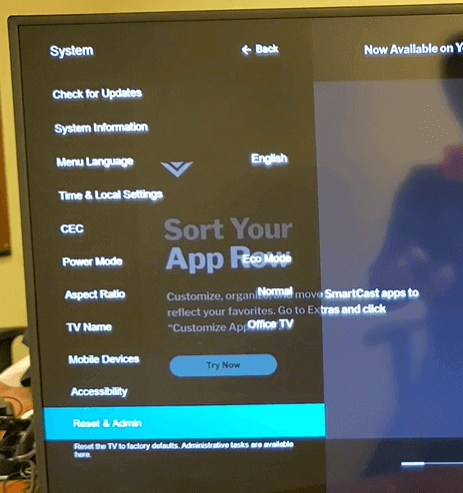
[3] Now, select Reset TV to Factory Defaults.
[4] Hit the OK button to reset the Vizio TV.
[5] Then, enable AirPlay settings on your Vizio TV and check if it is working or not. If it is not working, then the issue is with the Vizio TV hardware. Contact Vizio Support to get assistance for the hardware issues.
Contact Vizio Support
You can contact the official Vizio support team for help. The experts will solve any issue regarding Vizio TV. You can contact them via phone call (844) 254-8087. You can use the live chat support or text them at 205-301-3729.
FAQs
No, Vizio TVs that are manufactured from 2016 and above models offer AirPlay support.
As of September 2022, the latest version of Vizio TV is 11.0.23.2.4.

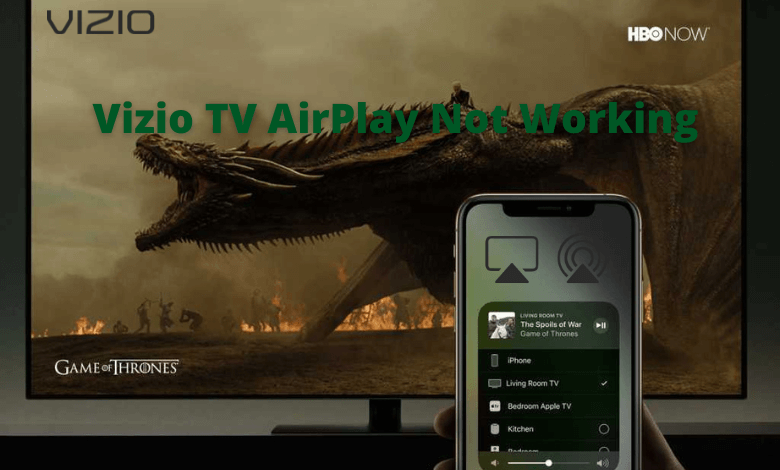





Leave a Reply