In general, TVs are meant for watching movies and other related video content. But, nowadays, the modern-day Smart TVs are more advanced and capable of many other things. You can connect external devices, play games, listen to music, connect audio devices, and more. In Roku TV, you can enable Game Mode to play games with any input lags. When you are watching movies or TV shows, you can disable Game Mode. Game Mode is an in-built feature on Roku TVs available only on the 2017 models and later.
Working of Game Mode on Roku TV
The Game Mode feature on your Roku TV enhances the overall gaming experience on your TV. After enabling the game mode on your TV, you can adjust various settings to get the best gaming experience.

You should turn off Game Mode on your TV after playing games or else it can affect the overall picture quality of your TV.
How to Enable Game Mode on Roku TV
Before enabling the game mode, you should plug in any gaming consoles like PlayStation or Xbox series on the HDMI port of your TCL Roku TV or any other brand of Roku TV.
[1] Connect the gaming console to the Roku TV’s HDMI port and note down the port number.
[2] Press the Star button on your Roku TV remote.
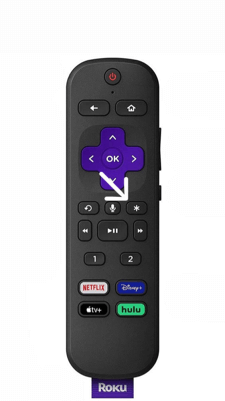
[3] Using the directional pad, scroll up or down and choose Picture.
[4] Click the Advanced Picture Settings option.
[5] Now, select the Game Mode and turn it on.
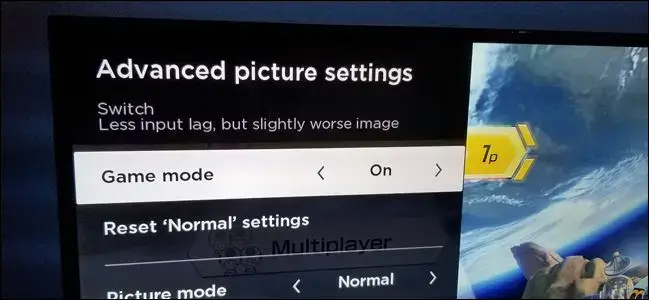
How to Play Games on Roku TV
To play games, install any of the available games on your Roku TV from the Channel Store.
[1] Pick your favorite game that you want to play on TCL Roku TV.
[2] Make sure that the Game Mode is enabled on your TV.
[3] Press the Menu button on your remote control.
[4] Open the game on your Roku TV.
[4] Choose the difficulty level (Easy, Medium, Hard).
[5] Select the game language (English or Spanish).
[6] Finally, press the Play button to start your game.
How to Solve Game Mode Not Working on Roku TV
If you have any issue with the Game Mode on your Roku TV, follow some troubleshooting techniques to solve the problem.
- Make sure that your Roku TV is connected to a stable WiFi connection. If your Roku TV is not getting stable internet, the game you play will stutter. If possible, use an Ethernet cable for a fast and reliable connection.
- If your Roku TV is outdated, the Game Mode option will not be available on the TV. So, update the Roku TV to its latest version to solve the issue.
- You can also restart the Roku TV to fix the issue.
- If none of the above fixes are not working, factory reset your Roku TV. Performing a factory reset will delete all the stored data and reset all the settings to factory defaults.
FAQ
On your Roku TV Settings, navigate to Advanced Display settings and choose the Auto-adjust option. From that, you can adjust the frame rate according to your wish.
4K resolution at 120 FPS is the best game mode setting. For teh best gaming performance, you can buy any of the best gaming TVs.







Leave a Reply