TCL Smart TVs do not have a built-in web browser to surf the internet. Though TCL Smart TV comes with three different OSes, Google TV OS, Android TV OS, and Roku TV OS, there is no feature available to browse the internet. There is no possible way to install or sideload a web browser in TCL Roku TV. But for TCL Google TVs and TCL Android TVs, you can install web browsers from the Play Store. You can also sideload web browsers using the Downloader app.
How to Browse the Internet on TCL Smart TV: Using Play Store
Though the TCL Google TV and TCL Android TV are different OSes, the procedure to install apps is almost the same.
1. Open the Google Play Store on your TCL Android TV. For TCL Google TV, you can directly search for a browser by tapping the Search option on the home screen.
![Using Google Play Store[TCL Android]](https://smarttvtricks.com/wp-content/uploads/2022/08/How-to-Browse-Internet-on-TCL-Smart-TV-2.webp)
2. Click the Search icon and search for the Puffin TV Web Browser.
3. Select the Puffin TV Web Browser and tap the Install button.
4. Launch the web browser on your TCL Smart TV.
5. Surf the internet and explore.
How to Browse the Internet on TCL Smart TV: Sideload
Some of the web browsers can’t be found on Google Play Store. Such web browsers must be installed as the APK files and sideload on your TCL Android TV. You can use the Downloader app or the USB drive to sideload apps on TCL Smart TV.
Sideload Browser on TCL Android TV
1. Open the Play Store on your TCL Android TV and install the Downloader app.
2. Go to the TCL Android TV Settings menu and choose the Device Preferences option.
3. Open the Security & Restrictions menu and choose Unknown Sources.
4. Enable the Downloader app’s toggle.
5. Open the Downloader app and download the AFTVnews Plugin using the URL browser.aftvnews.com
6. Then, enter the web browser APK URL that you want to download on your TCL Android TV.
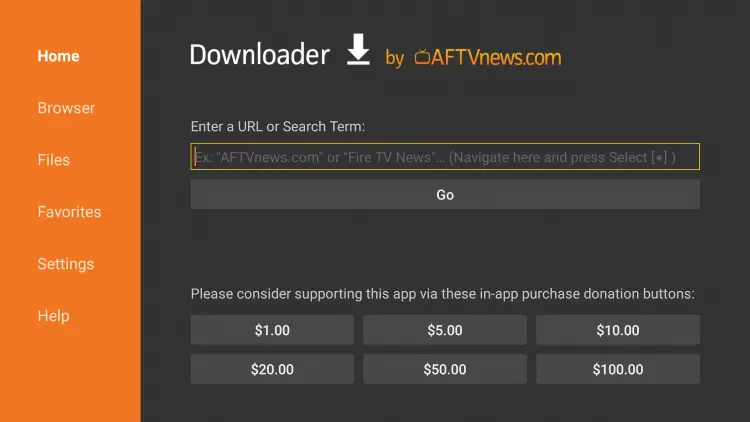
7. Download the APK file and tap the Install button.
8. Then, open the web browser on your TCL TV and surf the internet.
Sideload Browser on TCL Google TV
1. On your TCL Google TV, search for the Downloader app and install it.
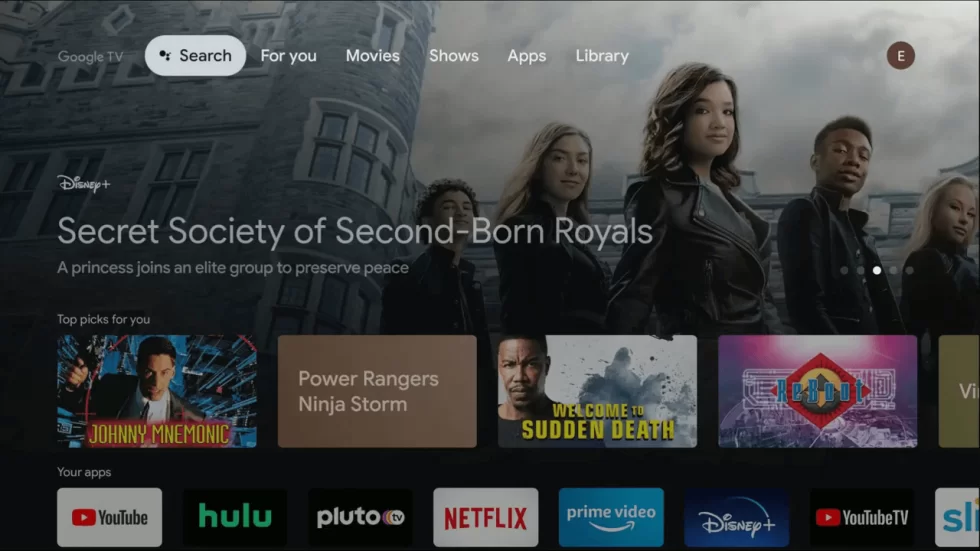
2. Then, go to the Settings menu and choose System.
3. Tap the Android TV OS build seven times to enable the developer mode.
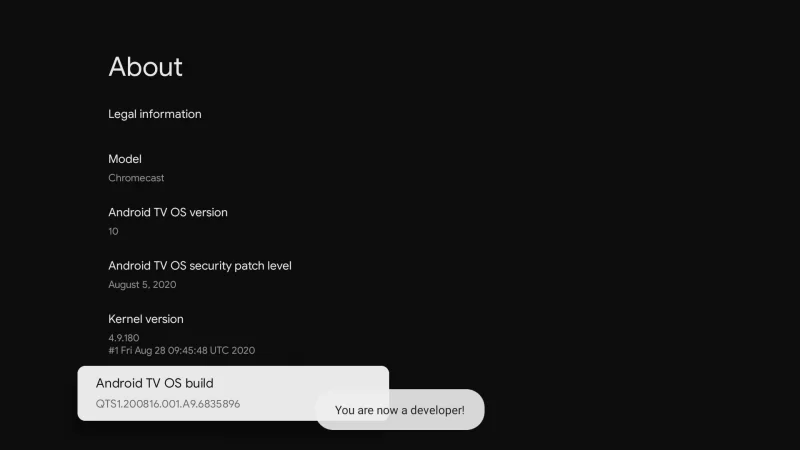
4. Open the Apps menu on the Settings screen.
5. Select the Security & Restrictions option and choose Unknown Sources.
6. Navigate to the Downloader app and turn on the toggle.
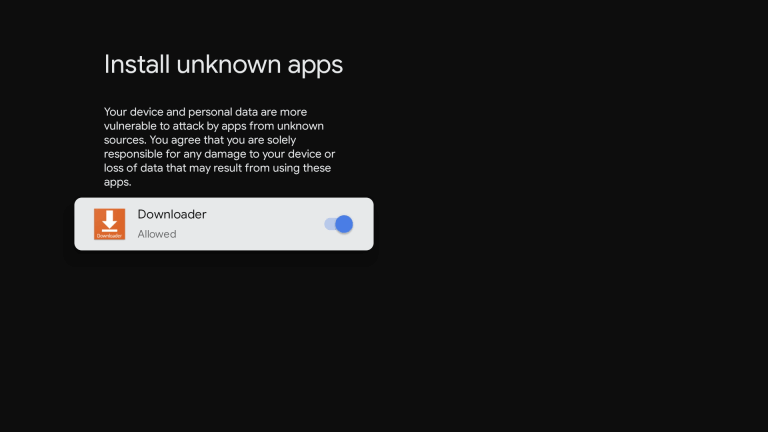
7. Open the Downloader app and install the AFTVnew Plugin.
8. Enter the web browser APK URL and download the APK file.
9. Install the web browser and explore the internet on your TCL Google TV.
How to Screen Mirror Web Browser on TCL Roku TV
Since you can’t install or sideload the web browser on your TCL Roku TV, you have to screen mirror the browser. To do so, connect both your Android smartphone and TCL Roku TV to the same WiFi network.
1. On your TCL Roku TV, open the Settings menu.
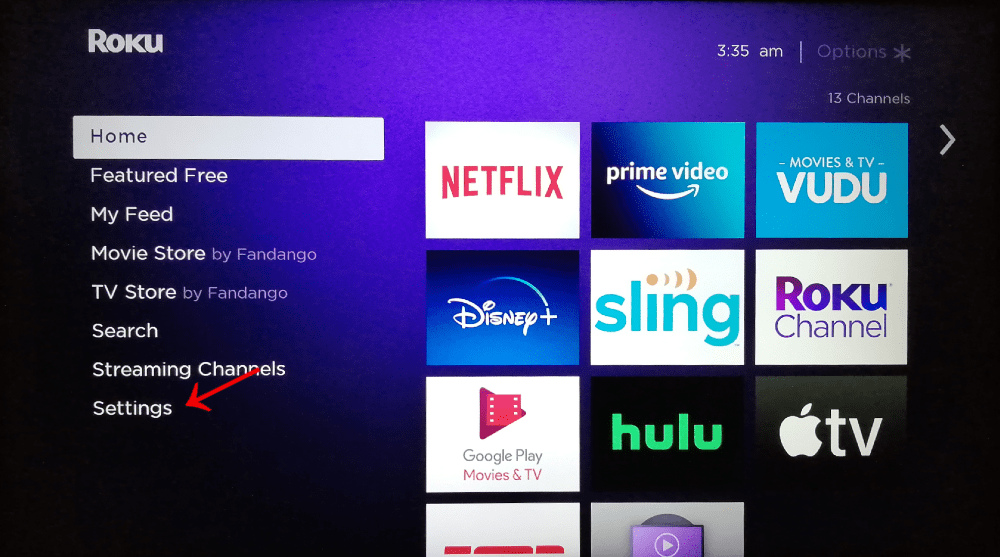
2. Choose the System option and select the Screen mirroring feature.
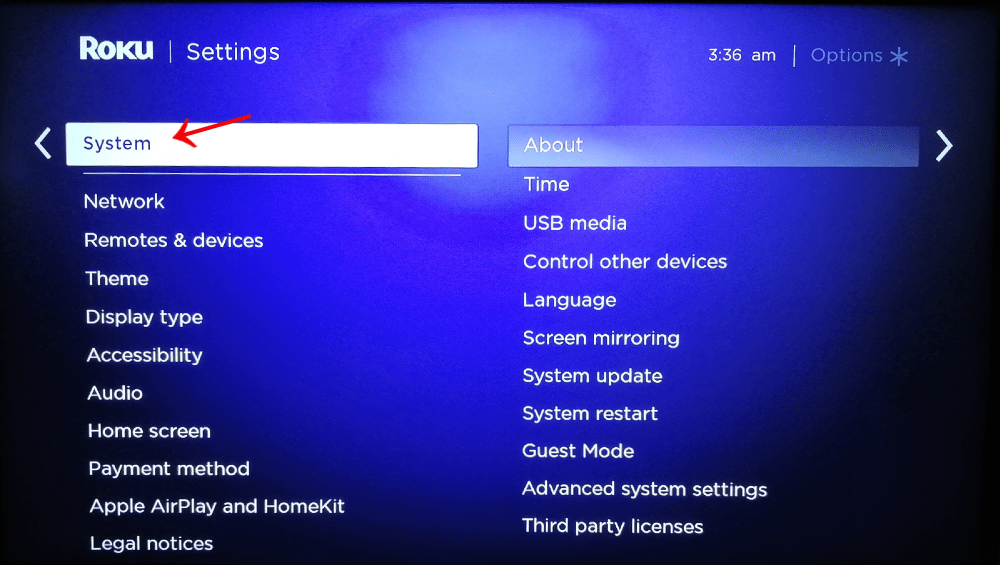
3. Tap the Screen mirroring mode and choose Always Allow.
4. Now, install any web browsers from the Play Store on your Android smartphone.
5. Open the web browser and visit the website that you want.
6. Go to the Notification Panel on your smartphone and tap the Cast icon.
7. Choose your TCL Roku TV from the list.
8. The browser screen will appear on your Roku TV.
For iPhones and iPads, you have to enable the AirPlay feature on Roku TV and cast the web browser.
FAQs
If the web browser is not working on your TCL Smart TV, restart the TCL Roku TV or the TCL Androd TV to fix the issue.

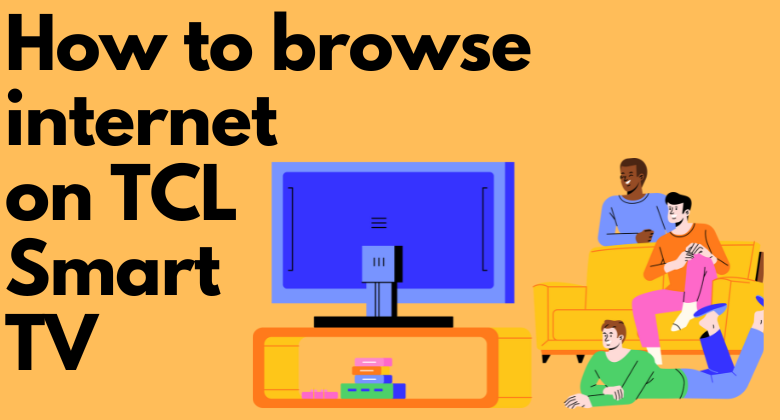





Leave a Reply