Samsung Smart TV uses various applications on various regions where it sold. When the TVs are sold in any other region than the USA, it usually didn’t allow you to change the region to US. In many cases, smart TV applications may not work, because Samsung locks down various apps by their model number. The model number in each region differ from each other. You can change the region of your Samsung TV depending on your Smart TV series. You can switch the Smart Hub region to the US, India, UK, Canada, Germany, New Zealand and more.
Changing Region on Samsung Smart TV
You can change the region on Samsung smart TV depending on the TV series. The Samsung TV series in which you can change the region or country is the newly launched series, F-Series, H-Series, K-Series, and J-Series. You can check the Samsung TV Model Number to find the series of the TV.
Change Region on Samsung Smart Hub
[1] Press Smart Hub on your Samsung Smart TV remote control.
[2] Press the Fast Forward button, 2,8,9, and Rewind button.
[3] On Internet Service Location Setup, choose the country by your choice. Aware that, you can have the apps from only one region at a time.
[4] Select Next and Agree to the Terms of Service Agreement.
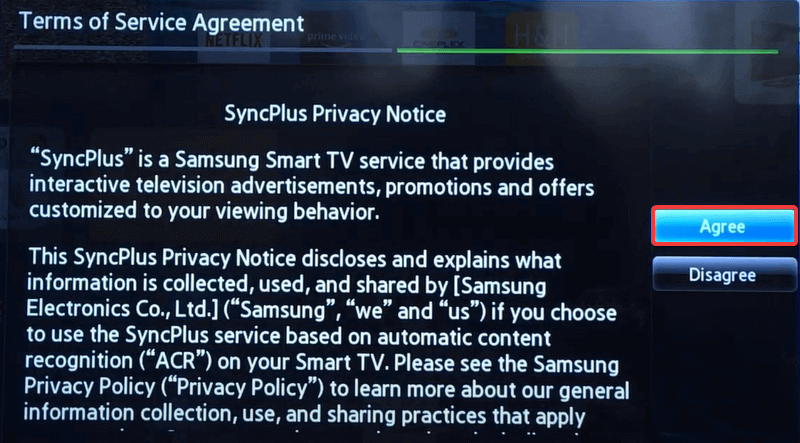
[5] Click OK and start the update.
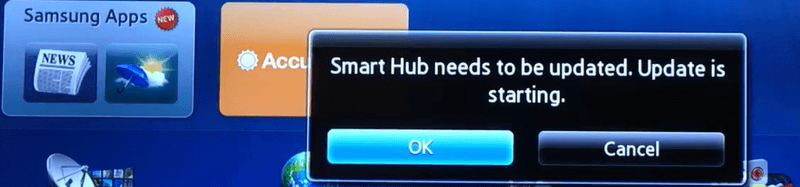
[6] Now, your Samsung Smart TV will be restarted. After the restart, the location on the Smart Hub will be changed.
[7] Now, your old apps will be removed and the default one will be installed. After Smart Hub is rebooted, you can install apps on Samsung TV based on the new region.
How to Change Region in Samsung F & J Series
[1] Select TV as the Source.

[2] Press Menu on your remote control.
[3] Click on System.
[4] Select Setup and continue the setup.
[5] After you got the Smart Hub Terms & Conditions, press the following button on your remote control.
Mute, Return, Volume Up, Channel Up, Return.
[6] Scroll and pick your desired region.
[7] Complete the setup with the required steps.
How to Change Samsung TV Region in H-Series
For the H-Series Samsung Smart TV, you can change the Smart Hub region to the US, UK, and France.
[1] Press the Menu button on your Samsung remote control pointing Samsung smart TV.
[2] Navigate to Smart Hub.
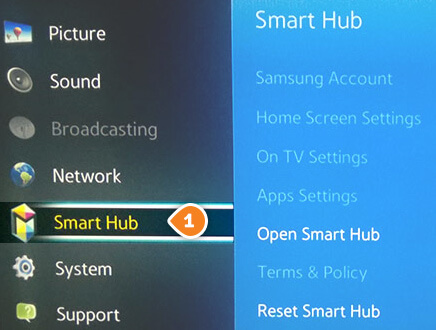
[3] Click the Reset Smart Hub and enter the required PIN.
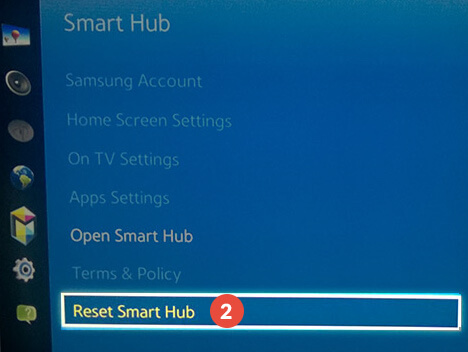
[4] After the Terms & Conditions appeared on the screen, click <<, 2, 8, 9, >> button on your remote control.
[5] A list of supported countries will appear on your Samsung smart TV.
[6] Choose your preferred region to the US, UK, and France.
[7] Continue to the setup process, when the Smart Hub finishes loading, all the new applications on the specific region will appear.
How to Change Region on K-Series
[1] Press the Settings button on your remote control.
[2] Navigate to Support and Self Diagnosis.
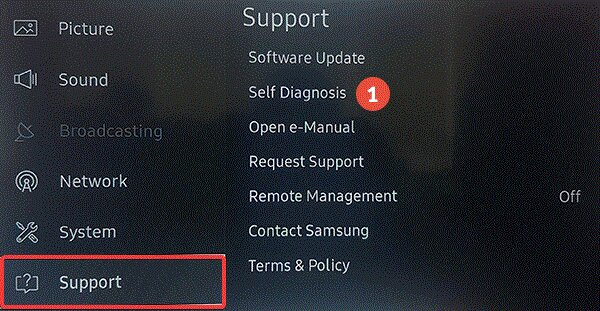
[3] Click Reset Smart Hub, it will reset the Smart Hub and Samsung account settings to factory defaults.
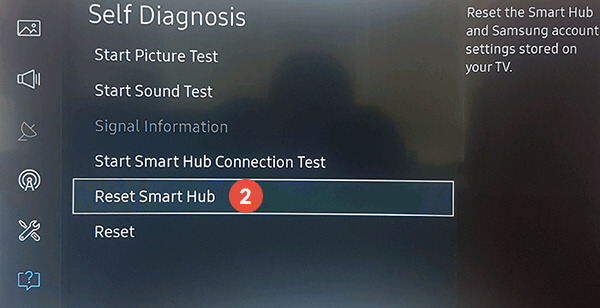
[4] Enter the required PIN and select OK.
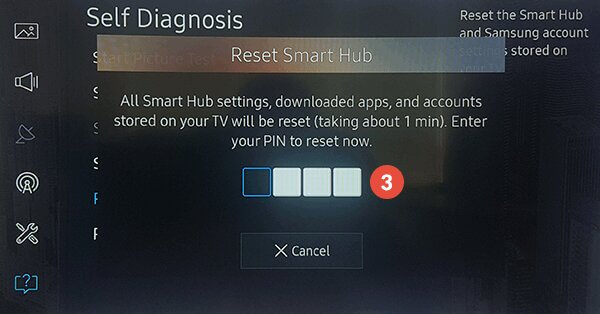
[5] After you get the Reset Complete message, select System from settings and click Start Setup.

[6] After entering the PIN, select your preferred language and select Wireless Connection.
[7] Press 2,8,9 on the remote and choose your country of choice.
[8] Finally, Accept the Smart Hub Terms & Conditions, Privacy policy and finish the installation.
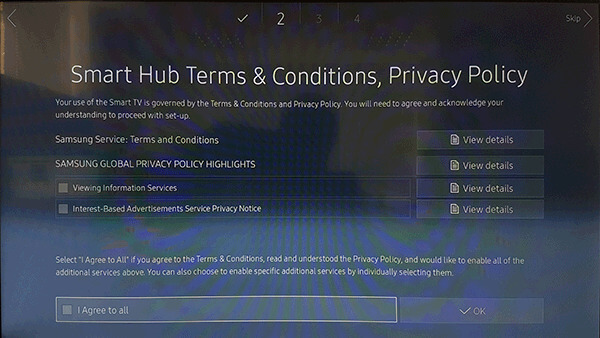
FAQ
No, you can’t turn off the location on your Samsung TV. By default, you have to choose any one of the available locations on the Samsung Smart TV.
Yes, you can use US Samsung TV in Europe, as long you have an adapter to convert 240 volts (Europe) to 120 volts (US). But, Samsung’s terms are against this. if you have any issues with your TV due to the power adapter, you can’t claim any warranty.







Leave a Reply