With the latest update on Philips Smart TV, you will get the new AirPlay feature. AirPlay lets you share videos, photos, music, and many more from Apple devices to other streaming devices and smart TVs. In Philips Smart TV, you can get the AirPlay 2 feature, an updated version of AirPlay. If the AirPlay feature is not appearing on the Philips TV even after the update, you can use third-party apps like ApowerMirror and LetsView to mirror your iPhone.
How to AirPlay to Philips Smart TV
[1] Connect your iPhone and Philips Smart TV to the same WiFi connection.
[2] Go to the Control Center on your iPhone or iPad and tap the Screen Mirroring icon.
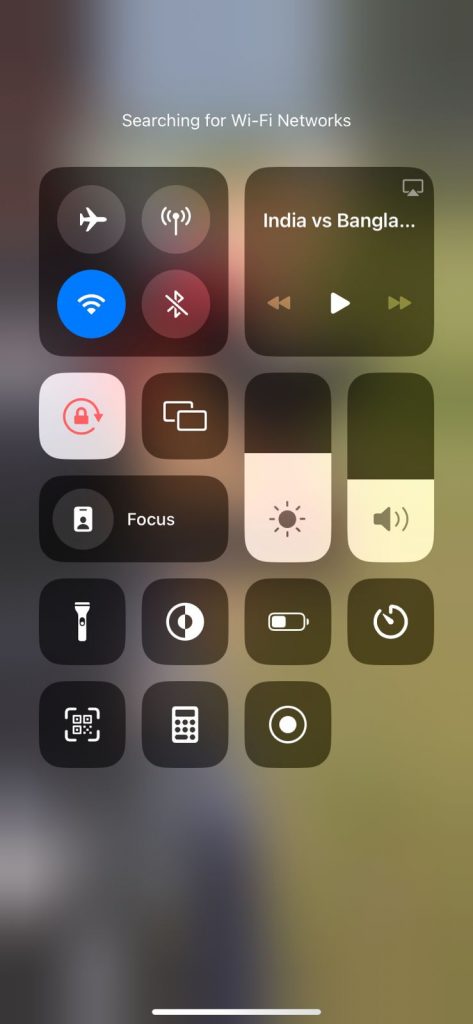
[3] Your iPhone will search for nearby AirPlay-enabled devices.
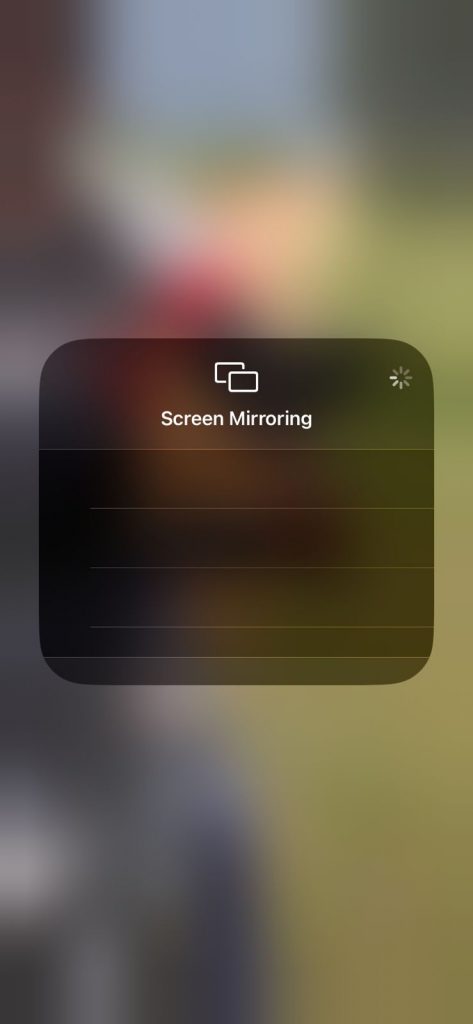
[4] Now, on your Philips Smart TV, go to the Settings menu and enable the AirPlay feature. If the AirPlay feature is not available, you have to use the HDMI method.
[5] With that, your Philips TV will appear on your iPhone. Tap on it.
[6] Now, your iPhone screen will mirror on your Philips TV.
[7] Play any video content or watch any slideshow. It will appear on your Philips TV.
Airplay on Philips TV: Using HDMI
[1] Get a Lightning Port to HDMI cable. Connect the Lightning Port end to the iPhone and the HDMI end to the Philips TV.

[2] Go to the Input option and change your Philips TV input. Choose the HDMI Input that your iPhone is connected to.
[3] Now, you will get your iPhone screen on your Philips TV.
[4] Stream any video content or access any library file. It will appear on your Philips TV.
Airplay on Philips TV: Third-Party Apps
Here, you need to install third-party apps on your iPhone. Numerous apps are available in the App Store for screen mirror media content to Philips TV. Some of them are MirrorMeister, ApowerMirror, LetsView, and AirServer. Based on the mirroring apps, the AirPlay steps will vary.
MirrorMeister
MirrorMeister is the primary screen mirroring app for iPhone. The app is available for free on the App Store.

[1] Install and launch the MirrorMeister app on your iPhone.
[2] Open the MirrorMeister app and select Search for TVs.
[3] Click the Philips Smart TV once it is detected.
[4] Now, click the Start Mirroring button.
[5] Press the Start Broadcast to mirror your iPhone contents on your Philips TV.
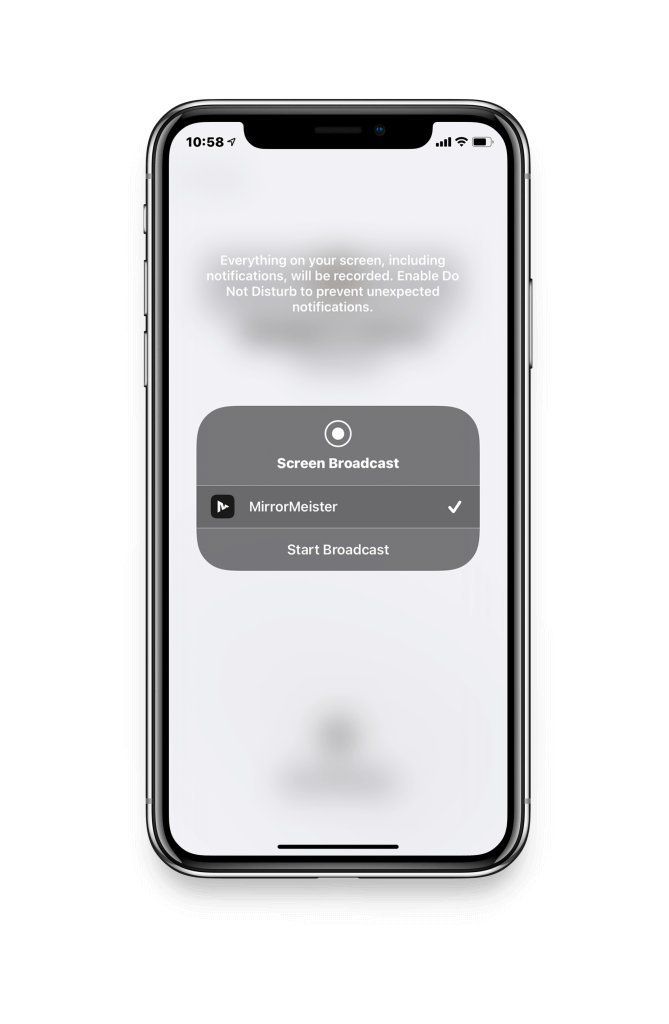
LetsView
LetsView is a free screen mirroring app available on iPhone, iPad, and Apple TV. With the app, you can mirror your iPhone to Philips TV using a QR code, PIN code, or auto-detection.
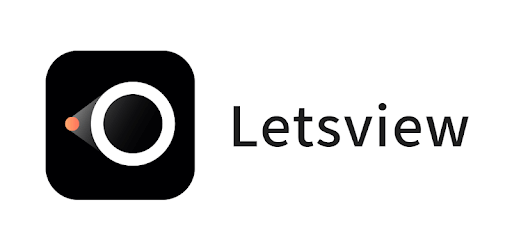
[1] Install the LetsView app and launch it on your iPhone.
[2] Connect your iPhone and Philips TV to the same WiFi network.
[3] Navigate to Control Center and click the Screen Mirroring on your iPhone.
[4] Choose your Philips TV. Sometimes, the TV name will appear as LetsView + Your TV name.
[5] Play any video content. It will appear on your Philips Smart TV.
AirServer
Airserver app provides Quad HD desktop mirroring capacity for sleek video viewing. The only limitation is that you need to install the AirServer app on both Philips TV and iPhone.
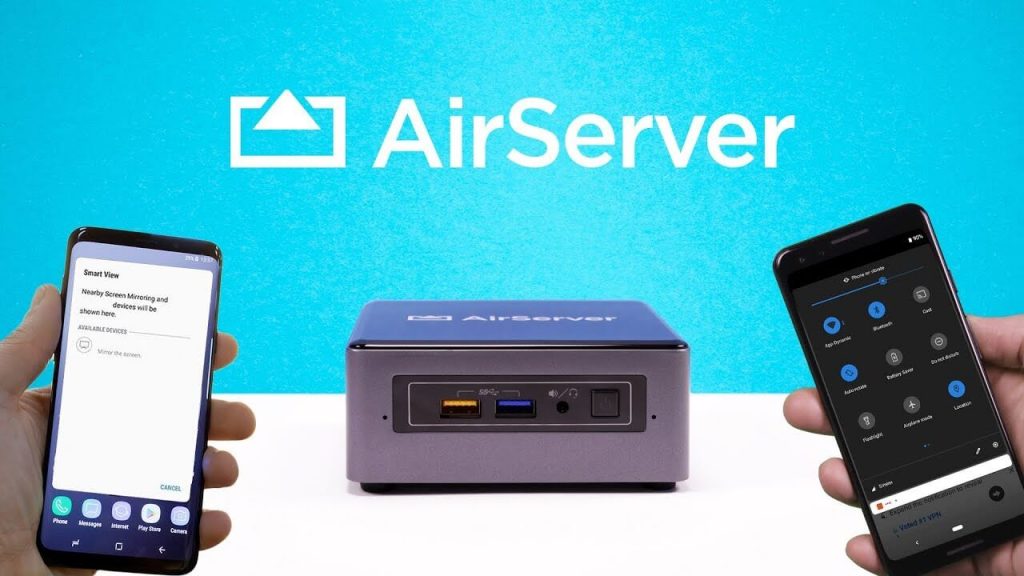
[1] Install the AirServer app on your iPhone and Philips TV from the App Store and Play Store, respectively.
[2] Navigate to Control Center and click the Screen Mirroring on your iPhone.
[3] Now, select the name of your Philips TV from the list of devices and start screen mirroring.
The above-mentioned apps are the best and most reliable for mirroring your iPhone to Philips TV. Some of these apps are available for Mac PCs too. With that, you can screen mirror your Mac screen to Philips TV. Each one has its own unique features and limitations, choose one based on your preferences.
FAQs
Screen Mirroring is a common term that refers to mirroring one device screen to another. AirPlay is an Apple-developed feature with an enhanced screen mirroring feature.

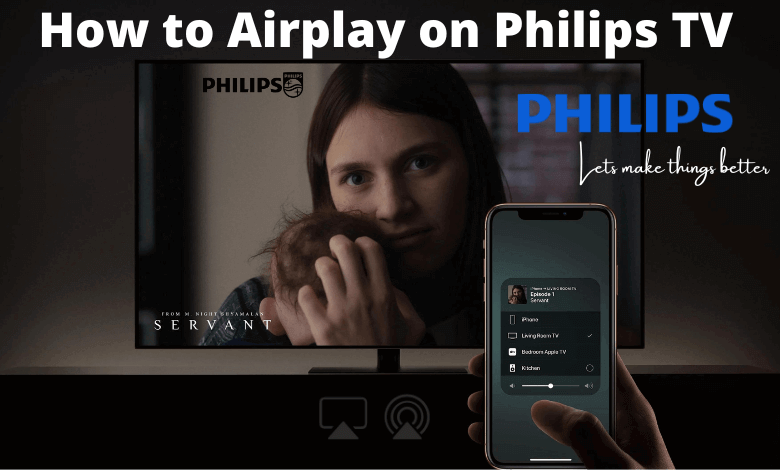





Leave a Reply