Samsung TV is one of the best Smart TV models that give you a premium experience. It has all your favorite apps and comes with the best streaming quality with a wide range of exciting apps on it. One of the major concerns in smart devices is brightness. The brightness requirement varies with the time of the day and surrounding lighting. It is possible to adjust the brightness of your Samsung TV as you need from the Settings. The following section will give you a clear idea about the brightness adjustment on your Samsung TV. Also, find out what to do if your TV screen is dark.

How to Adjust the Brightness of Samsung TV
Quick Guide: Press the MENU button > Picture mode > Brightness option > Adjust the brightness
1. On your Samsung TV remote, press the MENU button on it.
2. Using the Up and Down buttons, navigate to the Picture mode.
3. Press the Enter button and launch the Picture menu.
4. Select the Brightness option and adjust the brightness level using the Up and down buttons on the remote.
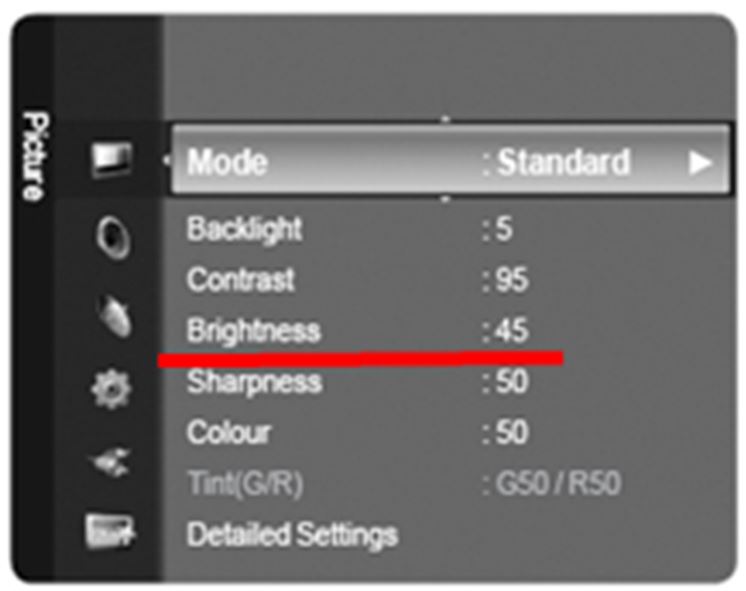
You can increase the brightness of the Samsung Smart TV with respect to values. If the Samsung TV remote is not working, you can use the SmartThings Smartphone app to change the brightness of the TV without the need for a remote.
How to Get Better Brightness on Samsung TV
To get the best brightness on your Samsung TV, follow these instructions.
1. Position your Samsung TV in a position where you don’t have to look up or down. This is because, as you move away from the center, the colors and contrast might be different.
2. Make sure that there are no windows and lamps across the Television that might reflect on your TV screen. Even though your TV screen is anti-reflective, you need to take care of this measure.
3. Use lights and lamps that can be dimmed in the room with your TV. You can also try to turn them off while using your TV.
4. On your Samsung TV, enable the Home Mode during the initial setup. You can also enable it from the Settings menu.
Why is Samsung TV Screen Dark
The screen on your Samsung TV might be dark because of the wrong brightness and contrast settings. If you feel like your Samsung TV is dark, try these fixes.
Adjust Brightness
Initially, adjust the brightness on your Samsung TV as it determines the light that your TV emits. If the brightness is low, your TV might appear to be dark.
Quick Guide: Settings > Picture > Expert Settings > Brightness
1. On your Samsung TV, open the Settings menu.
2. Select the Picture option and then the Expert Settings option.
3. Select the Brightness option and adjust the same.
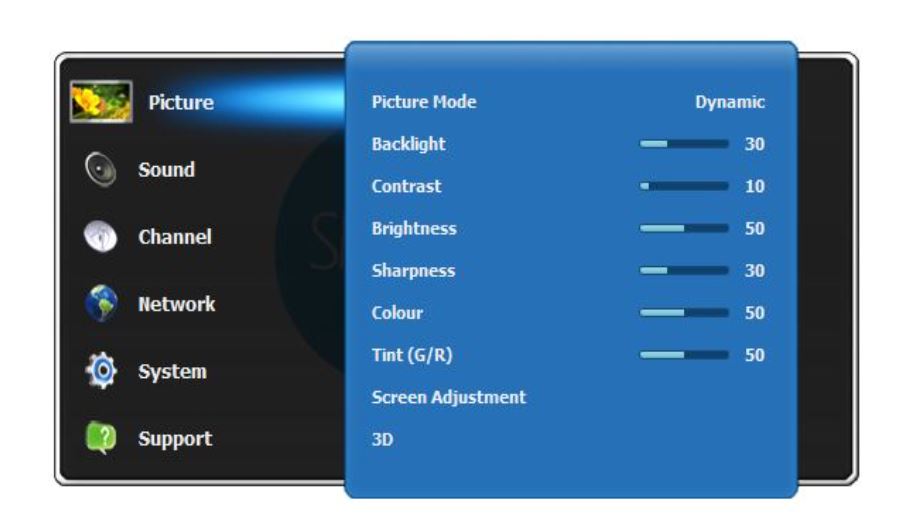
Adjust Contrast
If the contrast on your Samsung TV is too much, it blends the blacks and whites on your screen, giving out a dark appearance.
Quick Guide: Settings > Picture > Expert Settings > Contrast.
1. Open the Settings menu on your Samsung TV.
2. Click on the Picture option and then the Expert Settings options.
3. Finally, you can select the Contrast option and adjust the same.
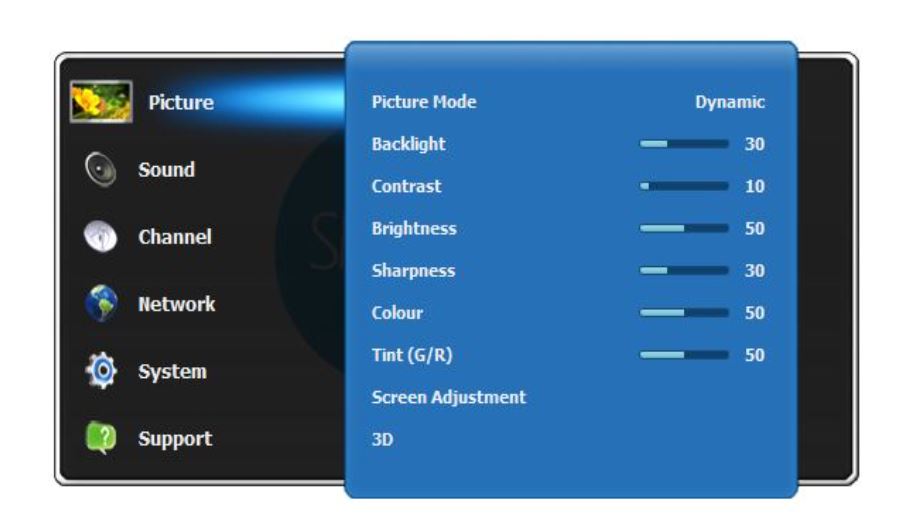
Turn off Black Tone
If the Black tone setting is enabled, the black spots and gray areas on your TV will appear darker.
Quick Guide: Settings > Picture > Expert (Advanced) Settings > turn off Black tone
1. Initially, open the Settings menu on your Samsung TV.
2. Select the Picture option and then the Expert Settings option.
3. Finally, turn off the Black Tone option.
Eco Mode
Quick Guide: Settings > General > Eco Solution > Turn off the Eco Settings
The brightness of the Samsung TV screen might dim and become bright on its own due to the auto-brightness. This feature on Samsung TV will help you with reducing power consumption on the device. In addition, you don’t have to adjust the screen brightness on your TV manually each time. This innovative feature is known as the Ambient Light Detection function in Samsung TVs. Also, it is called ECO Sensor in older versions of Samsung TV. The Ambient Light Detection alters the brightness based on the ambiance.
If you have Samsung TV models from and before 2016, follow these instructions.
1. Open the System menu on your Samsung TV.
2. Select the Eco Solution option and then the Eco Sensor option.
3. Finally, you can turn it on or off.
If you have Samsung TV models from and after 2017, follow these instructions.
1. On your Samsung TV, open the Settings menu and select the General option.
2. Select the Eco Solution option in the General menu.
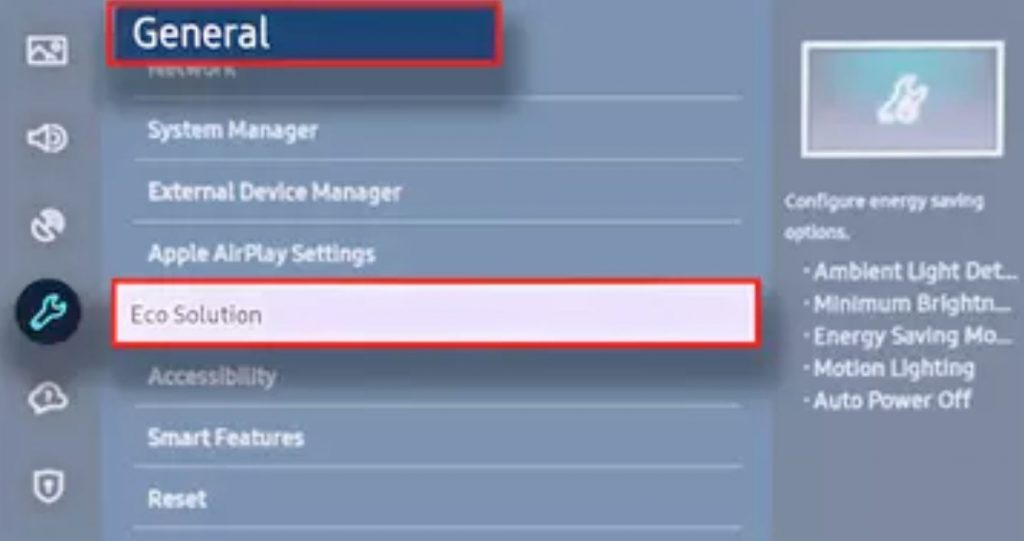
3. Click Ambient Light Detection and select Off to turn off the Eco Settings.
Pulse With Modulation (P.W.M)
The Pulse With Modulation setting will control the Samsung TV’s brightness output level. The P.W.M settings might cause your Samsung TV to be dark.
1. Press the Mute button on your remote, followed by 1, 8, 2, and Power.
2. You get the Samsung TV’s Service Mode on your screen.
Note: Capture a photo of the Settings on your screen as there is no way to reset it.
3. Select the SVC option > Other Setting > CAL Data Restore > OK.
4. Press the Return button, scroll to the Advanced option, and press the 0 button 4 times.
5. From the new menu, select Picture_2D > SubSetting.
6. Turn the PWM settings up to 100.
Update Samsung Smart TV Software
You need to update the Samsung TV Software to get the new brightness settings.
Quick Guide: Open the Settings menu > Support > Software Update > Update Software
1. Open the Settings menu on your Samsung TV, and select the Support option.
2. From the menu, choose the Software Update option.

3. Next, select the Update Software option to update the TV to the latest firmware.
Verify Whether Samsung TV Backlight is Broken
Check if the backlight on your Samsung TV is not broken as follows.
1. Initially, Power On your Samsung TV and then bring a flashlight close to the TV screen.
2. Look closely and check if there is an image on the screen.

3. If there is a picture that appears on your screen which is extremely faint, it means that the backlight of your TV is broken. You have to contact the service center to repair this issue.
Related: How to Enable Bluetooth on Samsung TV
Frequently Asked Questions
You can adjust the brightness on Samsung TV from the Settings menu > Picture > Expert Settings > Brightness > Adjust the brightness.
Your Samsung TV is so dark because of the adjustment of brightness mode, contrast mode, Pulse With Modulation, and Eco Mode.
You can use the Samsung Smartphone app or TV physical buttons at the back to access the TV settings and changes the brightness.







Leave a Reply