Chromecast is one of the most used online streaming services that allow users to stream any desired TV shows and movies on their TV. To use Chromecast on your TV requires an HDMI port and internet connection. Nowadays, all Android TVs come with built-in Chromecast support. But, independent OS TVs like LG and Samsung have their own casting technology. If you want to use the Cast feature on your Samsung TV, you have to set up the Chromecast device on your TV.
How to Setup Chromecast on Samsung Smart TV
[1] Connect your Chromecast device to the HDMI slot located on your Samsung Smart TV. Power up the Chromecast device.

[2] Turn on your TV and go to HDMI settings on your Samsung TV. Then, choose the Chromecast’t HDMI input. Now, your Chromecast device will display the setup screen.
[3] Navigate to the Google Play Store or the App Store and install the Google Home app.
[4] Open the Google Home app.
[5] On the home page of the app, press the + icon located in the top right corner of the page.
[6] Click on the Set up device option.
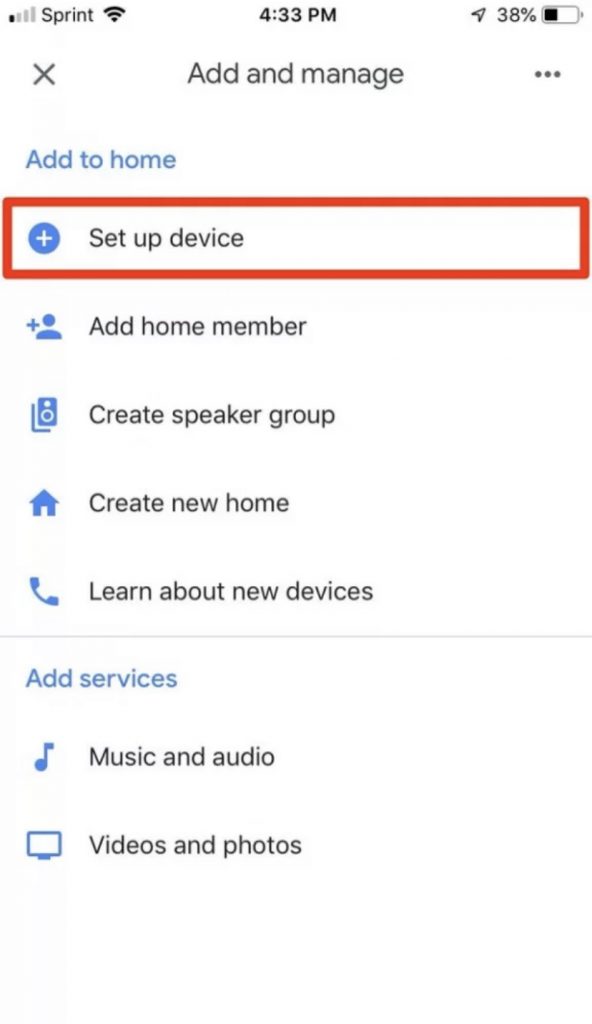
[7] Select the desired home or create a new one.
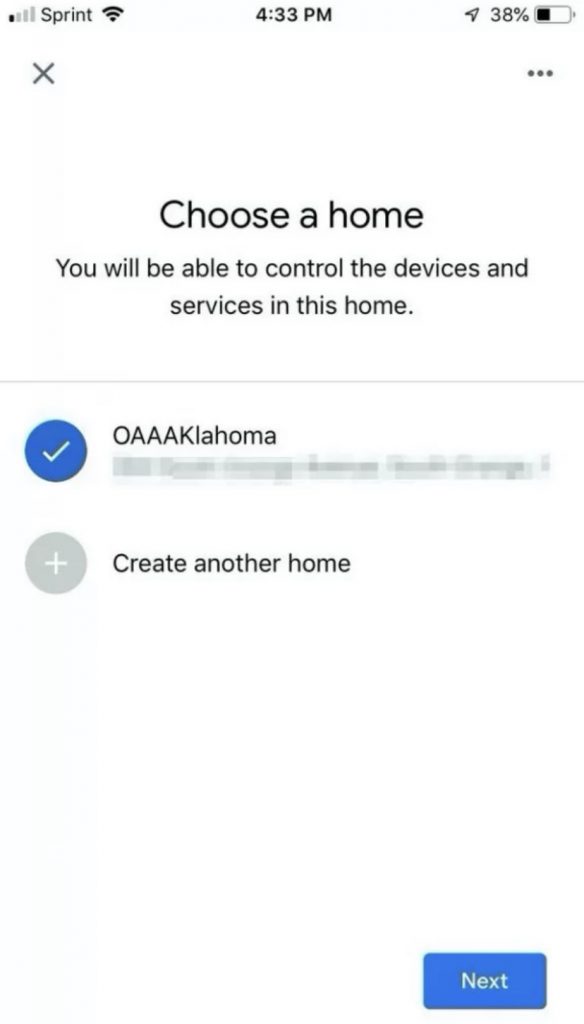
[8] Allow the necessary access on your smartphone.
[9] Now, the Google Home app will start to scan the nearby Chromecast devices.
From the list of available devices, select your Chromecast device name.
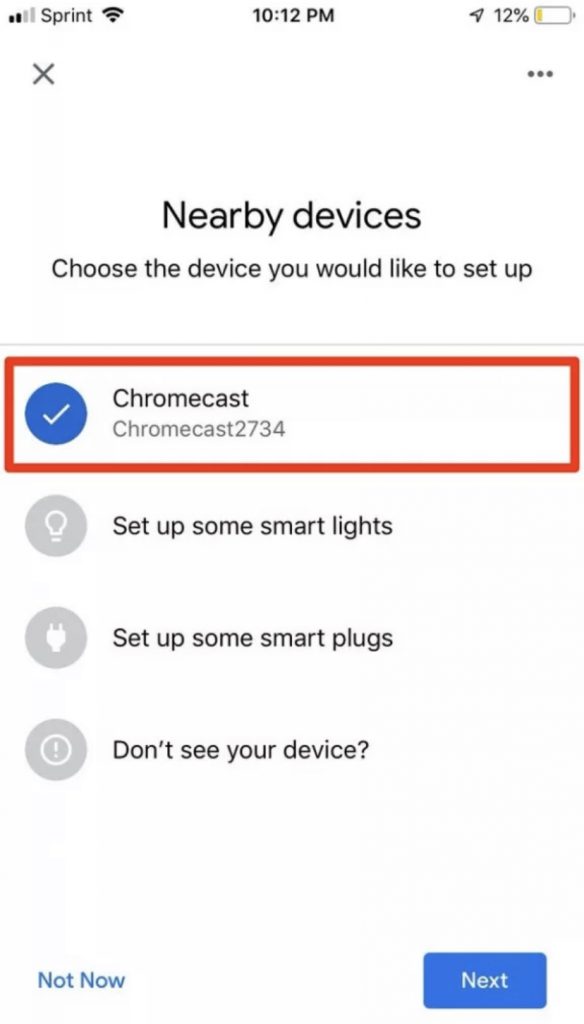
[10] For verification purposes, a code will be displayed on your Samsung TV screen and your mobile phone as well. Tap on the number displayed on your TV.
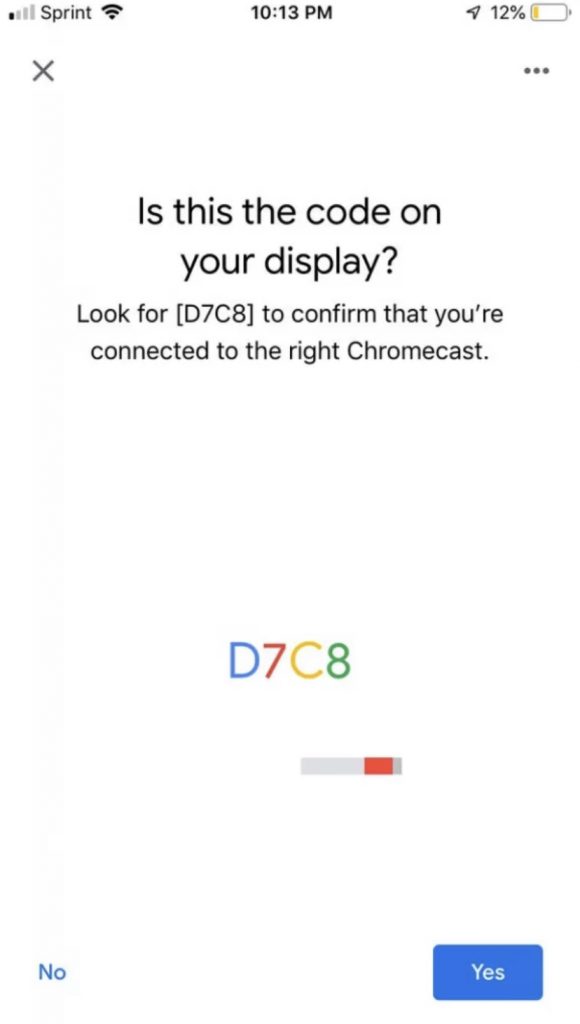
[11] Then, you can sync your streaming service or skip the step by clicking the Not now button.
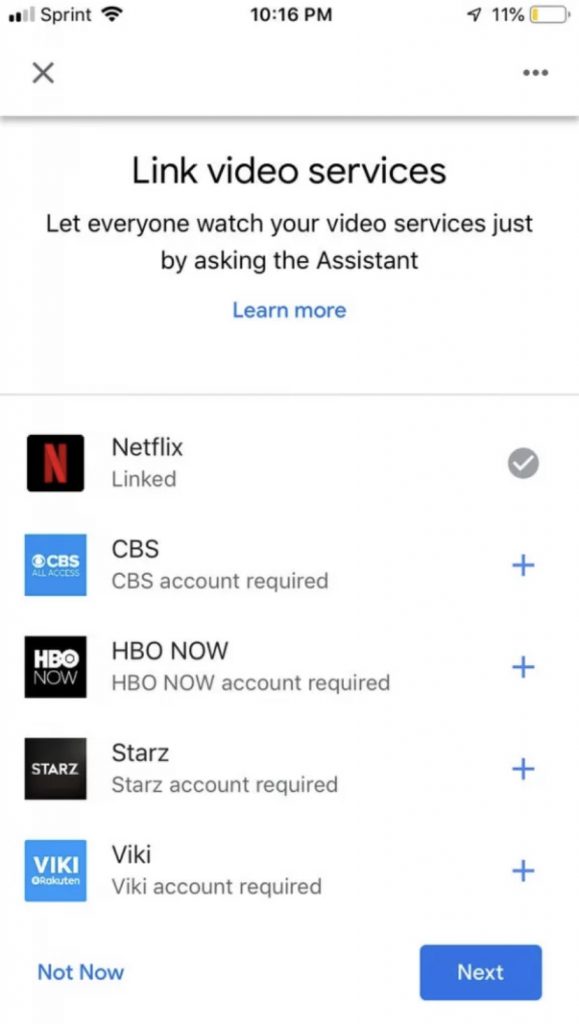
[12] Finally, choose a name for your Chromecast and tap on the Save option.
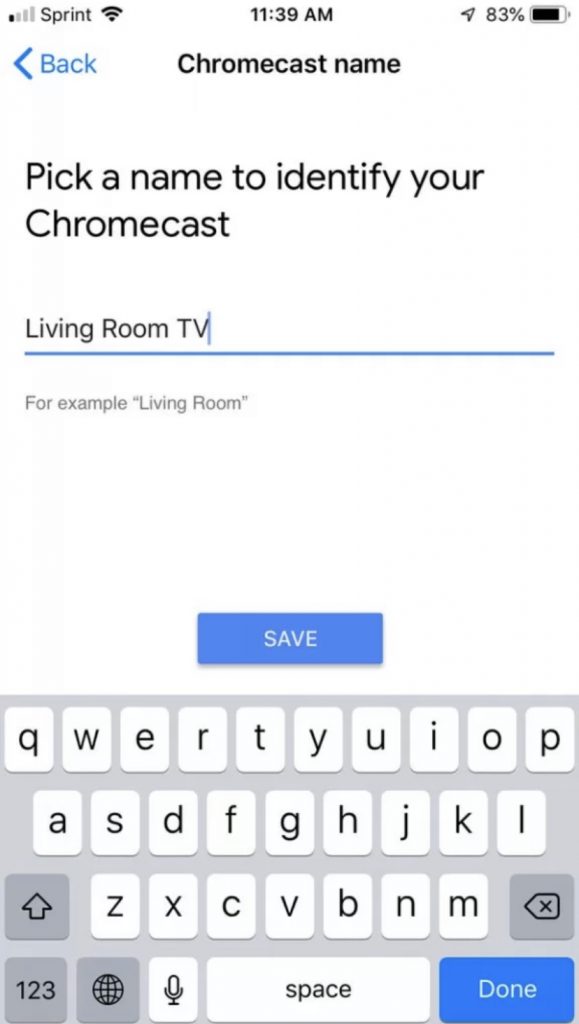
[13] Now, head over to the home page of your Google Home app.
[14] Select your device name and hit on Cast my screen option.
[15] Click the Cast screen.
[16] Now, your entire smartphone screen will appear on your Samsung TV. With that, you can cast or screen mirror any media content to your Samsung TV.
If your Samsung TV doesn’t have an HDMI port, you need to use external devices like an AV cable, HDMI to AV adapter, and a USB power adapter to connect the Chromecast device to Samsung TV.
How to Use Chromecast on Samsung Smart TV
There are several apps that support Chromecast, where you can stream any videos from the app. Streaming apps like Netflix, YouTube, Amazon Prime Video, Hulu, and more supports Cast support.
[1] Ensure that you have connected both your smartphone and the Chromecast device to the same WiFi connection.
[2] Install any of the Chromecast-compatible apps on your smartphone from the Play Store or App Store.
[3] Open the app and play any video content.
[4] Click on the Cast icon. Based on the app, the placement of the Cast icon varies.
[5] Choose your Chromecast device.
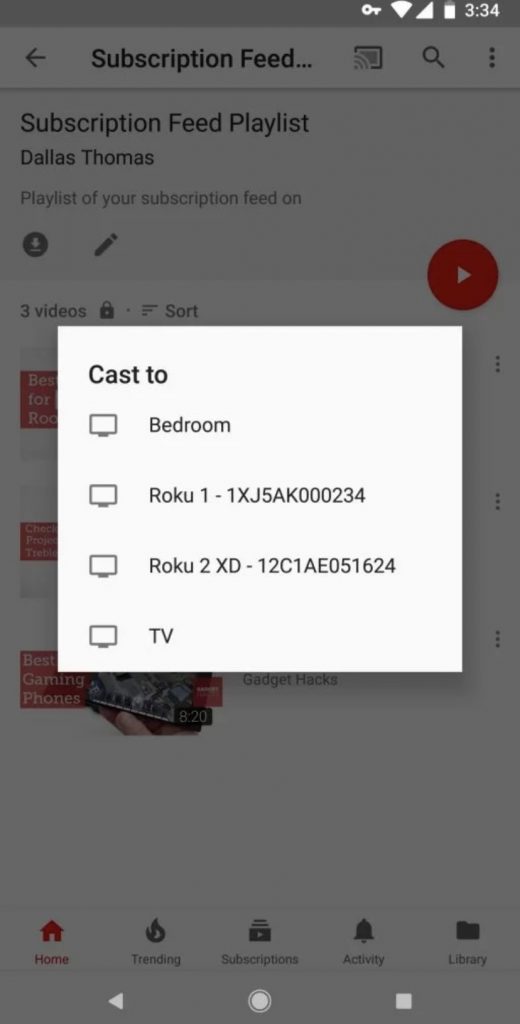
[6] The video will now be streamed on your Samsung smart TV.
Apart from the Google Home app, you can use the Samsung SmartThings app and Smart View app to screen mirror your Android smartphone to Samsung TV. If you are an iPhone user, you can use the AirPlay feature on Samsung TV to cast or mirror media content from your iPhone.
FAQs
Yes, you can connect the Chromecast device to the HDMI port of your Samsung TV to cast media content from smartphones.
As of now, none of the Samsung TV models has built-in Chromecast support.
Try connecting the Chromecast to a different HDMI port. Change the input source on Samsung TV and try again. Make sure that your Samsung TV’s HDMI port is working without any issues.







Leave a Reply