Would you like to use Telegram on your Samsung Smart TV? You have come to the right place. The Telegram app is accessible on Samsung Smart TV only by using screen mirroring from a smartphone. This is because the Telegram app is unavailable in the Smart Hub. Alternatively, you can watch Telegram Web on your Samsung Smart TV using a built-in Internet browser.
In this article, I will teach you the easy ways to use Telegram on a Samsung Smart TV.
How to Use Telegram Web on Samsung Smart TV
1. Turn on your Samsung Smart TV and ensure it has active WiFi.
2. Go to the home screen and launch the Internet Browser on your Samsung TV.
3. Go to (https://web.telegram.org) on your Internet Browser.
4. Click LOG IN BY PHONE NUMBER to continue.
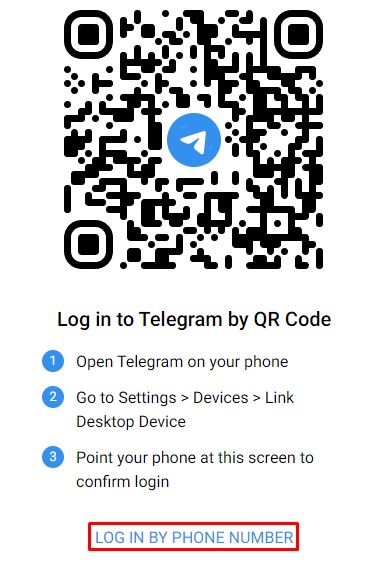
5. Choose your country, enter your phone number, and click Next.
6. Input the verification code you receive on your phone number.
7. If the verification is successful, you can access Telegram on your Smart TV.
How to Screen Mirror Telegram on Samsung Smart TV Using Android
Telegram has no standalone app for smart TVs. It has no built-in casting feature, so you can screen share Telegram to your Samsung Smart TV using the SmartThings app.
1. Connect your Samsung Smart TV to WiFi, which should be the same as your Android phone.
2. Get the SmartThings app on your Android by visiting the Google Play Store.
3. Run the SmartThings app on your smartphone and log in to your phone number.
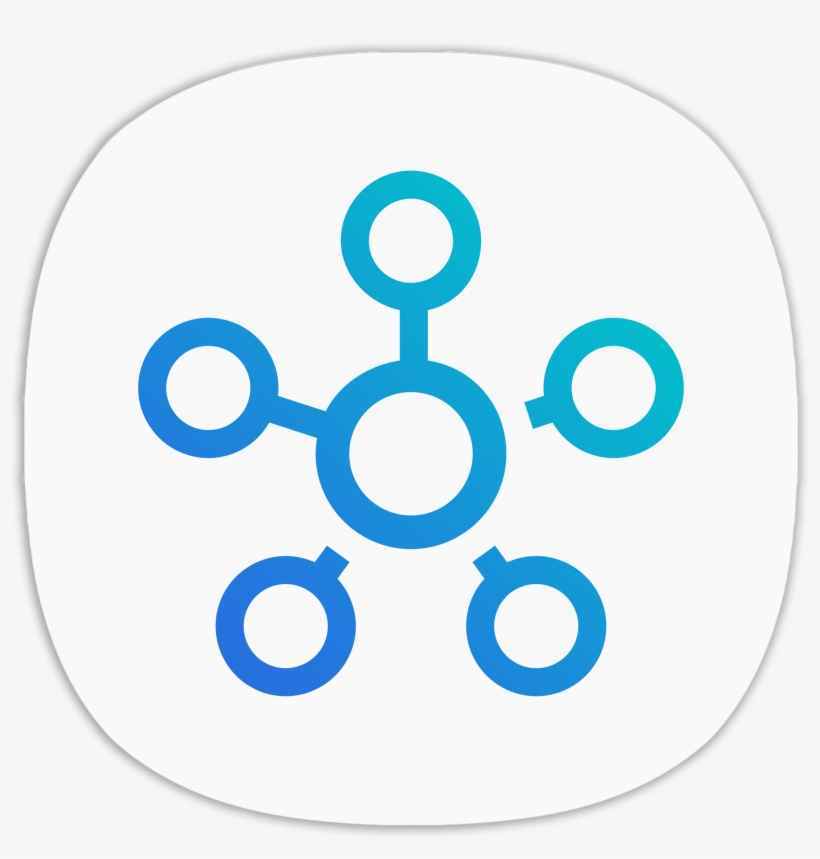
4. Hit the Device option and click the + icon.
5. Choose Add Device, select Samsung Devices, and click the Add button.
6. Scroll down the options and click the TV icon.
7. Select your Samsung TV and input the PIN to link the TV.
8. Once connected, a remote interface will appear on the app.
9. Click the three-dotted icon and choose the Mirror Screen (Smart View) option.
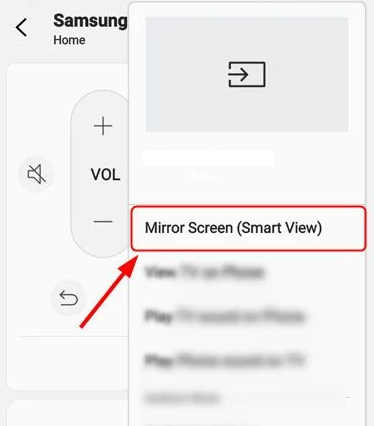
10. Tap Allow to mirror your device screen to the Samsung TV.
11. Run the Telegram application on your phone and watch it on a big screen.
How to Screen Mirror Telegram on Samsung Smart TV Using iPhone
If your Samsung TV has AirPlay support, go to Settings → All Settings → Connection → Apple AirPlay Settings → AirPlay ON.
1. Connect your iPhone and Samsung TV to the same wireless connection.
2. Get the Telegram app on your iPhone by visiting the App Store.
3. Run the Telegram application and access the content you want.
4. Go to your iPhone’s Control Center and tap Screen Mirroring.
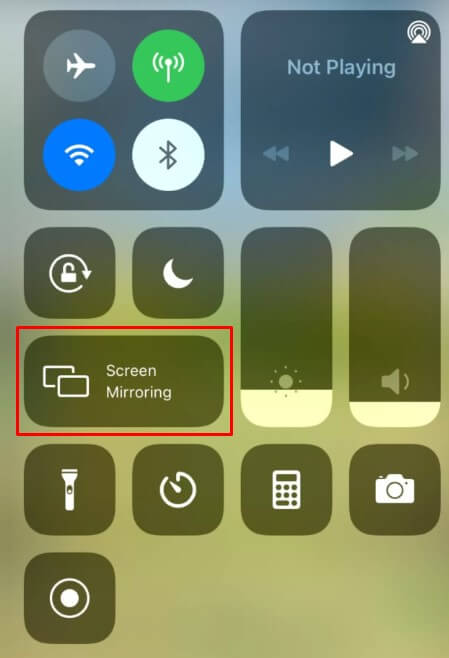
5. Choose your Samsung Smart TV to mirror your iPhone.
Start browsing Telegram channels and view your chats on a big screen.
Note: Similarly, you can screen mirror Telegram on a Sony Smart TV using an iPhone/iPad.
FAQ
No. You can’t Chromecast Telegram to TV since it doesn’t have a cast feature. Instead, you can use the screen mirroring feature on your iPhone.
Yes. You can use apps like ApowerMirror, LetsView, and AirBeam TV to screen mirror Telegram to your Smart TV.







Leave a Reply