Panasonic is one of the few Smart TV brands that are yet to release a TV with the Google TV OS. Still, the Panasonic TV is running with the Android TV OS. However, the latest models of Panasonic Android TV are coming with the Android 11 OS. With the Android 11 OS, you can easily install the YouTube app on your Panasonic Smart TV.
In the YouTube app, you can watch videos from all the categories with ads. If you want ad-free streaming, you can buy YouTube Premium, which costs $11.99 per month or $ 119.99 per year. You can buy or rent movies and watch them on YouTube if you want.
How to Install YouTube on Panasonic Smart TV
(1). Turn on the Panasonic Smart TV and go to the Apps section.
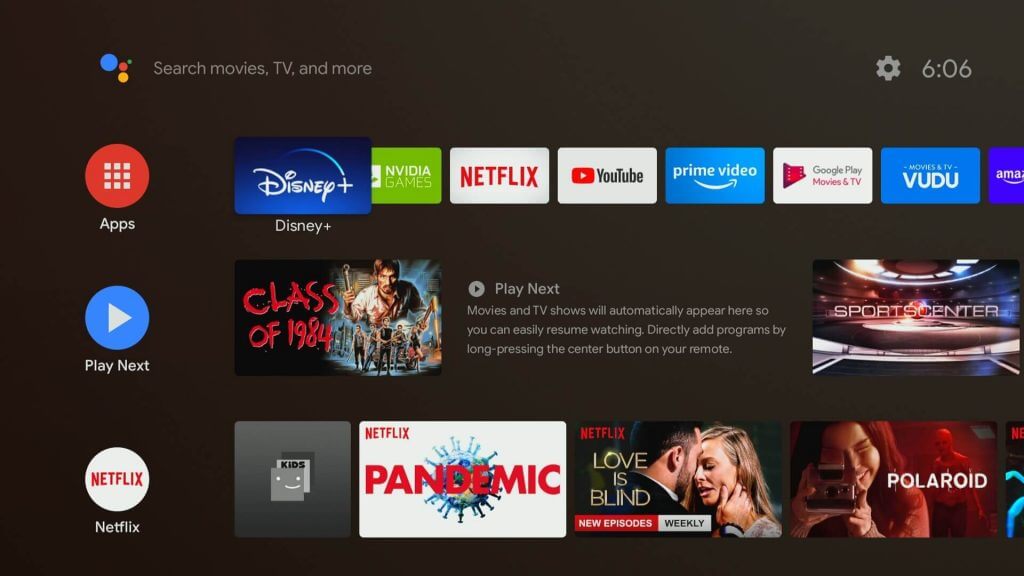
(2). Select Play Store to open and click the Search icon.
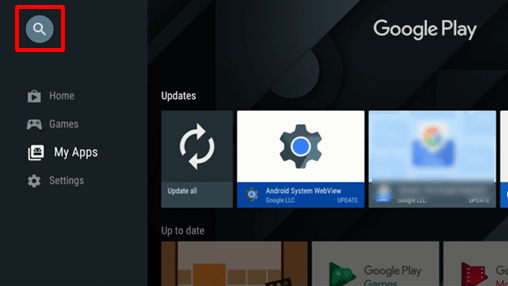
(3). Type YouTube in the search and select Install to download the app.
(4). Click Open to launch YouTube on Panasonic TV.
(5). You will get the YouTube Activation code.
(6). Go to the YouTube Activation site using a smartphone or PC.
(7). Enter the Activation Code and select Next.
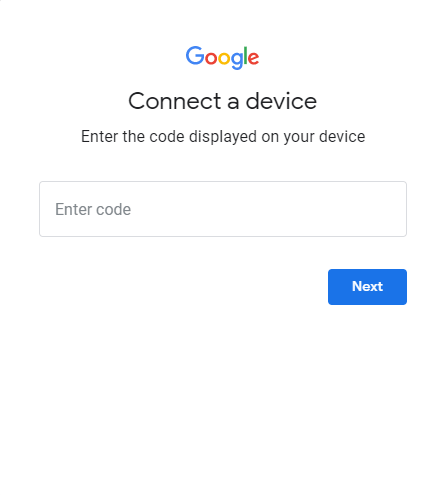
(8). Log in to your Gmail account to activate the app.
(9). Now, the YouTube app will be activated on your Panasonic TV. You can watch all the videos.
How to Install YouTube on Panasonic TV [Viera Models]
If your Panasonic TV is running on the Viera OS, you have to follow a different set of procedures. Since the Viera models are old, make sure that your Panasonic TV is compatible with the YouTube app. Check the notice of termination of the YouTube app on Panasonic TV models here.
(1). On the Panasonic Viera TV remote, press the Internet button.
(2). Choose the Viera Connect icon to open the app store.
(3). Navigate to the YouTube app and click the OK button.
(4). Now, the YouTube app starts to install on your TV.
(5). After the installation, open the YouTube app and sign in with your Google account.
(6). Watch all the YouTube videos.
Alternative Method to Watch YouTube on Panasonic Smart TV
(1). Connect the smartphone and Panasonic Smart TV to the same WiFi network.
(2). Install the YouTube app on your smartphone from the Play Store.
(3). Launch the YouTube app and sign in to your Google account.
(4). Choose any video to stream and click the Cast icon at the top.
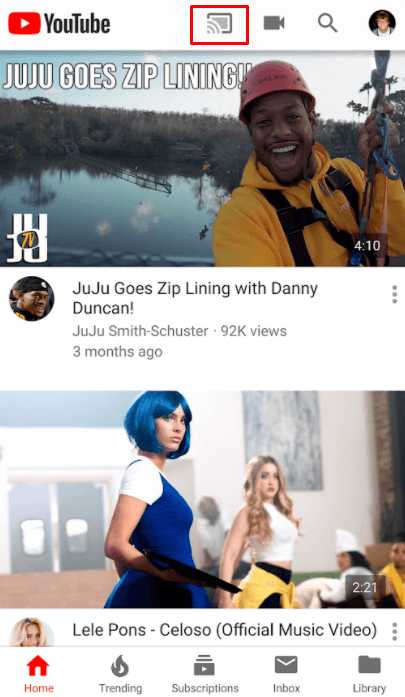
(5). Select the Panasonic Smart TV and connect to it.
YouTube is the best video streaming app for watching different kinds of videos. You can connect with the creators and join the community to get instant updates.
FAQs
Yes, you can add apps to your Panasonic Smart TV from the Google Play Store.
You can’t get new apps in the older models of Panasonic TV.

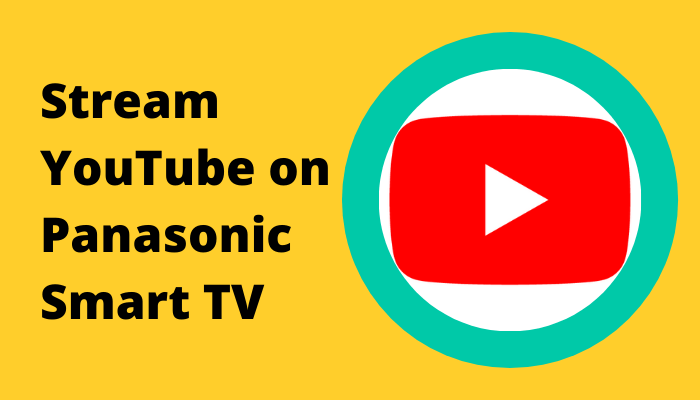





Leave a Reply