YouTube is the video streaming platform and it is a part of Google, Inc. It has videos from 240p to 1080p and some of the videos are in 4K streaming quality. The app offers videos in music, short films, cooking, gaming, lifestyle, exploration, technology, finance, news, and many more. It also has live streaming of the channels. YouTube is free for streaming and it has advertisements while streaming. It has a share option to share the videos on social media. YouTube app is available on all smart TVs to enjoy the videos on the big screen. The below section discusses how to stream YouTube on the Insignia Smart TV.
YouTube offers movies and series for streaming in the buy or rent model. It provides subtitles for the videos in many languages. The app has shorts to view a miniature form of the videos. It has an Explore section to stream the trending and new types of videos. The users can subscribe to their favorite channels and join the communities to watch the exclusive videos. You can save the videos and you can watch them as many times in offline mode.
YouTube Premium
YouTube Premium provides the advantage of ad-free streaming. The price of YouTube Premium is $11.99 per month and it can be accessed by a single person. It also has a family subscription for five members and it costs $17.99 per month. YouTube Premium provides premium access to YouTube Music.
Stream YouTube on Insignia Smart TV
Insignia Smart TV has two variants and they differ in the operating system. They are Fire TV OS and Roku TV OS. YouTube app is available as pre-installed in both TV OS.
How to Install YouTube on Insignia Fire TV
(1). Launch the Insignia Fire TV and connect to the internet connection.
(2). Select Search in the Find tab.
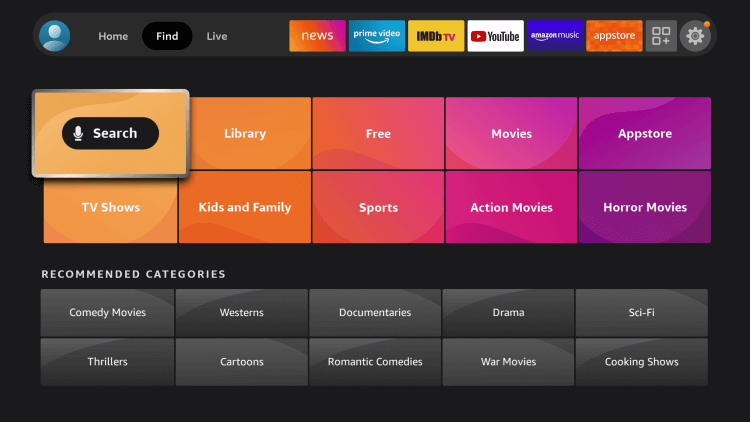
(3). Search for the YouTube app and choose the YouTube app.
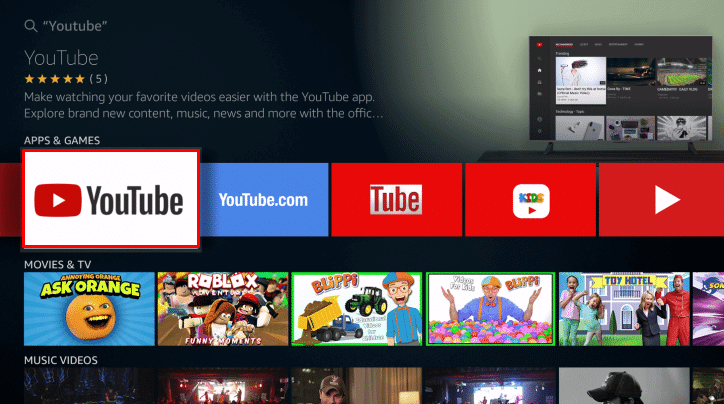
(4). Click Open to launch the YouTube app on the Insignia Fire TV.
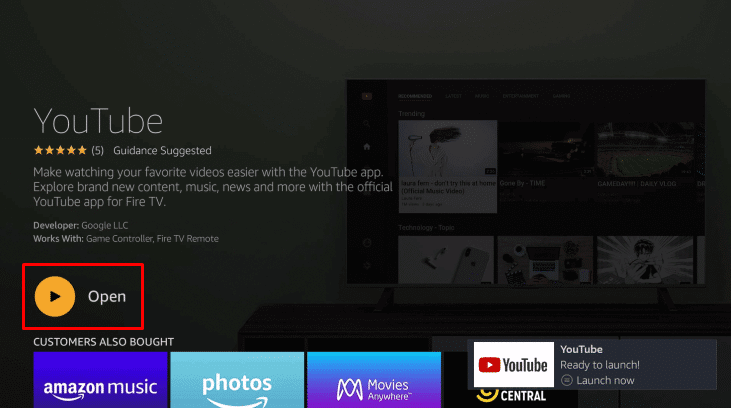
(5). Sign in to your Google account and choose the video for streaming.
Related: How to Install YouTube on Skyworth Smart TV.
How to Stream YouTube on Insignia Roku TV
(1). Turn on the Insignia Roku TV and press the home button.
(2). Click the Search option on the menu and enter YouTube in the search.
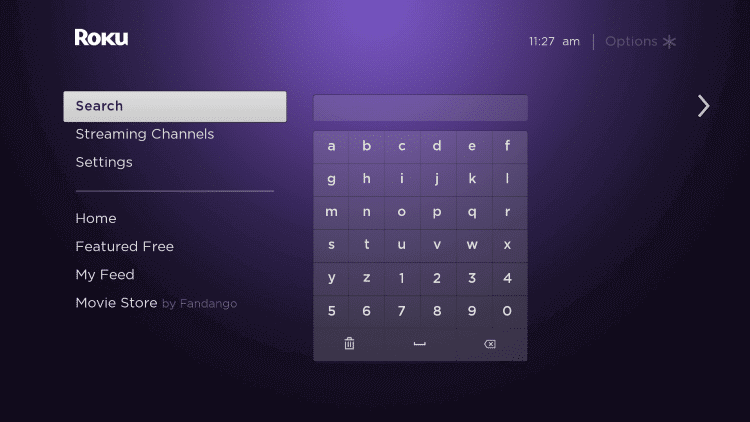
(3). Choose the YouTube app from suggestions.
(4). Select Go to Channel to launch the YouTube app and click Sign In.
(5). Enter the Google account credentials for sign in.
(6). Select the video and watch the streaming on the Insignia Smart TV.
YouTube is a great app to watch entertaining and informative videos on any topic. It has a report option to complain about irrelevant videos and avoid the channel videos in the feed. Enjoy watching YouTube videos on your Insignia Smart TV. If you have any queries with the YouTube app, mention them in the comment section below.

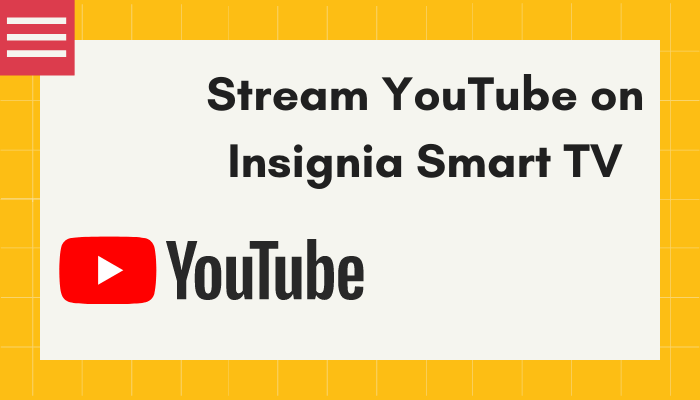





Leave a Reply