WhatsApp is the most engaging social media chatting app used by more than a billion people worldwide. It has a very user-friendly interface with frequent updates. The most engaging features in WhatsApp are multi-device support, privacy setting, disappearing messages feature, ability to transfer chats from iOS to Android, ability to make audio and video calls. If you want to secret chat with anyone, you can use archive chat. In this article, we shall discuss simple steps to install WhatsApp on Philips Smart TV.
WhatsApp Messenger can be used in different platforms like Android, iOS, Windows, and macOS. The hidden features of WhatsApp are users can get rid of blue ticks, pin chats, change media visibility, etc. WhatsApp payments are an easy way to transfer money with friends and family. Entrepreneurs can use their WhatsApp Business account to promote and sell their products.
WhatsApp on Philips Smart TV
Philips Smart TV has two different OS, Android OS, and Roku OS. As of now, WhatsApp is not available for both of these OSes. You have to screen mirror the WhatsApp app from your smartphone to your Philips TV.
Steps to Use WhatsApp on Philips Roku TV
[1] Initially, turn on your Roku TV and go to the Home screen.
[2] Go to the Settings option and select System Settings.
[3] Then, select the Screen Mirroring option and choose Screen mirroring mode.
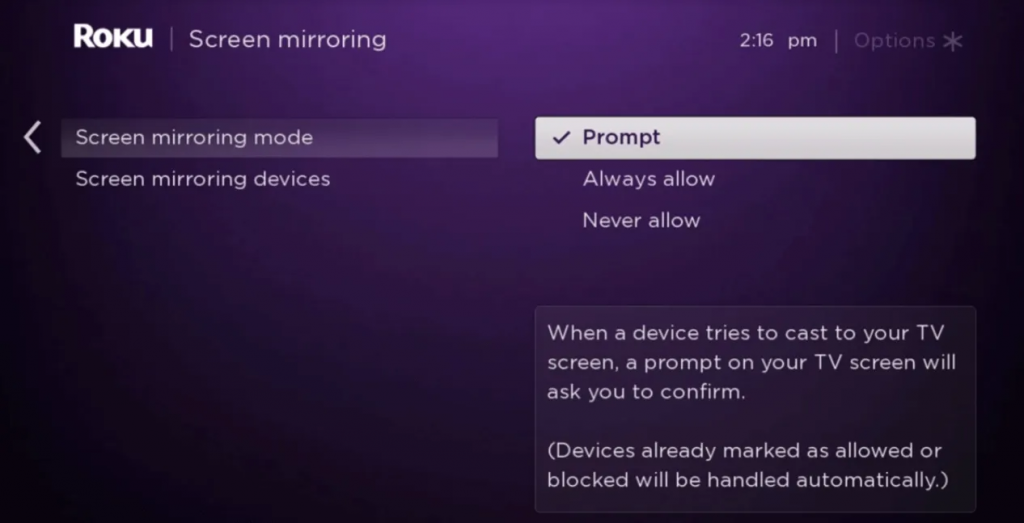
[4] Select either Prompt or Always allow.
Screen Mirror WhatsApp to Philips Roku TV
[1] Connect your Android smartphone and Roku device to the same WiFi network.
[2] On your smartphone, go to Settings and tap on the Bluetooth and Device Connection option.
[3] Choose the Cast option and select the Roku device from the list. You can also click the Cast icon from the Notification Panel.
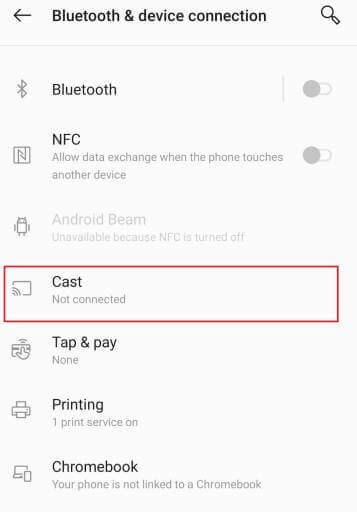
[4] On Roku TV, give Grant Access Permission.
[5] Now, launch the WhatsApp app and make a call or a chat.
[6] It will appear on your Philips Roku TV.
Related: How to Install Telegram on Sony Smart TV.
Steps to Use WhatsApp on Philips Android TV
[1] Make sure your smartphone and the Philips Android TV are connected to the same WiFi connection.
[2] Choose the Cast option from the Settings menu or from the Notification Panel.
[3] Select your Philips Android TV.
[4] Now, your smartphone screen will mirror on your Android TV.
[5] Open the WhatsApp app and make a video call.
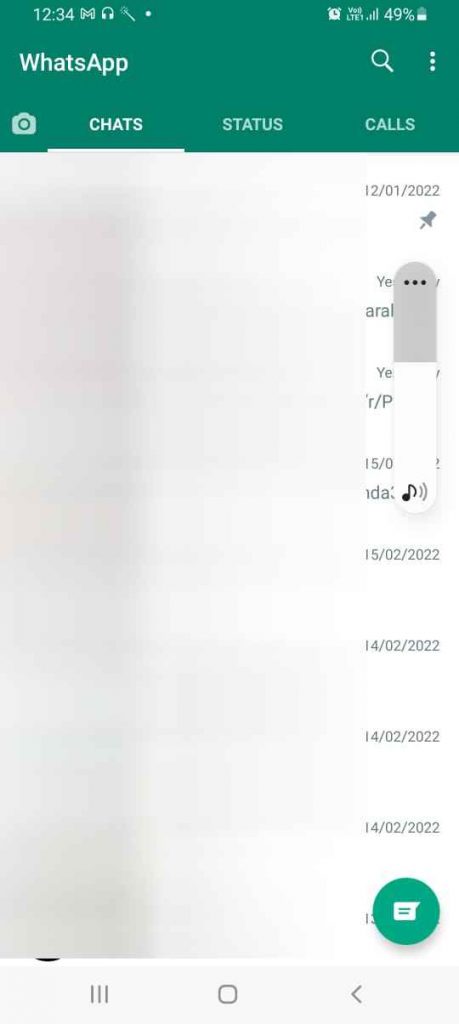
[6] It will appear on your Philips Android TV.
Obviously, emoji and stickers make WhatsApp chat more attractive. Hence, WhatsApp on Philips Smart TV can be easily used with the help of the screen mirroring option. More privacy settings are there to keep your account safe and secure. If you have further queries with WhatsApp, let us know in the comments section.







Leave a Reply